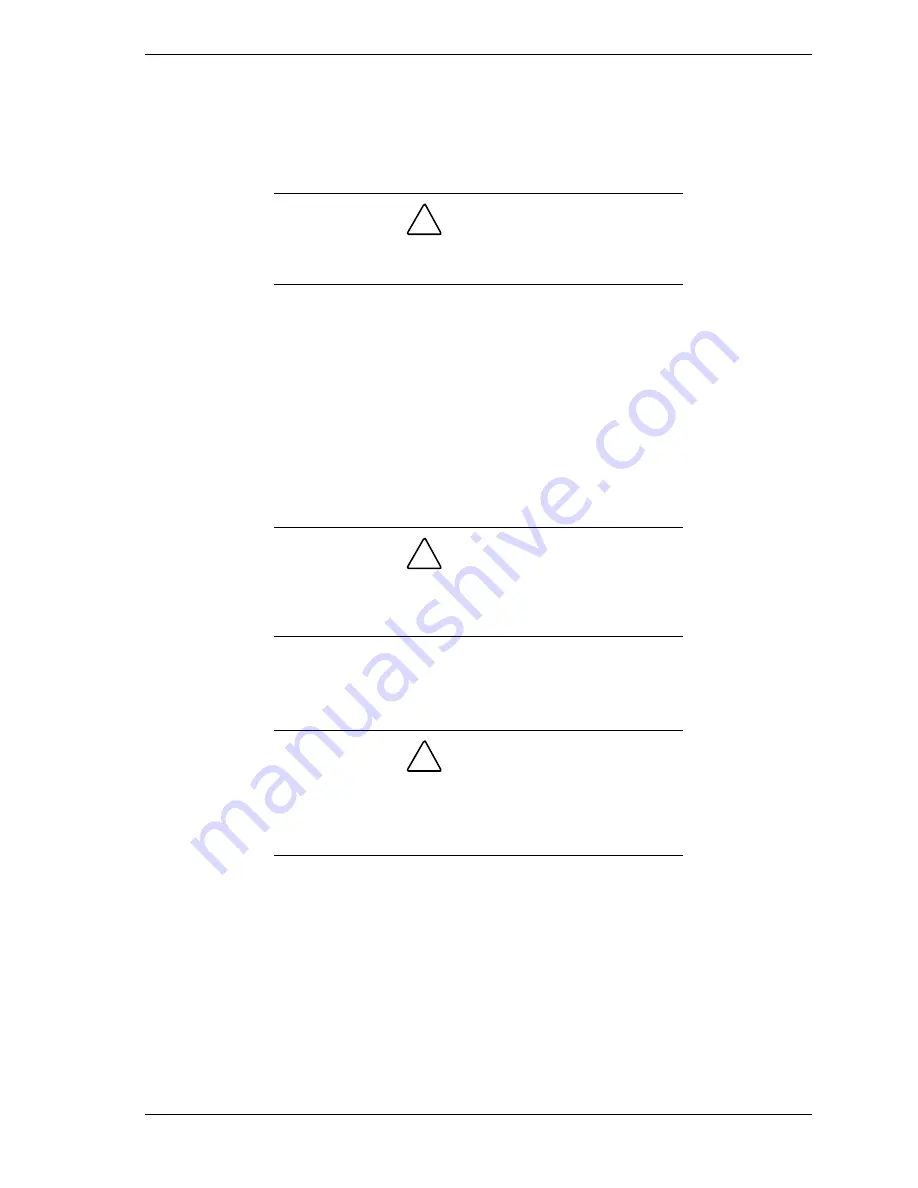
Disassembly and Reassembly 3-43
Installing the System Board — Desktop
Take care when replacing the system board. Installing the board requires the use
of the chassis latches. Incorrect use of the chassis latches can damage the
latches.
!
CAUTION
Take care in replacing the system board in your computer.
Incorrect use of the chassis latches can damage the latches.
Use the following procedure to use the latches correctly.
1.
Make sure the chassis latches are in the open position.
2.
Position the narrow ends of the system board rails in the chassis guides.
3.
Slide the system board partway into the system unit along the chassis rail
guides. Stop sliding the board when the outside edge of the system board
aligns with the outside edge of the chassis (see the figures in “Replacing the
System Board — Small Desktop”).
!
CAUTION
To prevent damage to the latches, align the system board
with the outside edge of the chassis before closing the
latches.
4.
Push the latches closed. This slides the board the rest of the way into the
system unit and secures it into the connector on the riser board.
!
CAUTION
If the board does not slide when you push the latches, slide
the board out of the unit a bit and check the alignment
position (see the figure “Correct Alignment of the System
Board — Small Desktop”). Push the latches closed.
If the system board is aligned correctly, you might need to push the outside
edge of the board to fully seat it into the riser board connector.
Check the position of the chassis latches. The system board is secured when
the latches are parallel with the outside edge of the board.
5.
Hook the tabs of the left side bracket into the slots on the front left edge of
the chassis. Fit the back edge of the bracket over the back edge of the
chassis.
6.
Replace the cover (see “Replacing the Small Desktop or Desktop Cover”).
Summary of Contents for POWERMATE ES 5200 - SERVICE
Page 18: ...1 System Overview Configurations Features Components ...
Page 168: ...4 System Board Connectors Jumpers and Sockets Components Resources ...
Page 222: ...7 Preventive Maintenance System Cleaning Keyboard Cleaning Mouse Cleaning ...
Page 226: ...8 Troubleshooting Checklist Diagnostics ...
Page 300: ...Regulatory Statements FCC Statement Note for Canada Battery Replacement Battery Disposal ...






























