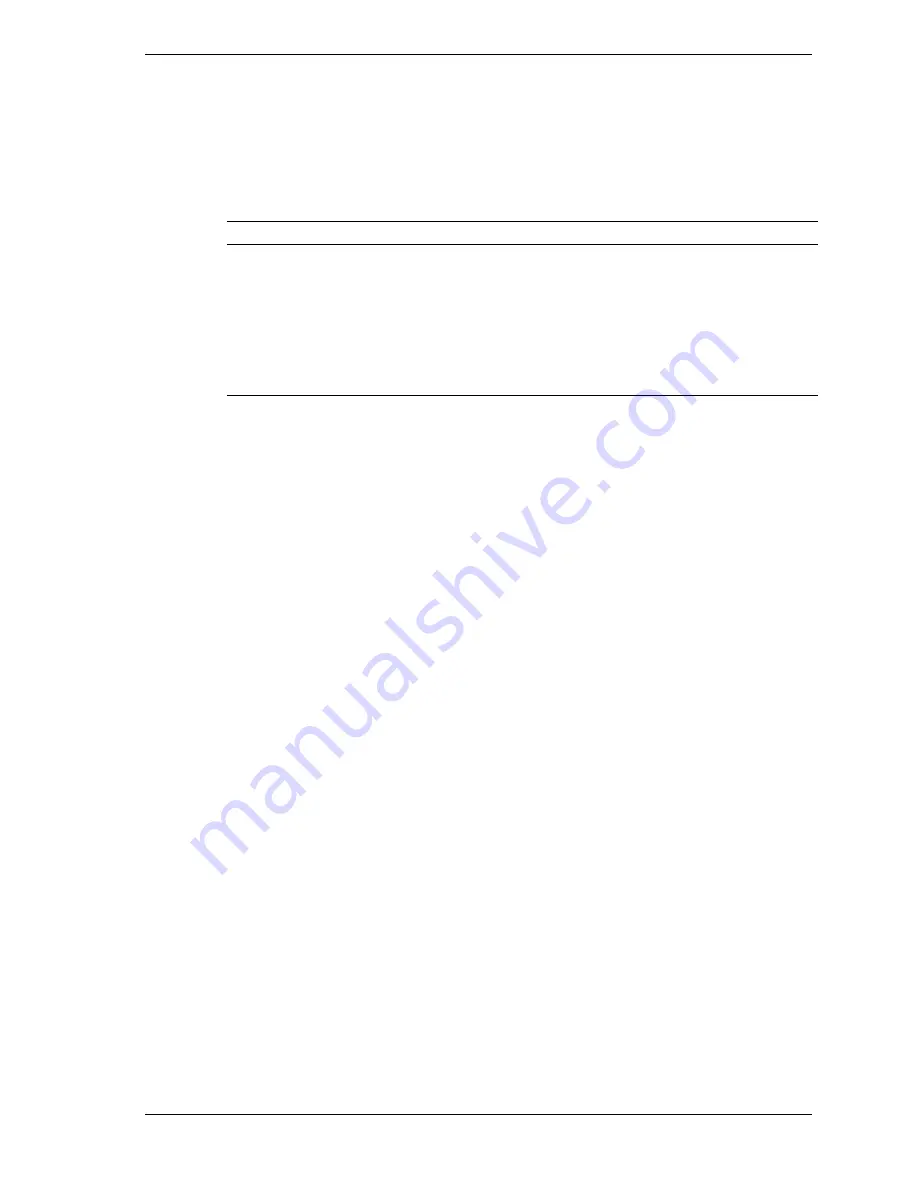
System Configuration 2-9
How to Use CMOS Setup
Use the keys described in the narrow legend near the bottom of the Setup menu
to make your selections or exit the current menu. The following table describes
the navigation keys.
Navigation Keys
Key
Function
Esc
Quits the menu.
Enter
Executes command or brings up a submenu.
↑
or
↓
arrow keys
Moves cursor up and down.
←
or
→
arrow keys
Moves cursor left or right
F1 or ESC
Help
To display a submenu, use the arrow keys to move the cursor to the submenu
you want. Then press
Enter
.
Main Menu
The CMOS Setup Utility comes up displaying the Main menu. See “How to
Start CMOS Setup” for a look at a typical Main menu screen.
The Main menu provides menu items for ten setup functions and two exit
choices. Use the arrow keys to select a menu item. A brief description of the
option appears along the bottom of the Main menu screen when a menu item is
selected.
The following menu items are available from the Main menu.
Standard CMOS Setup
BIOS Features Setup
Chipset Features Setup
Power Management Setup
PNP/PCI Configuration Setup
Load Setup Defaults
Special Features Setup
Integrated Peripherals
Supervisor Password
User Password
Save & Exit Setup
Exit Without Saving
Summary of Contents for POWERMATE ES 5200 - SERVICE
Page 18: ...1 System Overview Configurations Features Components ...
Page 168: ...4 System Board Connectors Jumpers and Sockets Components Resources ...
Page 222: ...7 Preventive Maintenance System Cleaning Keyboard Cleaning Mouse Cleaning ...
Page 226: ...8 Troubleshooting Checklist Diagnostics ...
Page 300: ...Regulatory Statements FCC Statement Note for Canada Battery Replacement Battery Disposal ...
















































