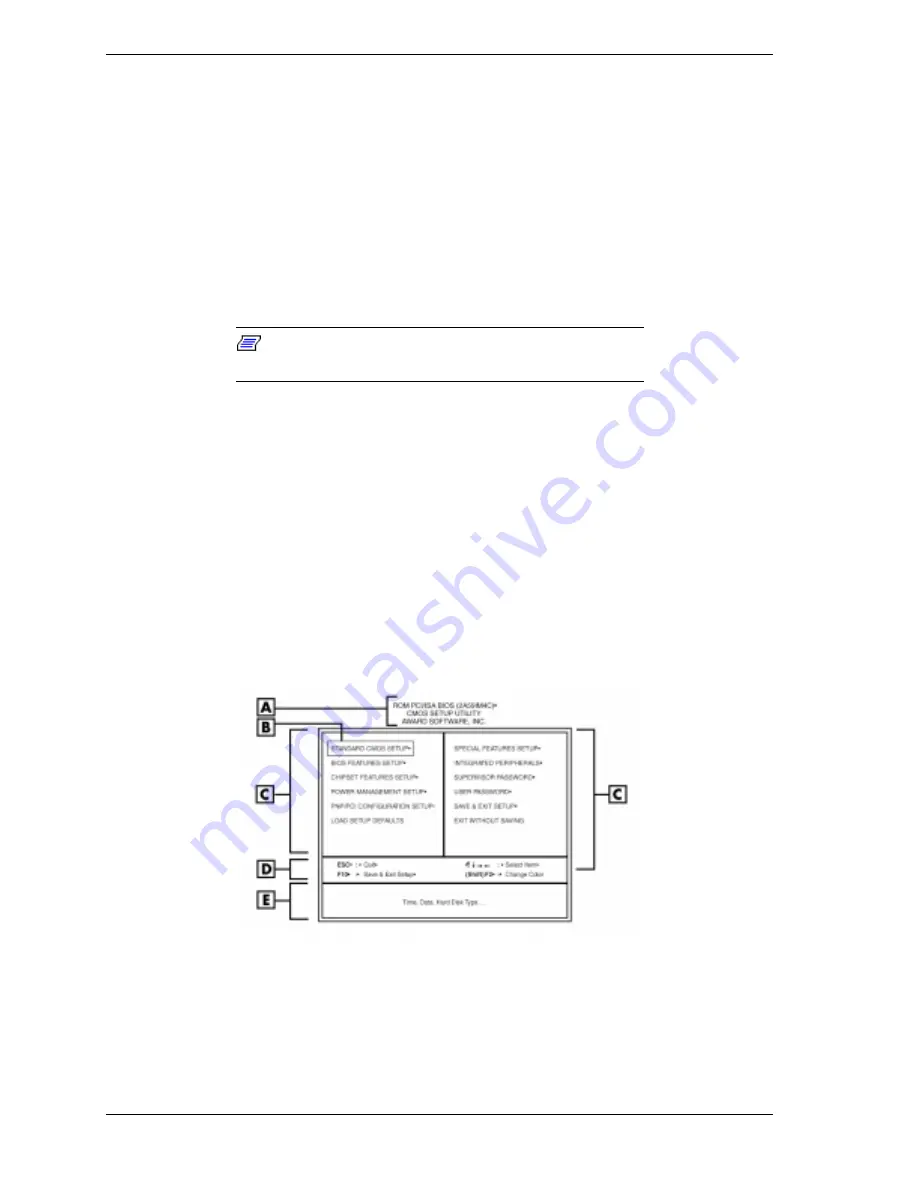
2-8 System Configuration
check the installation of optional memory by comparing the amount of
memory installed with the amount of memory displayed by Setup
change certain operating parameters, such as boot device sequence and
keyboard parameters
configure system connections for peripherals such as diskette drive, hard
drives, and devices connected to the printer port and serial ports
customize the system with security features such as passwords, diskette
drive restriction, virus check reminder, and system backup reminder
set system parameters after the CMOS battery is replaced.
Note:
If a Power On mode is set in the CMOS Setup
Utility, it overrides the JP1 jumper setting.
How to Start CMOS Setup
To start the CMOS Setup Utility, follow these steps:
1.
Turn on or reboot the system.
2.
Press
F2
as soon as you see this message:
Press [ESC] to show POST, [F2] to enter SETUP.
You have about five seconds to press
F2
before the system boot continues.
3.
Setup’s Main menu appears and looks similar to the following screen.
CMOS Setup Utility Main Menu
A – Menu Title
D – Navigation Keys
B – Selected Menu Item
E – Description of Selected Menu Item
C – Menu Items
Summary of Contents for POWERMATE ES 5200 - SERVICE
Page 18: ...1 System Overview Configurations Features Components ...
Page 168: ...4 System Board Connectors Jumpers and Sockets Components Resources ...
Page 222: ...7 Preventive Maintenance System Cleaning Keyboard Cleaning Mouse Cleaning ...
Page 226: ...8 Troubleshooting Checklist Diagnostics ...
Page 300: ...Regulatory Statements FCC Statement Note for Canada Battery Replacement Battery Disposal ...






























