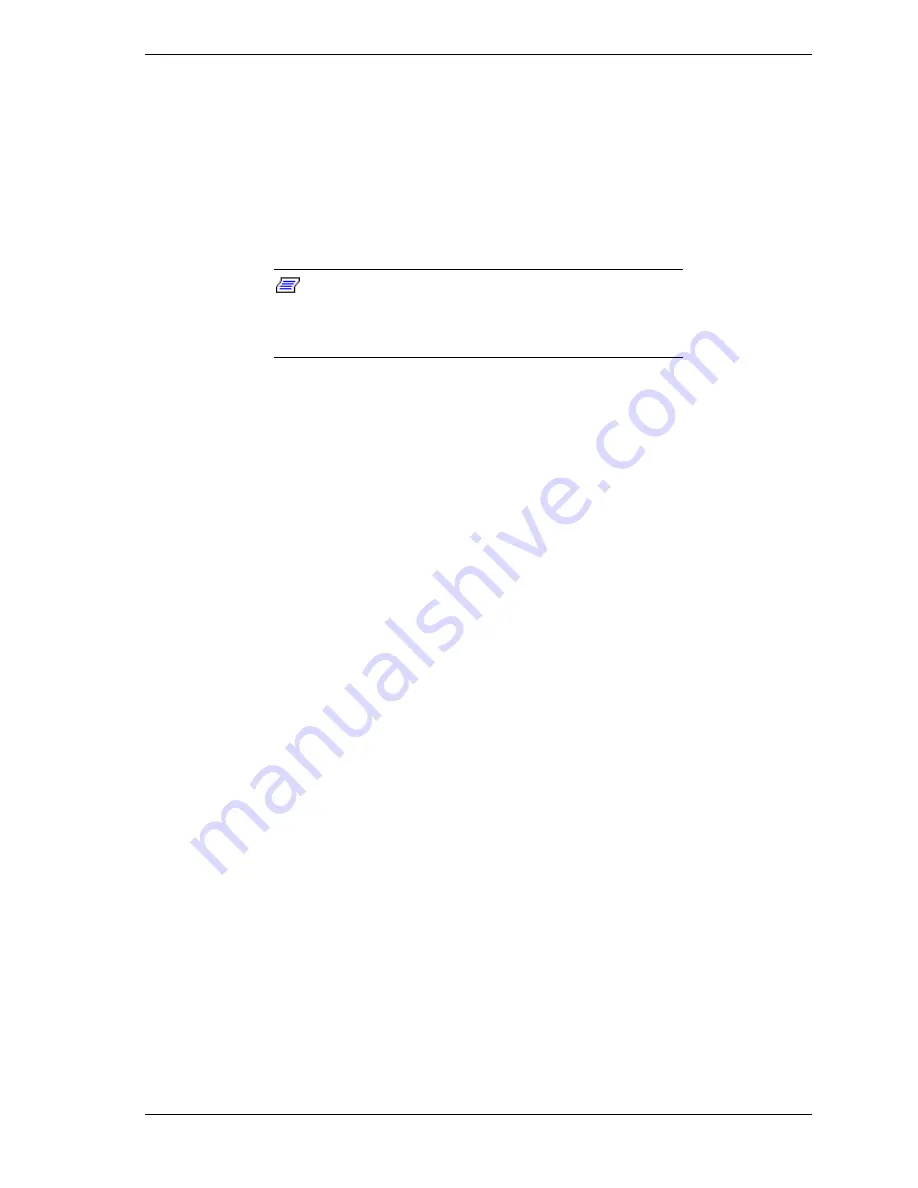
Disassembly and Reassembly 3-29
5.
Pull the device out of the device bay.
6.
If you are installing a new device, see “Installing a 5 1/4-Inch Device —
Minitower.”
Installing a 5 1/4-Inch Device — Minitower
Use the following procedure to install a 5 1/4-inch device in a 5 1/4-inch
accessible device bay.
Note:
A 3 1/2-inch device can also be installed in
a 5 1/4-inch accessible device bay. Place the device in a
5 1/4-inch frame adapter and then follow the instructions in
this section.
1.
Follow the preinstallation instructions that come with your device, such as
setting jumpers.
2.
Remove the left side cover (see “Removing the Minitower Side Covers”).
3.
Remove the front panel (see “Removing the Front Panel — Minitower”).
4.
From the front of the system, slide the device, connector end first, into the
device bay. Slide it in far enough for access to the connectors at the rear of
the device. If necessary, remove the top cover for better access to the device
connectors (see “Removing the Minitower Top Cover”).
5.
Connect the device cables.
6.
If necessary, slide the device toward the rear of the chassis until it snaps in
place.
7.
Secure the device to the bay with two screws (see the figure in “Removing a
5 1/4-Inch Device — Minitower”).
8.
Replace the front panel (see “Replacing the Front Panel — Minitower”).
9.
Replace the left side cover (see “Replacing the Minitower Side Covers”). If
you removed the top cover, replace it (see “Replacing the Minitower Top
Cover”).
10.
Run the Setup program to set the new configuration (see “CMOS Setup
Utility” in Section 2).
Summary of Contents for POWERMATE ES 5200 - SERVICE
Page 18: ...1 System Overview Configurations Features Components ...
Page 168: ...4 System Board Connectors Jumpers and Sockets Components Resources ...
Page 222: ...7 Preventive Maintenance System Cleaning Keyboard Cleaning Mouse Cleaning ...
Page 226: ...8 Troubleshooting Checklist Diagnostics ...
Page 300: ...Regulatory Statements FCC Statement Note for Canada Battery Replacement Battery Disposal ...






























