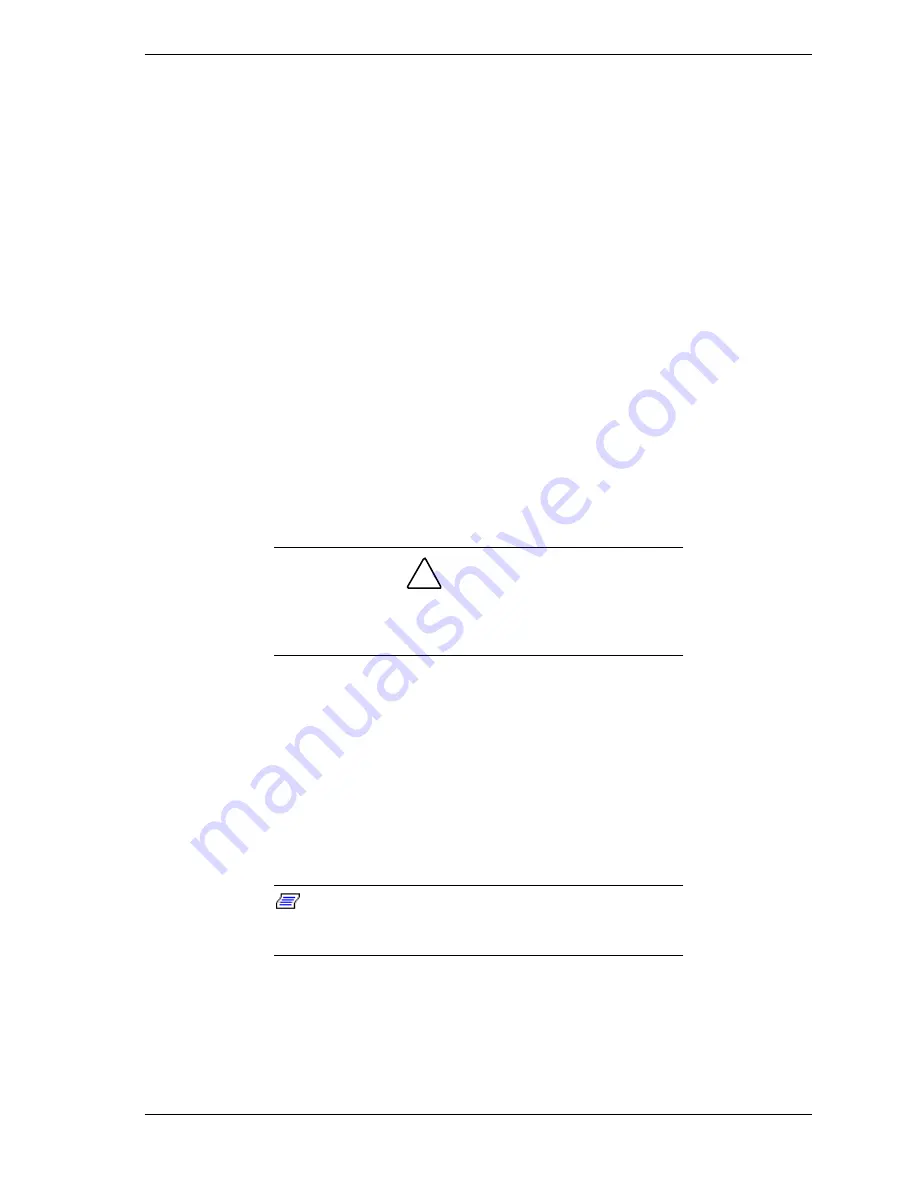
Release Notes A-11
NEC OS Restore CD
The following sections provide information about the “Fix OS” Restore option
on the NEC OS Restore CD. Please use this information in place of the Fix OS
information in the Chapter 3 “NEC OS Restore CD” sections of your
PowerMate ES 5200 Series User’s Guide.
Using the Fix OS Restore Option
“Fix OS” is a Restore option on the NEC OS Restore CD for Windows 95 and
Windows 98 systems. The Fix OS restore option reinstalls the Windows
operating system while leaving data files intact. It allows you to restore your
system to the point where you can back up your data files. This option is
intended as a precursor to a full format and restore. See the next section, “Fixing
the Operating System,” to perform this restore procedure.
Fixing the Operating System
Follow these steps to restore the operating system to a state for retrieving and
backing up data without repartitioning or reformatting the hard drive. Once all
data is backed up, perform another NEC OS Restore using the
Auto
or
Custom
mode.
!
CAUTION
The Auto and Custom OS Restore programs delete all the
data on your hard drive. If possible, back up your data
before performing an OS Restore with these options.
1.
Launch the NEC OS Restore CD and follow the prompts to get to the
Restore Mode screen (see “Launching the OS Restore CD” in Chapter 3 of
the PowerMate ES 5200 Series User’s Guide).
2.
Click
Fix OS
to do a basic operating system restore. The Fix OS screen
appears and displays two options (Back and Continue).
3.
Click
Continue
. The Installing Applications screen appears, showing the
status of the restore. It also displays the version of the Windows OS being
installed. The installation can take from 5 to 10 minutes.
Note:
The drivers and other software components
required for the operating system are also loaded from the
CD.
After the OS finishes loading, the “Operating System Restore Completed”
screen appears.
4.
Remove the CD from the CD tray.
5.
Click
OK
to reboot.
Summary of Contents for POWERMATE ES 5200 - SERVICE
Page 18: ...1 System Overview Configurations Features Components ...
Page 168: ...4 System Board Connectors Jumpers and Sockets Components Resources ...
Page 222: ...7 Preventive Maintenance System Cleaning Keyboard Cleaning Mouse Cleaning ...
Page 226: ...8 Troubleshooting Checklist Diagnostics ...
Page 300: ...Regulatory Statements FCC Statement Note for Canada Battery Replacement Battery Disposal ...






























