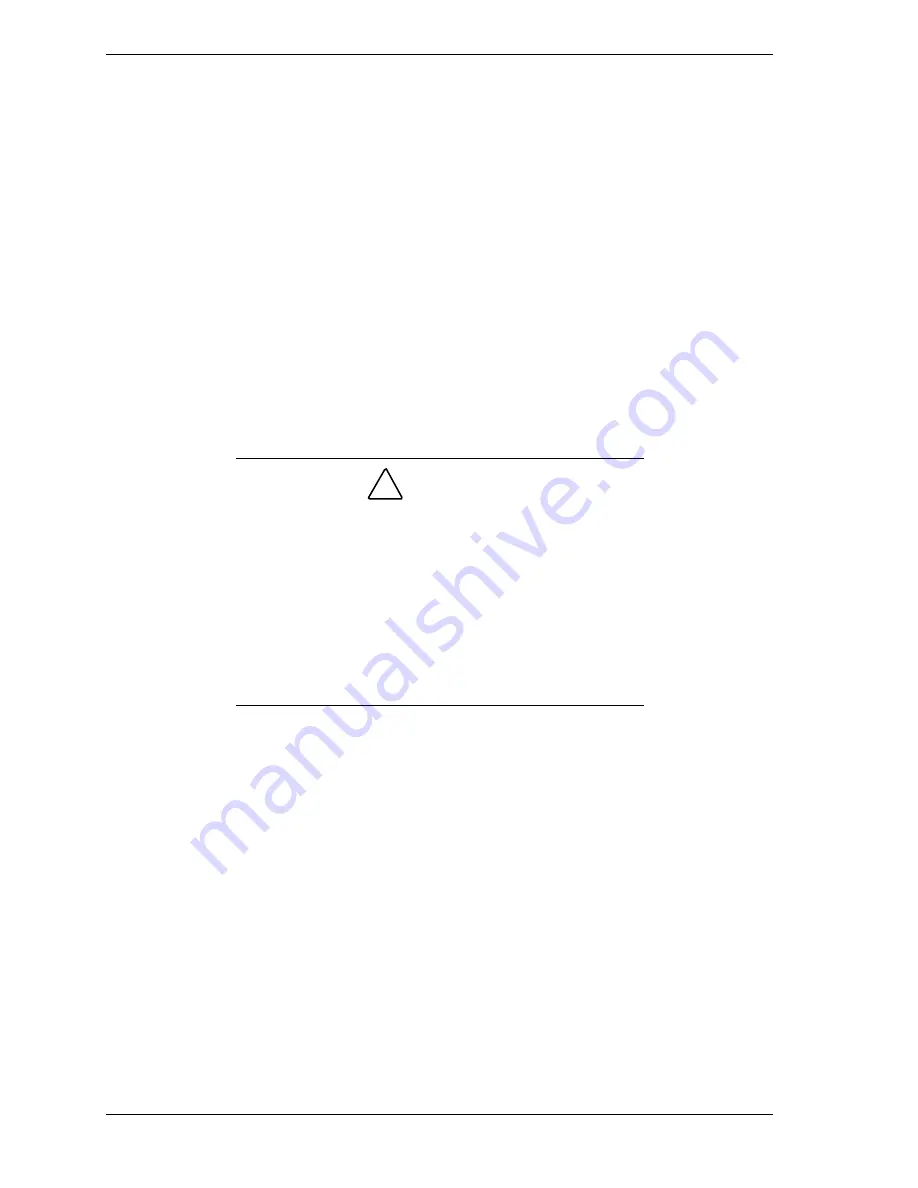
3-52 Disassembly and Reassembly
11.
Secure the bracket in place with the previously removed screw.
12.
Attach any signal cables required by the expansion board.
13.
If you slid the system board partway out of the chassis, slide it back in (see
“Closing the Chassis Floor”).
14.
Place the system unit upright and swivel the feet out, perpendicular to the
system unit.
15.
Replace the left side cover (see “Replacing the Minitower Side Covers”).
Processor Removal and Installation
The system has an S.E.C. processor cartridge that connects to a Slot 1 242-pin
edge connector on the system board. The processor cartridge is secured to the
connector in a retention mechanism. When a cartridge is inserted in the
connector, the VID pins program the voltage regulator on the system board to
the required voltage for the processor.
!
CAUTION
NEC recommends that you contact your NEC dealer or NEC
service center for assistance in upgrading your processor.
Incorrect installation of the processor cartridge and heat sink
can damage the processor, system board, or both. Carefully
follow all installation instructions provided with your upgrade
processor and the procedures in the following sections.
Ensure that you have the correct heat sink for the processor
being installed. Celeron, Pentium II, and Pentium III
processors use different heat sinks. Do not use the heat sink
from the removed processor.
When upgrading the processor, first remove the processor currently installed in
the system, then install the upgrade processor.
Before starting, you must first determine which processor your system has, as
the type of processor determines the installation procedure you use. Check the
side of the cartridge for processor identification.
If your system has a Celeron or Pentium III processor, see the next section,
“Removing the Celeron or Pentium III Processor Cartridge.” If your system has
a Pentium II processor, see “Removing the Pentium II Processor Cartridge.”
Summary of Contents for POWERMATE ES 5200 - SERVICE
Page 18: ...1 System Overview Configurations Features Components ...
Page 168: ...4 System Board Connectors Jumpers and Sockets Components Resources ...
Page 222: ...7 Preventive Maintenance System Cleaning Keyboard Cleaning Mouse Cleaning ...
Page 226: ...8 Troubleshooting Checklist Diagnostics ...
Page 300: ...Regulatory Statements FCC Statement Note for Canada Battery Replacement Battery Disposal ...
















































