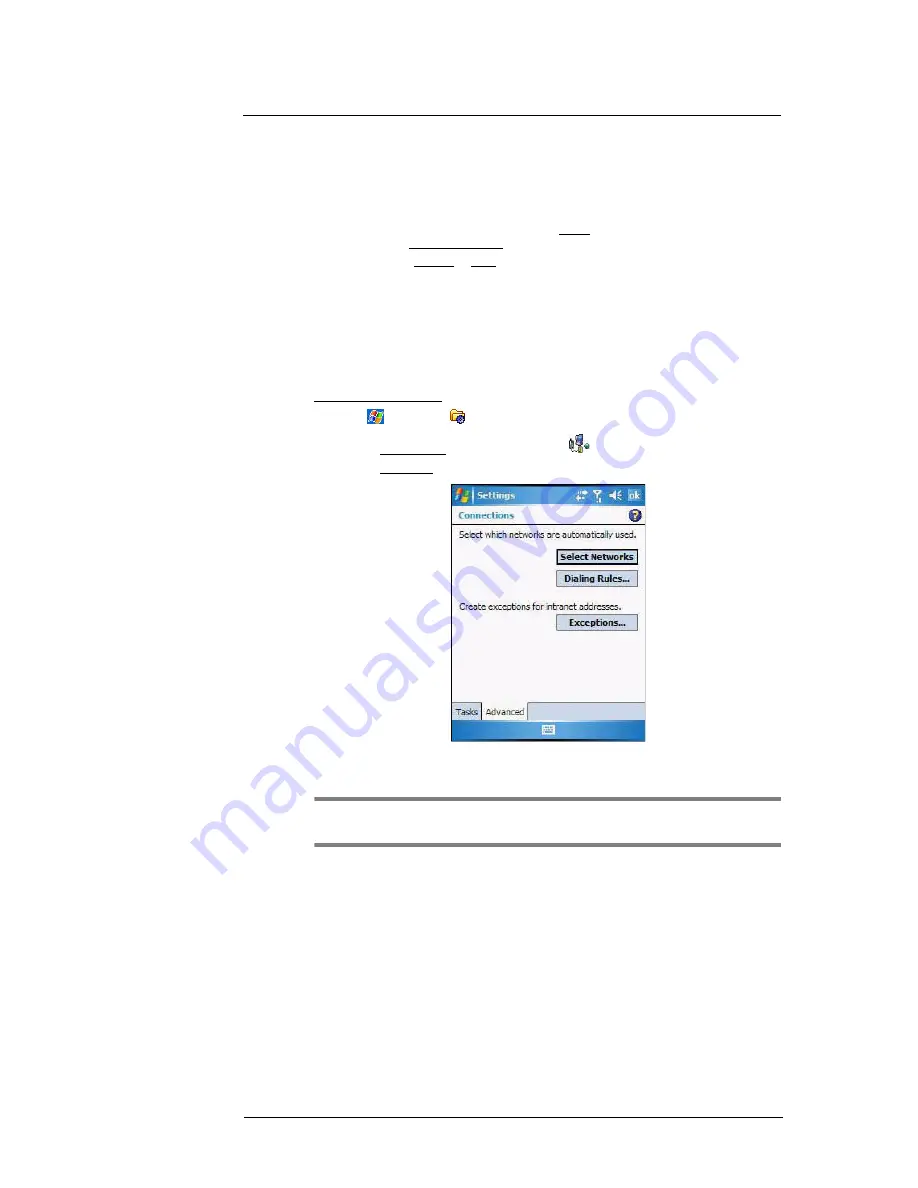
5 Wireless Communications
Getting connected
63
4
Enter the required information for the selected work connection.
5
Tap
Finish
.
The connection is automatically started when you use Internet Explorer Mobile to
connect to your work network. Begin using a program that uses an Internet
connection. To manually start the connection, perform one of the following:
(a)
Repeat steps 1 and 2, then on the Tasks tab, tap
Set up my proxy server
under My Work Network.
(b)
On the Modem or VPN tab, tap and hold a connection name, then select
Connect
from the pop-up menu.
Viewing intranet URLs
If you’ll be connecting to intranet sites that have periods in their URLs (e.g.
intranet.corporatename.com), you must add them the to Work URL Exceptions list.
Otherwise, Internet Explorer Mobile will search for them in the Internet rather than the
company’s intranet.
To add an intranet URL:
1
Tap
> Settings
.
2
On the Connections tab, tap
Connections
.
3
On the Advanced tab, tap
Exceptions
.
4
Tap
Add New URL
.
5
Enter the intranet URL.
TIP:
If you use URLs that share the same root company name, you can add them as
group by entering
*.corporatename.com
.
6
Tap
ok
.
Summary of Contents for MC35 - Enterprise Digital Assistant
Page 1: ...MC35 User Guide with Windows Mobile 5 ...
Page 2: ......
Page 3: ...MC35 User Guide for Windows Mobile 5 ...
Page 6: ...Welcome vi ...
Page 10: ...x ...
Page 53: ...4 Managing Information Using File Explorer 43 ...
Page 54: ...4 Managing Information Using File Explorer 44 ...
Page 120: ...6 Using the Windows Mobile Programs Pocket MSN 110 ...
Page 162: ...8 Using GPS Navigation Using MC35 safely 152 ...
Page 242: ...11 User Support Troubleshooting 232 ...
Page 246: ...236 Word Mobile 80 create 81 file list 81 84 ...
Page 247: ...237 ...
Page 248: ...238 ...
Page 249: ......
















































