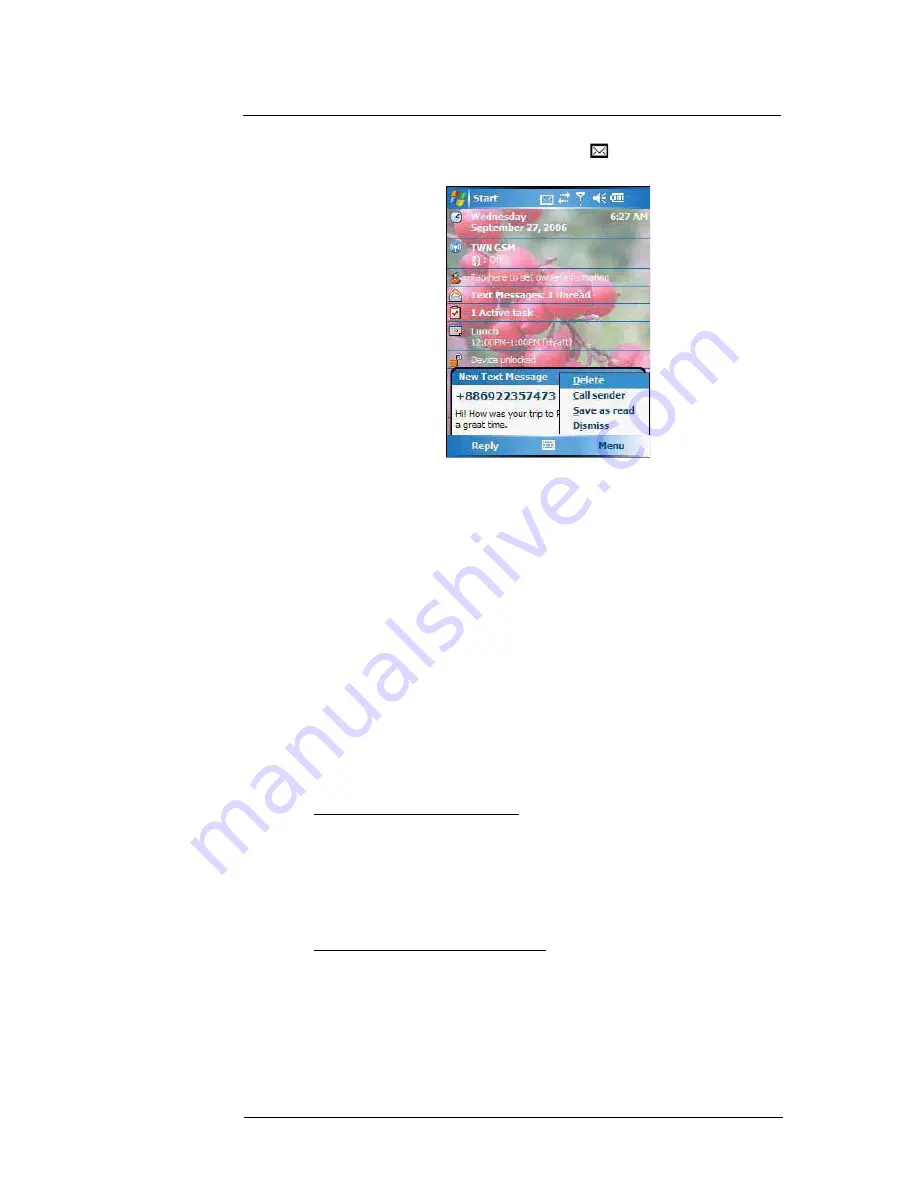
7 Using Phone
Phone features
131
•
Tap the
New Text Message Notification
icon
informing you of the new
voice mail, then tap
Menu > Call sender
from the “New Text message”
callout.
Contacts integration
Your device’s phone function is integrated with other applications making it easy for you
to share contacts—phone numbers—between programs. Listed below are the places
where contacts can be stored on your device:
•
Microsoft Contacts
Your contact list contains phone numbers that you can use in Phone.
•
Your SIM card
You interchange your SIM card between your MC35 and another device;
while using the other device you can create new contacts on the SIM card.
•
Call History
New contact numbers can be found in incoming or missed calls.
Sharing contacts in Microsoft Contacts
Below are several advantages for exporting contact information to Microsoft Contacts:
•
As a backup in case you lose your SIM card while using it with another
device.
•
If you are using your SIM with another device, you may need the numbers
stored in Microsoft Contacts.
•
Exporting phone numbers to Microsoft Contacts allows you to create a more
detailed record.
To add contacts to Microsoft Contacts:
You can choose to create new contacts or add contacts from SIM Contacts or from Call
History.
•
See “To create a contact” on page 68 for more information on creating new
contacts.
•
See “Sharing contacts in call history” on page 132 for more information on
adding Call History items.
•
See “Sharing contacts in SIM Contacts” on page 132 for more information on
adding SIM contacts.
To export contacts from Microsoft Contacts:
1
Perform one of the following:
•
Tap and hold a contact to display the pop-up menu.
•
Tap a contact to select it, then tap
Menu
.
If you do not select a contact, the first entry on the list will be exported.
2
Select the location where to export the contact.
Summary of Contents for MC35 - Enterprise Digital Assistant
Page 1: ...MC35 User Guide with Windows Mobile 5 ...
Page 2: ......
Page 3: ...MC35 User Guide for Windows Mobile 5 ...
Page 6: ...Welcome vi ...
Page 10: ...x ...
Page 53: ...4 Managing Information Using File Explorer 43 ...
Page 54: ...4 Managing Information Using File Explorer 44 ...
Page 120: ...6 Using the Windows Mobile Programs Pocket MSN 110 ...
Page 162: ...8 Using GPS Navigation Using MC35 safely 152 ...
Page 242: ...11 User Support Troubleshooting 232 ...
Page 246: ...236 Word Mobile 80 create 81 file list 81 84 ...
Page 247: ...237 ...
Page 248: ...238 ...
Page 249: ......






























