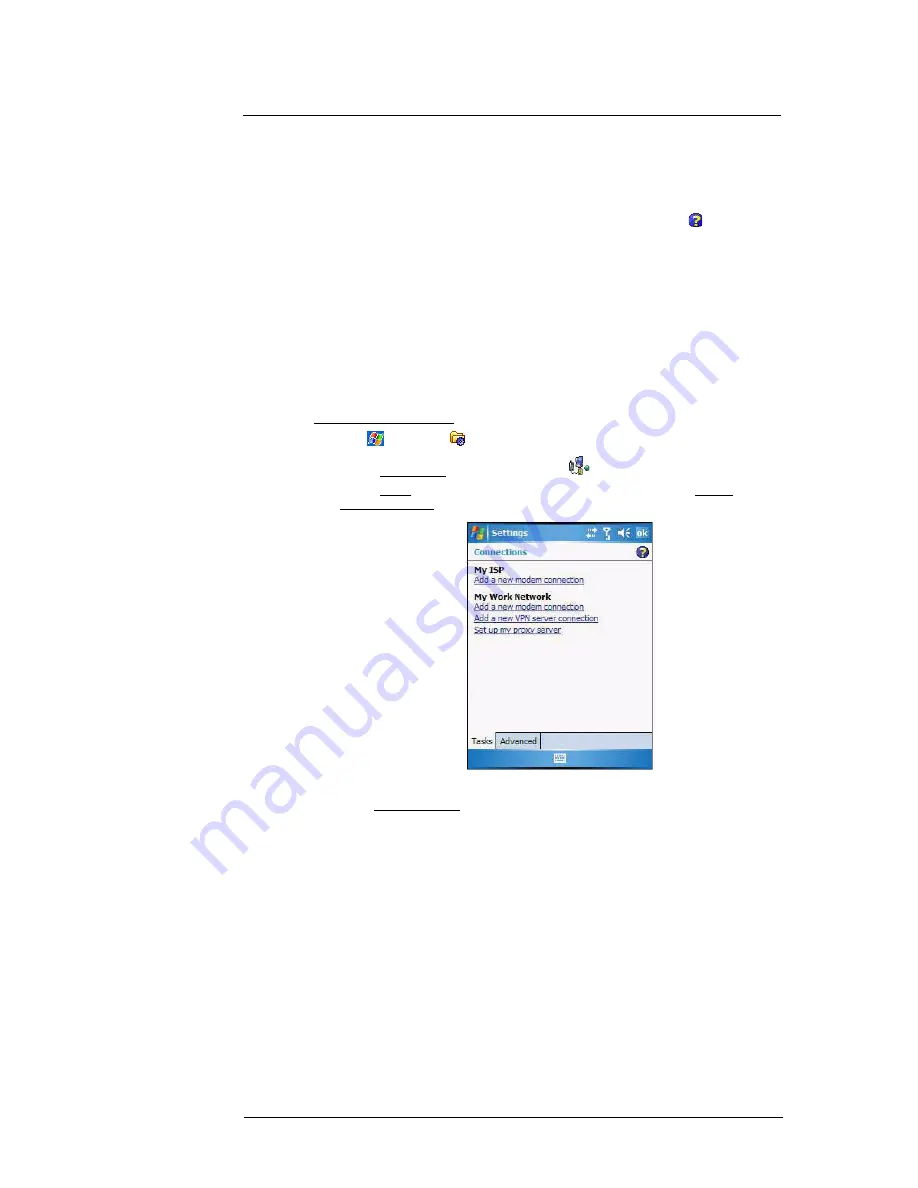
5 Wireless Communications
Getting connected
61
Getting connected
After configuring your device’s wireless settings you can now define the network settings
you’ll be using to access the Internet, connect to your office network, and view intranet
URLs.
For help information on performing the following procedures, tap
Help
from the
screen you’re having difficulty with.
Once you’ve establish these network settings; use Internet Explorer Mobile to view
Internet and intranet sites. See “Internet Explorer Mobile” on page 98 for more
information.
Connecting to the Internet
You can connect to the Internet by using a modem or wireless connection. Before you
perform the procedure below, obtain the following information from your Internet service
provider (ISP) or wireless service provider.
•
ISP server phone number or access point
•
User name and password
To connect to the Internet:
1
Tap
> Settings
.
2
On the Connections tab, tap
Connections
.
3
On the Tasks tab, tap
Add a new modem connection
from either My ISP or
My Work Network.
4
Enter a name for the connection (e.g. Internet).
5
In the Select a modem list, select your modem type.
If you will be using a mobile phone network, select
Cellular Line
.
If you will be using GPRS, select
Cellular Line (GPRS)
.
6
Tap
Next
.
7
Enter the access point name provided by your mobile service provider.
8
Tap
Next
.
9
If required, enter the user name, password, and domain name.
If the mobile phone service provider specified the IP addresses of your DNS
servers, tap
Advanced
>
Servers
tab. Select
Use specific server address
, enter
the DNS addresses, then tap
ok
.
10 Tap
Finish
.
The connection is automatically started when you begin using a program that uses
an Internet connection.
Summary of Contents for MC35 - Enterprise Digital Assistant
Page 1: ...MC35 User Guide with Windows Mobile 5 ...
Page 2: ......
Page 3: ...MC35 User Guide for Windows Mobile 5 ...
Page 6: ...Welcome vi ...
Page 10: ...x ...
Page 53: ...4 Managing Information Using File Explorer 43 ...
Page 54: ...4 Managing Information Using File Explorer 44 ...
Page 120: ...6 Using the Windows Mobile Programs Pocket MSN 110 ...
Page 162: ...8 Using GPS Navigation Using MC35 safely 152 ...
Page 242: ...11 User Support Troubleshooting 232 ...
Page 246: ...236 Word Mobile 80 create 81 file list 81 84 ...
Page 247: ...237 ...
Page 248: ...238 ...
Page 249: ......






























