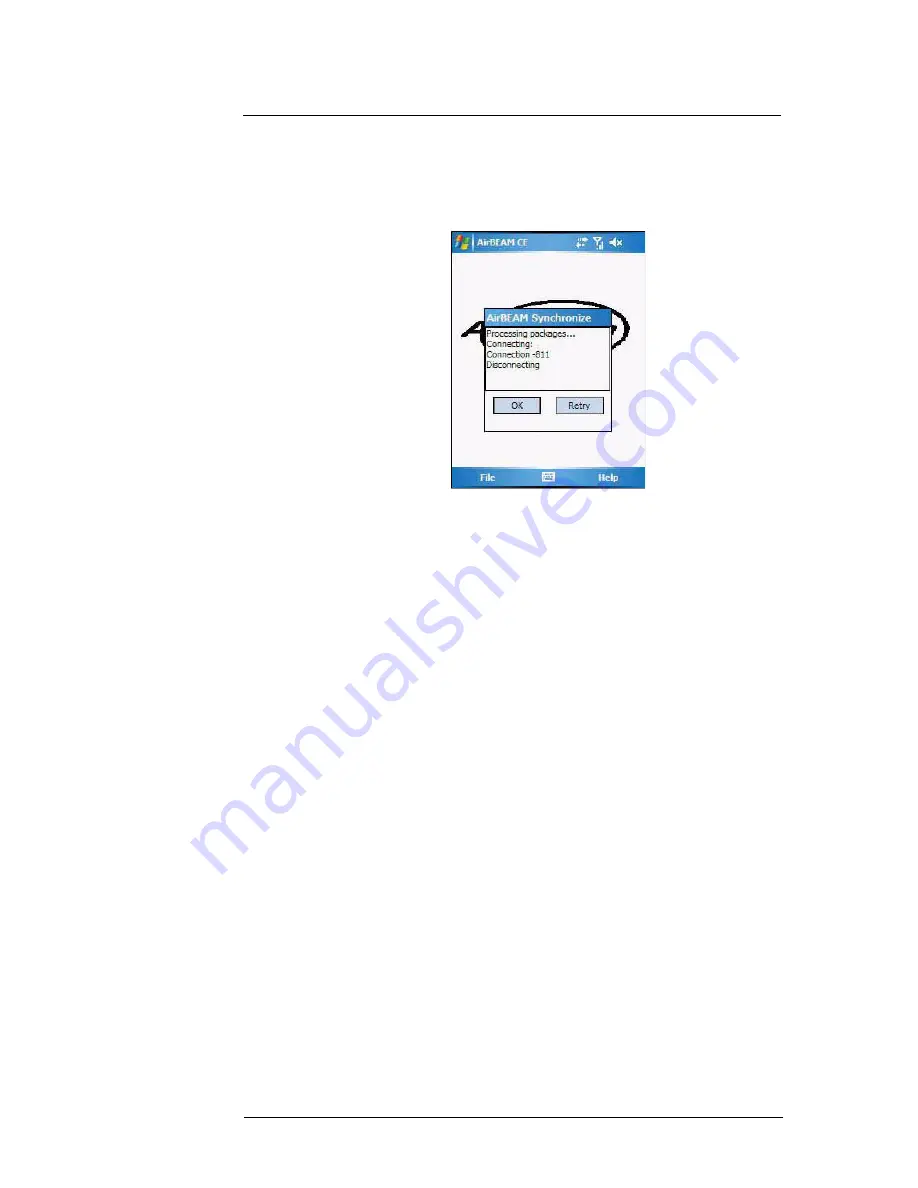
9 Using MC35 Companion Programs
Product download-related programs
199
Manual Synchronization
1
Configure the AirBEAM Smart Client. See “Configuring the AirBEAM Smart Client”
on page 192 for more information.
2
From the main
AirBEAM CE
screen, tap
File
, then
Synchronize
.
Once connected, the AirBEAM Synchronize screen appears.
•
The
Status List
displays status messages that indicate the progress of
the synchronization process.
•
Press
Enter
to return to the Main Menu. This button remains inactive
until the synchronization process is complete.
•
Select
Retry
and press
ENTER
to restart the synchronization process.
This button is activated only if there is an error during the
synchronization process.
Automatic Synchronization
The AirBEAM Smart Client can be configured to launch automatically using the Misc(1)
tab (see Misc(1) on page 195). When setting automatic synchronization, use the Auto-
load drop-down list to specify how the AirBEAM Smart Client should be invoked
automatically when the client device is rebooted. See Misc(1) on page 195 for
instructions on enabling Auto Sync.
Summary of Contents for MC35 - Enterprise Digital Assistant
Page 1: ...MC35 User Guide with Windows Mobile 5 ...
Page 2: ......
Page 3: ...MC35 User Guide for Windows Mobile 5 ...
Page 6: ...Welcome vi ...
Page 10: ...x ...
Page 53: ...4 Managing Information Using File Explorer 43 ...
Page 54: ...4 Managing Information Using File Explorer 44 ...
Page 120: ...6 Using the Windows Mobile Programs Pocket MSN 110 ...
Page 162: ...8 Using GPS Navigation Using MC35 safely 152 ...
Page 242: ...11 User Support Troubleshooting 232 ...
Page 246: ...236 Word Mobile 80 create 81 file list 81 84 ...
Page 247: ...237 ...
Page 248: ...238 ...
Page 249: ......






























