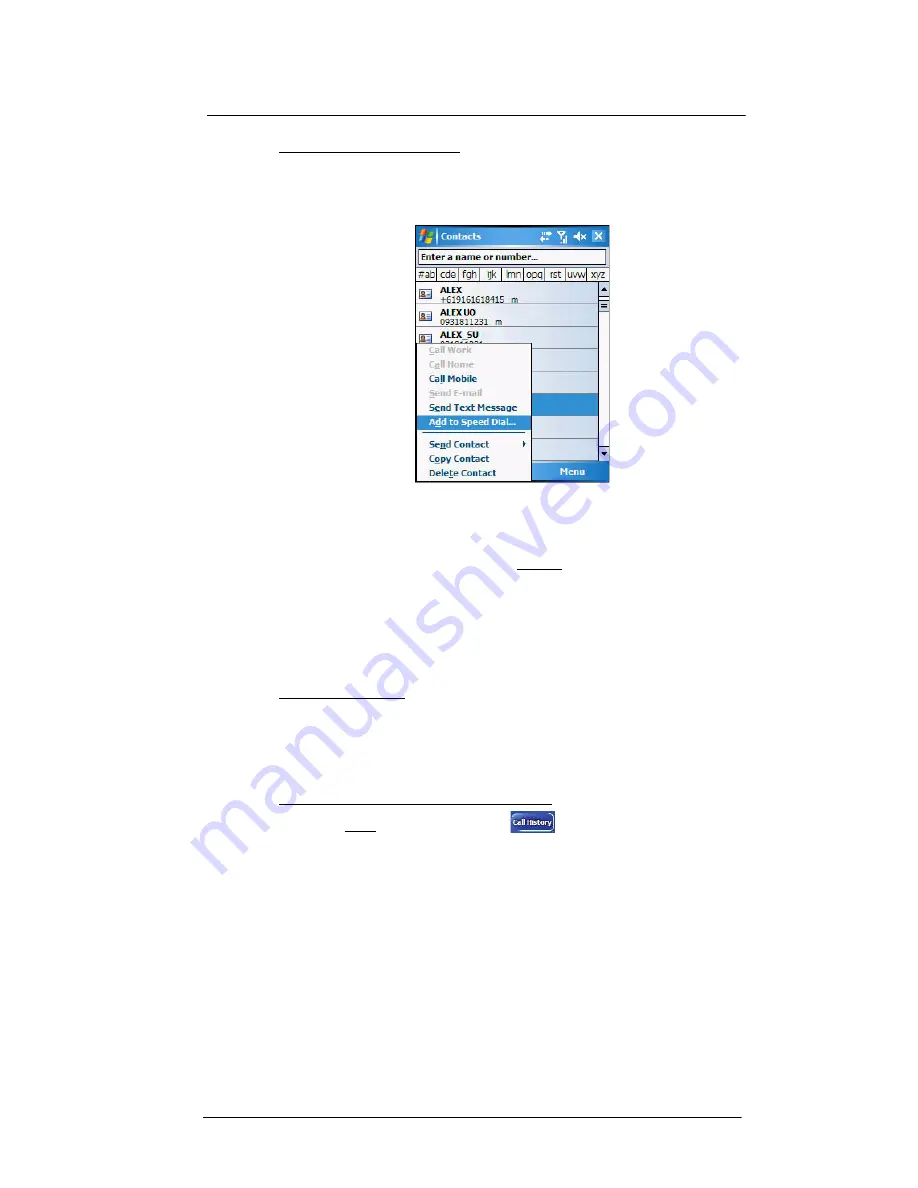
7 Using Phone
Phone features
132
To export a contact to Speed Dial:
1
Perform one of the following:
•
Tap and hold a contact to display the pop-up menu, then tap
Add to
Speed Dia
l.
•
Tap a contact to select it, then tap
Menu > Add to Speed Dial
.
2
In the next screen add the contact details.
3
Select a location. You can either:
•
Accept the default location which is the first available position in the
Speed Dial list.
•
Use the up and down arrows in the Location field to scroll and select the
desired location. If you want to put a number in a position that is already
occupied, the new number will overwrite the number already there.
4
Tap
ok
.
Sharing contacts in SIM Contacts
SIM Contacts enable you to manage all contacts stored in your SIM card with the option
to export this information to Microsoft Contacts.
To export SIM contacts:
You can choose to export individual or all SIM Manager contacts to Microsoft Contacts.
Sharing contacts in call history
Call History is a record of all incoming, outgoing, and missed calls. You have the option
to export new numbers under the Incoming and Missed categories to Microsoft Contacts.
To export Call History entries to Microsoft Contacts:
1
On the Dialer screen, tap
Call History
.
The Incoming or Missed categories appear.
2
Tap and hold the number you want to export.
3
In the pop-up menu that appears select
Save to Contacts
.
Summary of Contents for MC35 - Enterprise Digital Assistant
Page 1: ...MC35 User Guide with Windows Mobile 5 ...
Page 2: ......
Page 3: ...MC35 User Guide for Windows Mobile 5 ...
Page 6: ...Welcome vi ...
Page 10: ...x ...
Page 53: ...4 Managing Information Using File Explorer 43 ...
Page 54: ...4 Managing Information Using File Explorer 44 ...
Page 120: ...6 Using the Windows Mobile Programs Pocket MSN 110 ...
Page 162: ...8 Using GPS Navigation Using MC35 safely 152 ...
Page 242: ...11 User Support Troubleshooting 232 ...
Page 246: ...236 Word Mobile 80 create 81 file list 81 84 ...
Page 247: ...237 ...
Page 248: ...238 ...
Page 249: ......






























