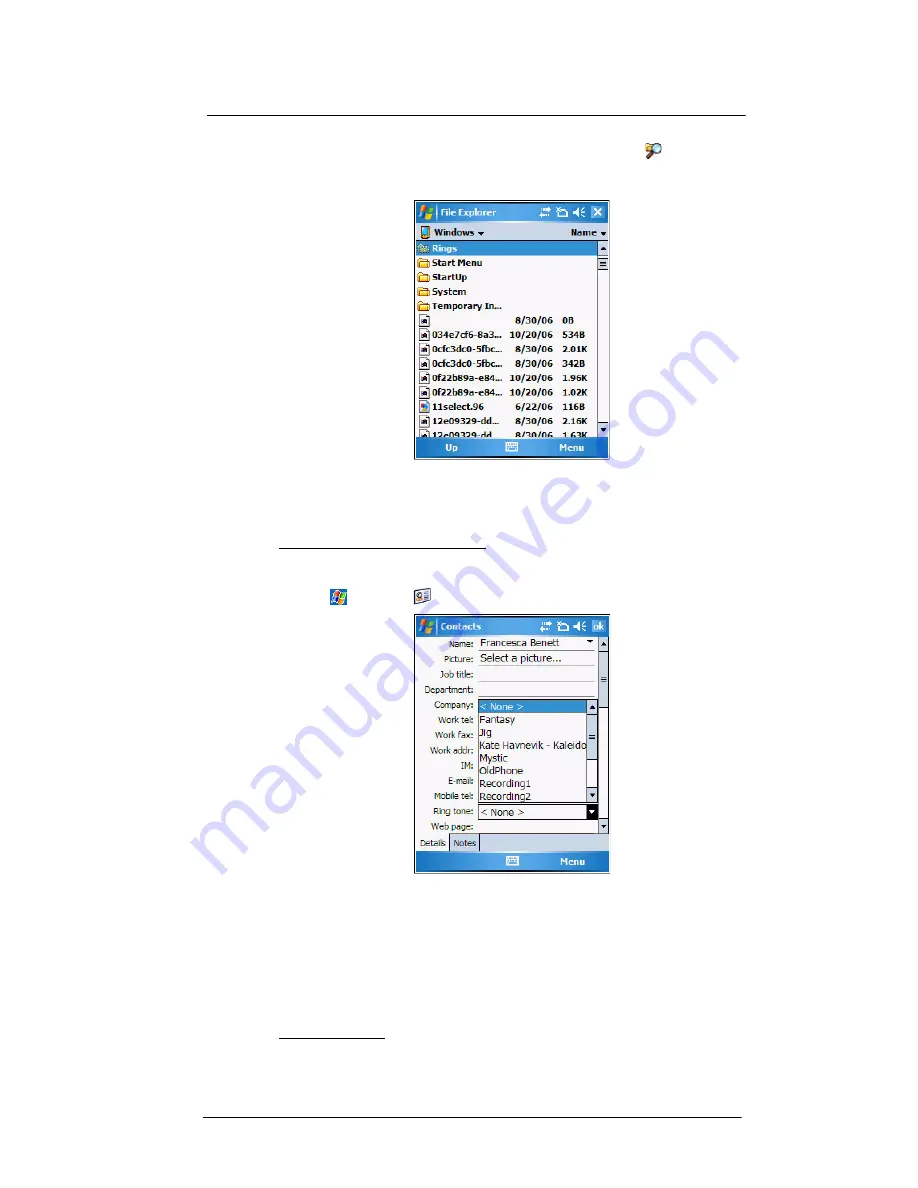
7 Using Phone
Phone preferences
140
2
After receiving the sound files in your device, use
File Explorer
to make sure
that they are located in the My Device | Windows | Rings folder. Only then will they
be listed as ring tone options.
3
Create customized ring tone options by creating stand-alone recordings in Notes.
These recordings are automatically copied to the
My Device | Windows | Rings
folder. See “To set a voice recording as ringtone” on page 29 for related
instructions.
To associate a ring tone with a contact:
Rings tones can be set to be triggered by a contact to let you know at once when an
incoming call is from that contact without looking at the display.
1
Tap
>
Contacts
.
2
Tap a contact in the contact list (or select it using the joystick), a summary screen
displays. This is referred to as a contact card.
3
Tap
Menu
>
Edit
.
4
On the
Ring tone
list, select a voice recording.
5
Tap
ok
.
Configuring your PIN
Under the Security options, you can change your PIN and have it enabled or disabled.
To enable your PIN:
•
Select the “Require PIN when phone is used” check box.
Summary of Contents for MC35 - Enterprise Digital Assistant
Page 1: ...MC35 User Guide with Windows Mobile 5 ...
Page 2: ......
Page 3: ...MC35 User Guide for Windows Mobile 5 ...
Page 6: ...Welcome vi ...
Page 10: ...x ...
Page 53: ...4 Managing Information Using File Explorer 43 ...
Page 54: ...4 Managing Information Using File Explorer 44 ...
Page 120: ...6 Using the Windows Mobile Programs Pocket MSN 110 ...
Page 162: ...8 Using GPS Navigation Using MC35 safely 152 ...
Page 242: ...11 User Support Troubleshooting 232 ...
Page 246: ...236 Word Mobile 80 create 81 file list 81 84 ...
Page 247: ...237 ...
Page 248: ...238 ...
Page 249: ......






























