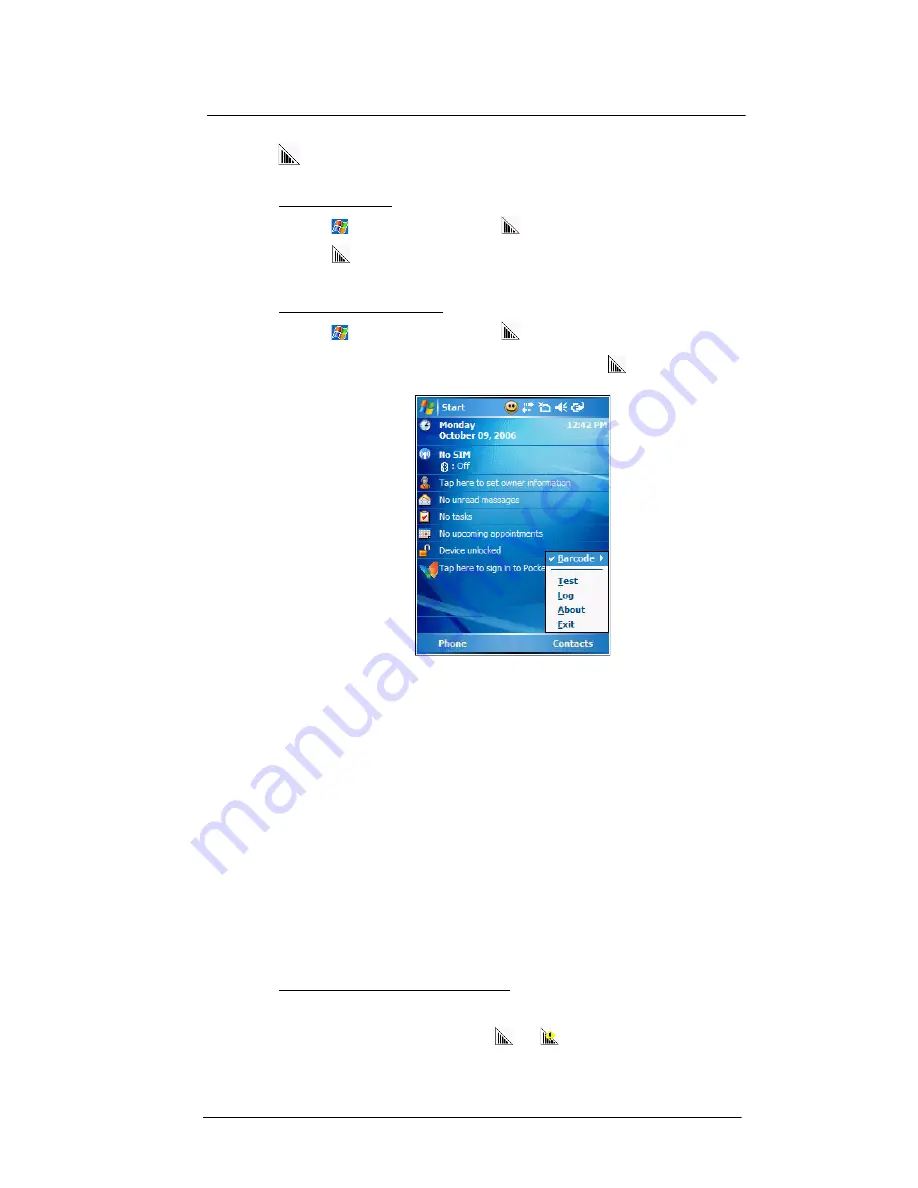
9 Using MC35 Companion Programs
Media-related programs
188
CamWedge
CamWedge enables bar code data capture with the MC35.
To open CamWedge:
•
Tap
>
Programs >
CamWedge
. Once activated, the CamWedge
icon
appears on the lower right corner of the Today screen. Bar code
data capture is enabled by default when CamWedge is launched. A check
mark appears alongside Barcode in the menu when it is enabled.
To view the CamWedge menu:
•
Tap
>
Programs >
CamWedge
.
•
On the Today screen, tap and hold the
CamWedge
icon
located on the
lower right corner of the screen.
The CamWedge menu includes
the following:
•
Barcode - Displays the status of CamWedge and allows you to view or
modify a bar code configuration type.
•
Enable - Allows data capture when pressing the
Camera
button.
•
Disable - Prevents data capture from occurring when pressing the
Camera
button.
•
Prefix/Suffix - Allows modification of the bar code data.
•
Options - Allows you to set options for capturing bar codes.
•
Test - Allows data capture operations to be tested locally.
•
Log - Displays information logged by CamWedge.
•
About - Displays the CamWedge info screen.
•
Exit - Closes the application.
Configuring the CamWedge Settings
Use the CamWedge menu to set preference settings on how to use CamWedge. You
can perform the following configuration options in CamWedge:
•
Enable or disable the bar code data capture
•
Specify the bar code prefix or suffix options
•
Set the options for capturing bar codes
To enable or disable bar code data capture:
•
On the CamWedge menu, select
Barcode > Enable
.
•
On the CamWedge menu, select
Barcode > Disable
. The
CamWedge
icon
on the Today screen changes from
and
.
Summary of Contents for MC35 - Enterprise Digital Assistant
Page 1: ...MC35 User Guide with Windows Mobile 5 ...
Page 2: ......
Page 3: ...MC35 User Guide for Windows Mobile 5 ...
Page 6: ...Welcome vi ...
Page 10: ...x ...
Page 53: ...4 Managing Information Using File Explorer 43 ...
Page 54: ...4 Managing Information Using File Explorer 44 ...
Page 120: ...6 Using the Windows Mobile Programs Pocket MSN 110 ...
Page 162: ...8 Using GPS Navigation Using MC35 safely 152 ...
Page 242: ...11 User Support Troubleshooting 232 ...
Page 246: ...236 Word Mobile 80 create 81 file list 81 84 ...
Page 247: ...237 ...
Page 248: ...238 ...
Page 249: ......






























