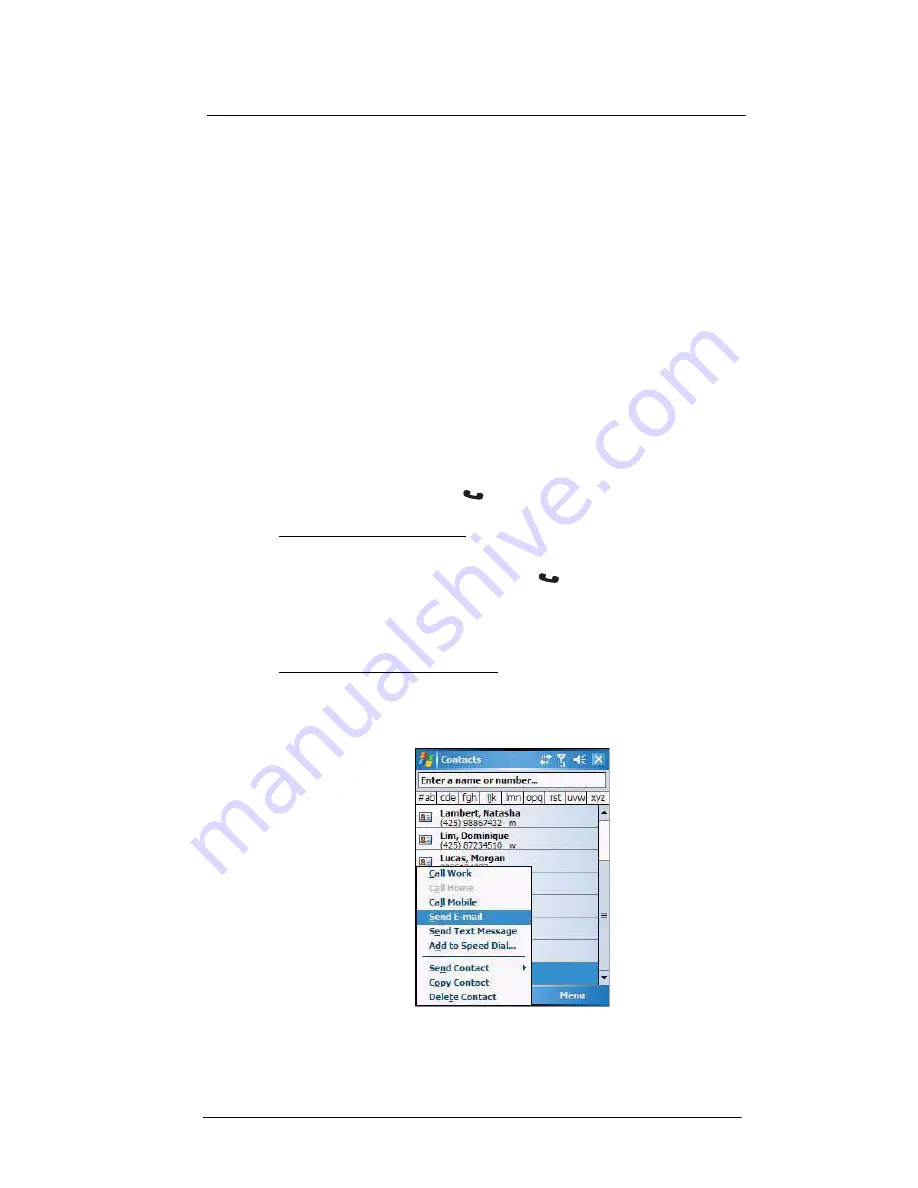
6 Using the Windows Mobile Programs
Microsoft Outlook Mobile programs
70
•
Using the contact list abbreviation
(a)
Tap the letter in the right column next to the contact you want to call. The
contact’s summary screen appears.
(b)
Tap which number to call or send e-mail/text messages.
The letter that appears opposite a contact entry corresponds to a particular
contact information. These are as follows:
•
e – E-mail address
•
e2 – Second e-mail address
•
e3 – Third e-mail address
•
h – Home phone number
•
h2 – Second home phone number
•
m – Mobile phone number
•
pgr – Pager phone number
•
sms – SMS address
•
w – Work phone number
•
w2 – Second work phone number
•
web – Web page
•
Using the hardware buttons
(a)
Move the joystick up or down to scroll through the contact list and select the
contact you want to call.
(b)
Press the
Send
button
twice—once to launch Phone and another to
make the call. The call will be made to that contact’s priority number.
To make a call from a contact card:
•
Tap any of the listed phone numbers.
•
Move the joystick up or down to scroll through the listed numbers and select
one, then press the joystick or
Send
button
to make the call.
Sending a message to a contact
You can send an e-mail or text message to a contact either from the contact list or from a
contact card.
To send a message from the contact list:
1
Tap and hold a contact to display a pop-up menu of actions.
- or -
Move the joystick up or down to scroll through the list and select a contact, then
press the joystick to display a pop-up menu of actions.
Summary of Contents for MC35 - Enterprise Digital Assistant
Page 1: ...MC35 User Guide with Windows Mobile 5 ...
Page 2: ......
Page 3: ...MC35 User Guide for Windows Mobile 5 ...
Page 6: ...Welcome vi ...
Page 10: ...x ...
Page 53: ...4 Managing Information Using File Explorer 43 ...
Page 54: ...4 Managing Information Using File Explorer 44 ...
Page 120: ...6 Using the Windows Mobile Programs Pocket MSN 110 ...
Page 162: ...8 Using GPS Navigation Using MC35 safely 152 ...
Page 242: ...11 User Support Troubleshooting 232 ...
Page 246: ...236 Word Mobile 80 create 81 file list 81 84 ...
Page 247: ...237 ...
Page 248: ...238 ...
Page 249: ......






























