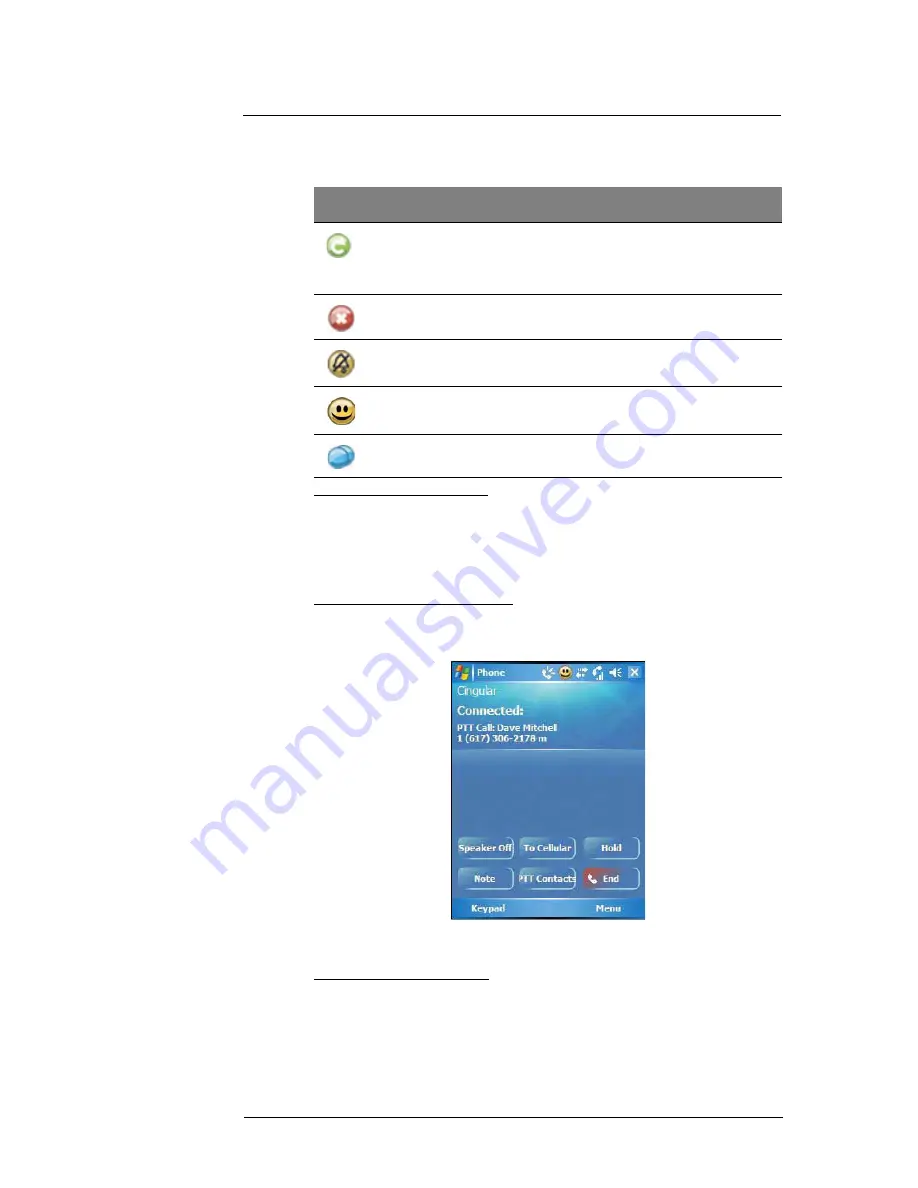
9 Using MC35 Companion Programs
Wireless communication programs
163
PTT Contacts status icons
The list below shows the status icons that appear next to the individuals in PTT Contacts.
To change the availability status:
1
Press the
Push to Talk
button.
2
Tap
Menu > My Availability,
then select a status.
PTT calls
PTT calls can only be made to individuals or groups established in your PTT Contacts.
To make an individual or a group call:
1
Press the
Push to Talk
button.
2
Navigate to the individual or group you want to call, then press the
Push to Talk
button.
3
Tap
Speaker Off
to turn on speaker.
4
Tap
To Cellular
to convert to Cellular call.
To receive an incoming PTT call:
•
If your status is
Available
, PTT calls are automatically accepted, a
PTT call
tone
is played and then
caller’s voice
can be heard
.
•
If your status is
Silent/Vibrate
, the phone vibrates prompting you to accept
or reject the call.
•
If you receive a call while a call is in progress, a message box appears on
the screen.
Icon
Name
Description
Invitation in
Progress
Displays when you have sent an invitation to join a
group or you are waiting for an individual to accept your
invitation. Once a member accepts, this status will
change to Available.
Do Not
Disturb
Displays when a contact has changed their
availability to Do Not Disturb. PTT calls cannot be place.
Silent/Vibrate
Indicates a contact has set their ringer to either Silent or
Vibrate.
Available
Indicates the contact can receive a PTT call.
Unavailable
Contact has turned PTT off, powered down their device,
or moved out of coverage.
Summary of Contents for MC35 - Enterprise Digital Assistant
Page 1: ...MC35 User Guide with Windows Mobile 5 ...
Page 2: ......
Page 3: ...MC35 User Guide for Windows Mobile 5 ...
Page 6: ...Welcome vi ...
Page 10: ...x ...
Page 53: ...4 Managing Information Using File Explorer 43 ...
Page 54: ...4 Managing Information Using File Explorer 44 ...
Page 120: ...6 Using the Windows Mobile Programs Pocket MSN 110 ...
Page 162: ...8 Using GPS Navigation Using MC35 safely 152 ...
Page 242: ...11 User Support Troubleshooting 232 ...
Page 246: ...236 Word Mobile 80 create 81 file list 81 84 ...
Page 247: ...237 ...
Page 248: ...238 ...
Page 249: ......
















































