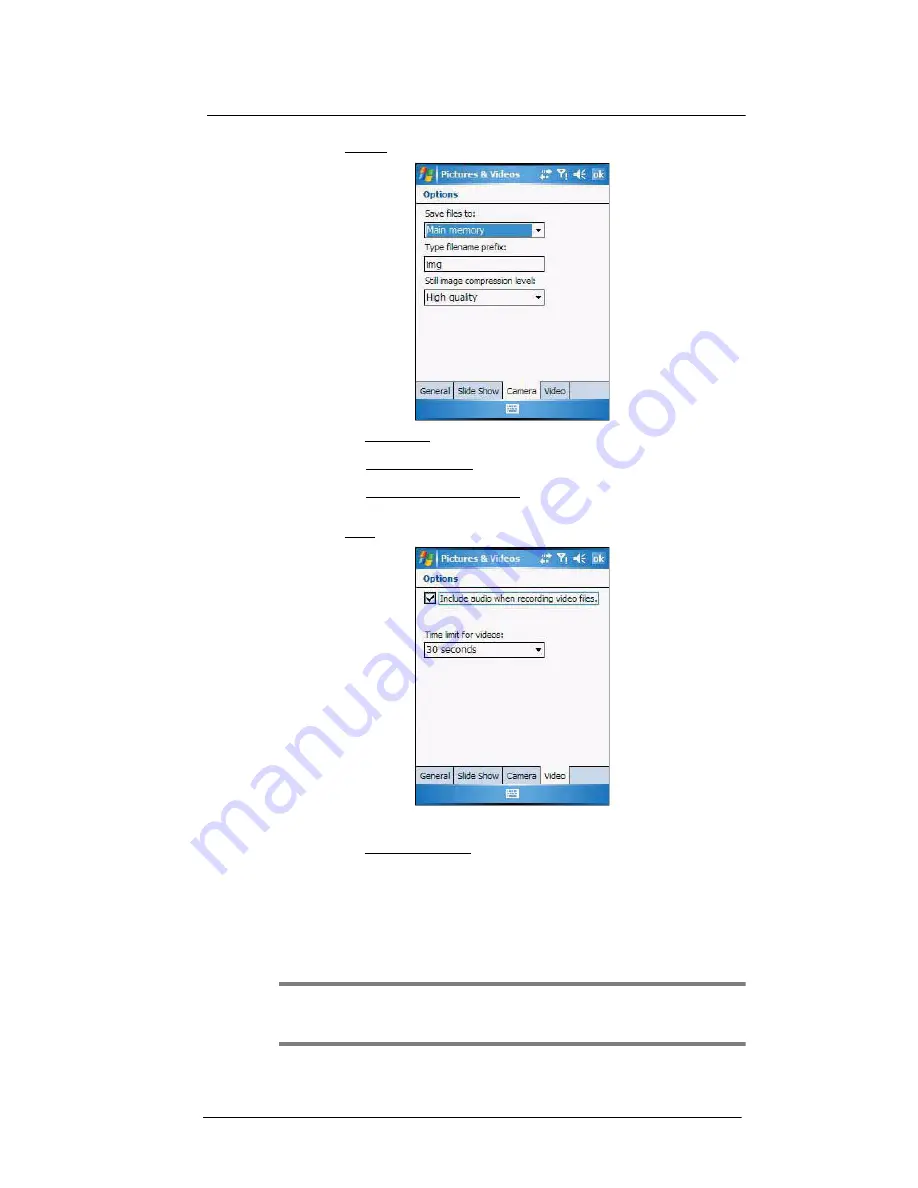
9 Using MC35 Companion Programs
Media-related programs
182
4
On the Camera tab, set the following options:
•
In
the Save files to list, select to save image files to onboard memory or
built-in storage.
•
In the Type filename prefix box, enter the prefix to be used as a default
title for the image file.
•
In the Still image compression level list, set a compression level when
saving the image. The high quality setting provides the best image
quality but more memory is required.
5
On the Video tab, set the following options:
•
Select the “Include audio when recording video file” check box, to
include audio when recording video files.
•
In the Time limit for videos list, select the length for video clips recorded
with the camera.
6
Tap
ok
.
You can take photos and videos and capture bar code data with the device’s built-in
camera. The camera lens is located on the rear of the device. Images can be stored on
the device’s onboard memory or a memory card. Once you take photos or video clips,
you can associate the image with a name in the phone book, e-mail it to friends, or send
it to other Pocket PCs or phones. You can also send images to your computer via
Bluetooth or IR.
NOTE:
The image capture application must be installed and enabled in order to
operate the data capture. For more information on the type of image capture application
compatible with your device, refer to the Motorola website.
Summary of Contents for MC35 - Enterprise Digital Assistant
Page 1: ...MC35 User Guide with Windows Mobile 5 ...
Page 2: ......
Page 3: ...MC35 User Guide for Windows Mobile 5 ...
Page 6: ...Welcome vi ...
Page 10: ...x ...
Page 53: ...4 Managing Information Using File Explorer 43 ...
Page 54: ...4 Managing Information Using File Explorer 44 ...
Page 120: ...6 Using the Windows Mobile Programs Pocket MSN 110 ...
Page 162: ...8 Using GPS Navigation Using MC35 safely 152 ...
Page 242: ...11 User Support Troubleshooting 232 ...
Page 246: ...236 Word Mobile 80 create 81 file list 81 84 ...
Page 247: ...237 ...
Page 248: ...238 ...
Page 249: ......






























