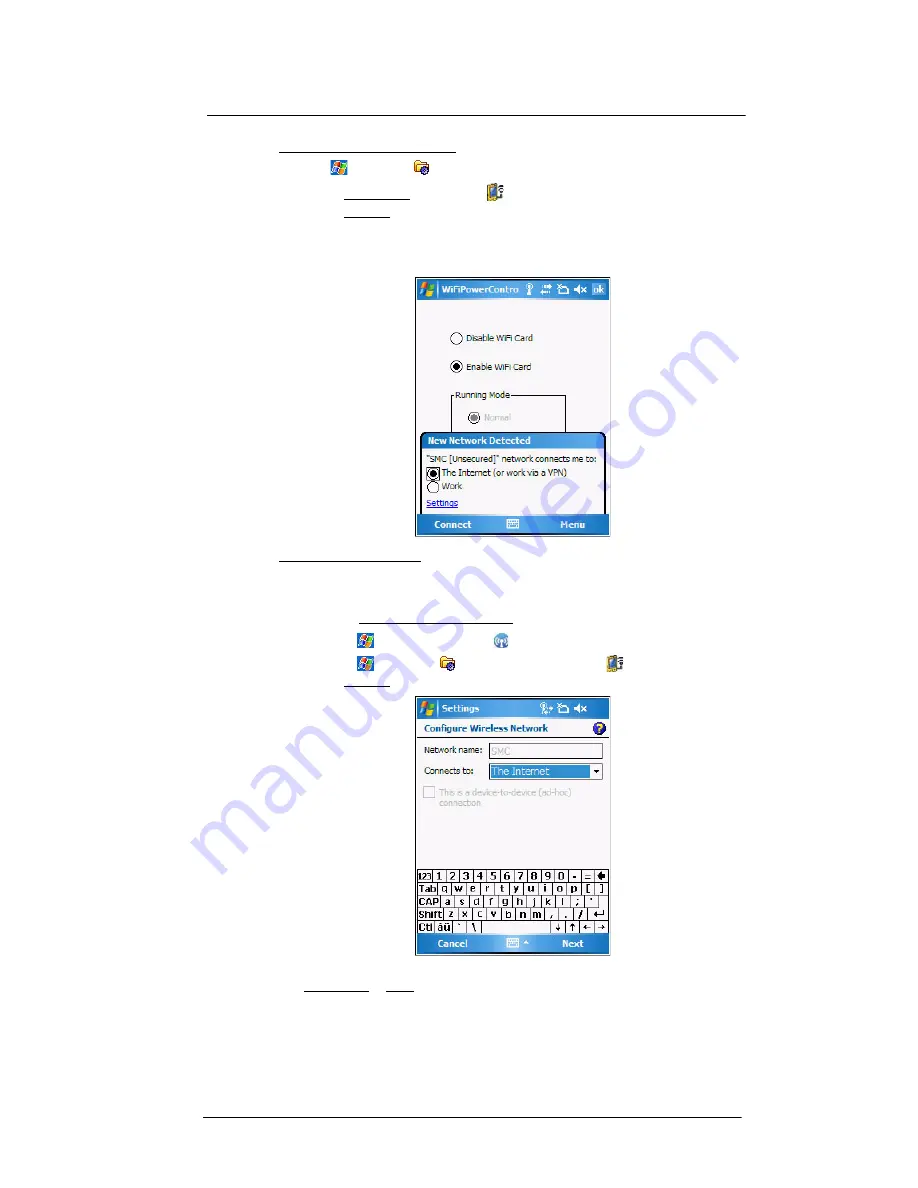
5 Wireless Communications
Wireless communication features
56
To connect to a wireless network:
1
Tap
>
Settings
.
2
On the Connections tab, tap
WiFi
.
3
On the Wireless
tab, tap an available wireless network.
4
On the command bar, tap
Connect
.
If a wireless network is detected, a similar screen appears, tap
Connect
on the
command bar.
To add a wireless network:
If your preferred wireless network is not automatically detected, you can add the network
provided you know the wireless network settings. Contact your network administrator for
wireless network settings applicable to your network.
1
Open the Configure Wireless Networks screen by performing one of the following:
•
Tap
>
Wireless Manager
> Menu > WiFi Settings
.
•
Tap
> Settings
> Connections
tab
>
WiFi
.
2
On the Wireless
tab, tap
Add New
.
3
Enter the Network name, then choose whether the wireless network connects to
The Internet or Work network.
4
If you want to connect to another wireless device (Ad-hoc mode), select the “This is
a device-to-device (ad-hoc) connection” option.
Summary of Contents for MC35 - Enterprise Digital Assistant
Page 1: ...MC35 User Guide with Windows Mobile 5 ...
Page 2: ......
Page 3: ...MC35 User Guide for Windows Mobile 5 ...
Page 6: ...Welcome vi ...
Page 10: ...x ...
Page 53: ...4 Managing Information Using File Explorer 43 ...
Page 54: ...4 Managing Information Using File Explorer 44 ...
Page 120: ...6 Using the Windows Mobile Programs Pocket MSN 110 ...
Page 162: ...8 Using GPS Navigation Using MC35 safely 152 ...
Page 242: ...11 User Support Troubleshooting 232 ...
Page 246: ...236 Word Mobile 80 create 81 file list 81 84 ...
Page 247: ...237 ...
Page 248: ...238 ...
Page 249: ......
















































