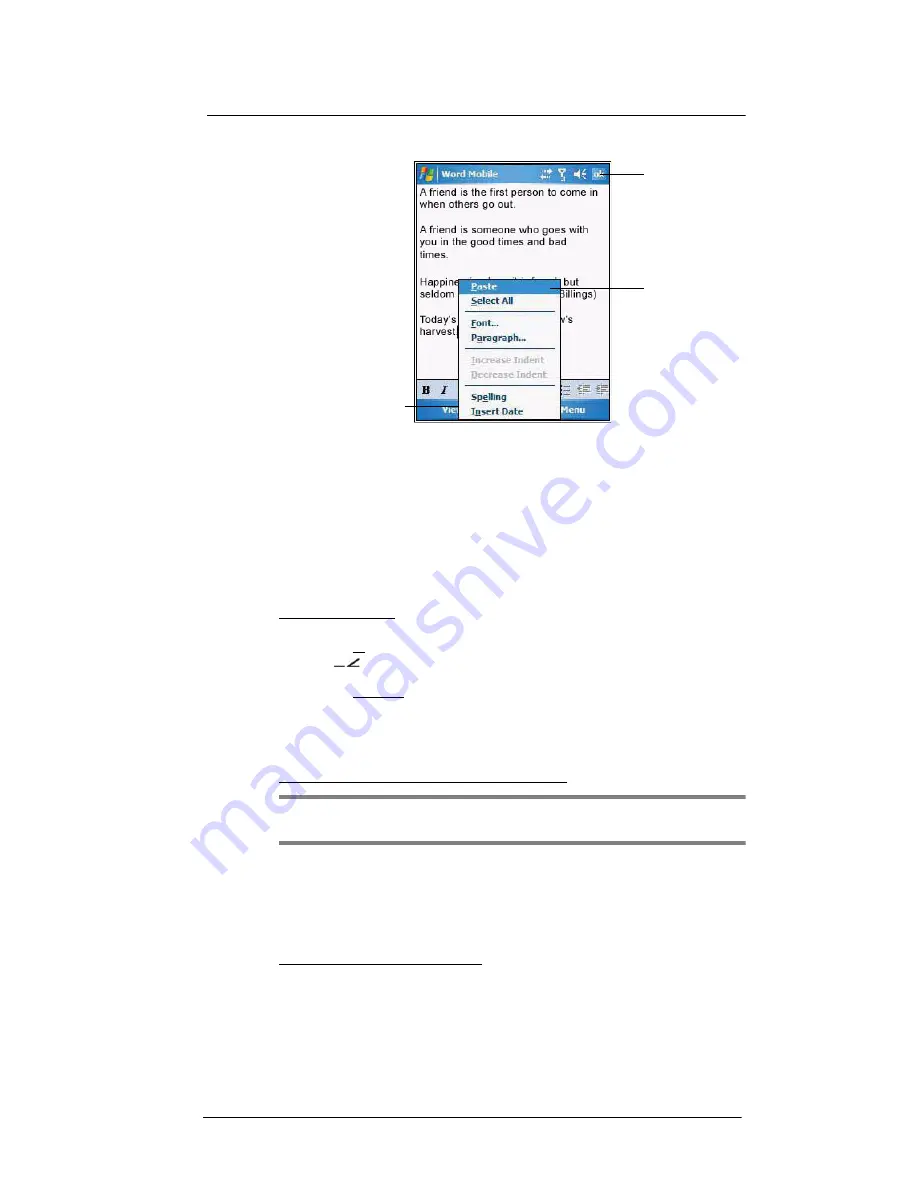
6 Using the Windows Mobile Programs
Microsoft Office Mobile programs
82
Tap
Menu > File > Save As
to customize the save settings.
Tips for working in Word Mobile
•
If you're opening a Word document created on a computer, select
Wrap to
Window
on the View menu so that you can see the entire document.
•
You can change the zoom magnification by tapping
View
>
Zoom
, then
select the percentage you want. Select a higher percentage to enter text and
a lower one to see more of your document.
Sending a Word Mobile document
You can send a Word Mobile document by beaming it to another person’s IR- or
Bluetooth-enabled device or send it as an attachment via e-mail.
To beam a document:
1
If you intend to send the document:
•
Via IR: Ensure that the two devices have IR turned on, then align the IR port
of your device with that of the other device so that they are unobstructed
and within close range.
•
Via Bluetooth: Ensure that the two devices have Bluetooth turned on,
discoverable, and within close range.
2
From the Word document list, select the item you want to beam.
3
Tap
Menu > Beam File
.
4
Tap the device that you want to send the file to.
To send a document via e-mail from the document list:
NOTE:
Make sure that your device is properly setup to send and receive mail. See
”Getting connected” on page 61 for more information.
1
From the Word document list, select the item you want to send.
2
Tap
Menu > Send
.
A new message screen displays with the selected file shown as an attachment.
3
Proceed to completing the e-mail message.
4
Tap
Send
.
To send an open document via e-mail:
1
Tap
Menu > File > Send
.
A new message screen displays with the file shown as an attachment.
2
Proceed to completing the e-mail message.
Tap to return to the
document list
(changes are saved
automatically).
Tap to view the toolbar,
change Zoom options,
and enable text wrapping.
Tap and hold
anywhere in the
document to display
a pop-up menu of
actions.
Summary of Contents for MC35 - Enterprise Digital Assistant
Page 1: ...MC35 User Guide with Windows Mobile 5 ...
Page 2: ......
Page 3: ...MC35 User Guide for Windows Mobile 5 ...
Page 6: ...Welcome vi ...
Page 10: ...x ...
Page 53: ...4 Managing Information Using File Explorer 43 ...
Page 54: ...4 Managing Information Using File Explorer 44 ...
Page 120: ...6 Using the Windows Mobile Programs Pocket MSN 110 ...
Page 162: ...8 Using GPS Navigation Using MC35 safely 152 ...
Page 242: ...11 User Support Troubleshooting 232 ...
Page 246: ...236 Word Mobile 80 create 81 file list 81 84 ...
Page 247: ...237 ...
Page 248: ...238 ...
Page 249: ......






























