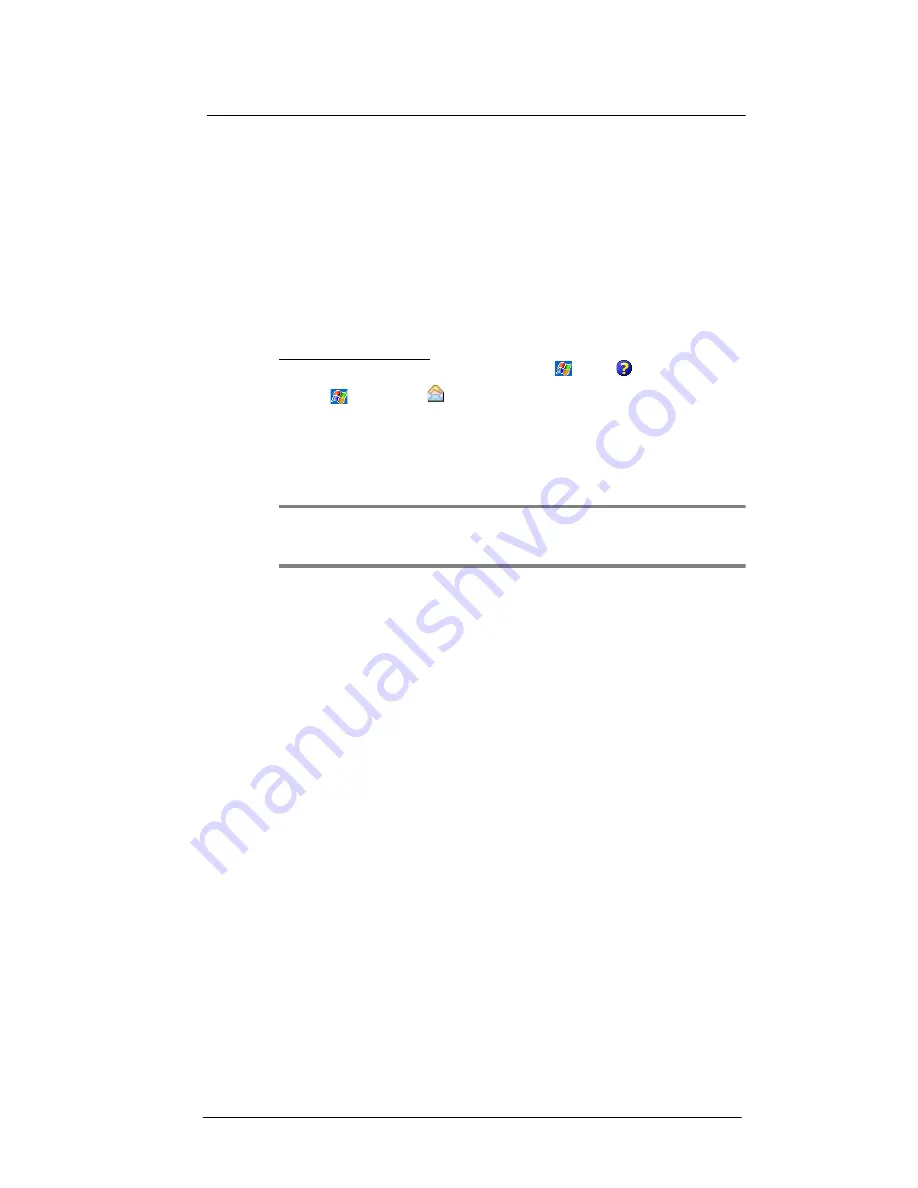
5 Wireless Communications
Getting connected
64
Setting an e-mail server connection
You can set up a connection to an e-mail server so that you can send and receive e-mail
messages on your device. You can use multiple e-mail accounts to receive your
messages. For each e-mail account you intend to use, first set up and name the e-mail
service. If you use the same service to connect to different mailboxes, set up and name
each mailbox connection.
There are two types of e-mail account that can be managed using your device.
•
Microsoft Outlook
Using Microsoft Outlook, your Inbox is updated each time you sync with your
computer or corporate e-mail server.
•
POP3/IMAP4
This includes e-mail service from providers. These e-mail accounts can be
managed remotely using a wireless connection.
To set up an e-mail account:
For an explanation on any of the setup screens, tap
>
Help
.
1
Tap
>
Messaging
.
2
Tap
Menu > Tools > New Account.
3
Select the e-mail type from the drop-down list, then tap
Next.
If you have selected an Outlook E-mail account, messages on the Microsoft Outlook
Inbox folder on your computer will synchronize to your device’s Outlook E-mail
Inbox during the next time you perform an ActiveSync synchronization.
NOTE:
The first time that you synchronize Outlook e-mail with your device, any
existing Outlook e-mail items on your device are deleted and replaced by items
synchronized from your computer.
If you have selected POP3 or an IMAP e-mail account, follow the succeeding steps.
4
Enter your e-mail address, then tap
Next
.
This will initiate auto-configuration which attempts to connect your device to your
e-mail server and automatically download the necessary e-mail connection settings.
If auto-configuration is successful you can begin sending/receiving e-mails. If
unsuccessful you will need to manually enter the settings.
5
Once auto-configuration is finished, tap
Next
, then
Finish
, or you can select
Options to configure additional e-mail settings.
If auto-configuration is not successful, contact your ISP or network administrator for
the following information and enter them manually:
•
User name and password
•
Domain name
•
Account type and name
•
Incoming and outgoing e-mail server
Summary of Contents for MC35 - Enterprise Digital Assistant
Page 1: ...MC35 User Guide with Windows Mobile 5 ...
Page 2: ......
Page 3: ...MC35 User Guide for Windows Mobile 5 ...
Page 6: ...Welcome vi ...
Page 10: ...x ...
Page 53: ...4 Managing Information Using File Explorer 43 ...
Page 54: ...4 Managing Information Using File Explorer 44 ...
Page 120: ...6 Using the Windows Mobile Programs Pocket MSN 110 ...
Page 162: ...8 Using GPS Navigation Using MC35 safely 152 ...
Page 242: ...11 User Support Troubleshooting 232 ...
Page 246: ...236 Word Mobile 80 create 81 file list 81 84 ...
Page 247: ...237 ...
Page 248: ...238 ...
Page 249: ......















































