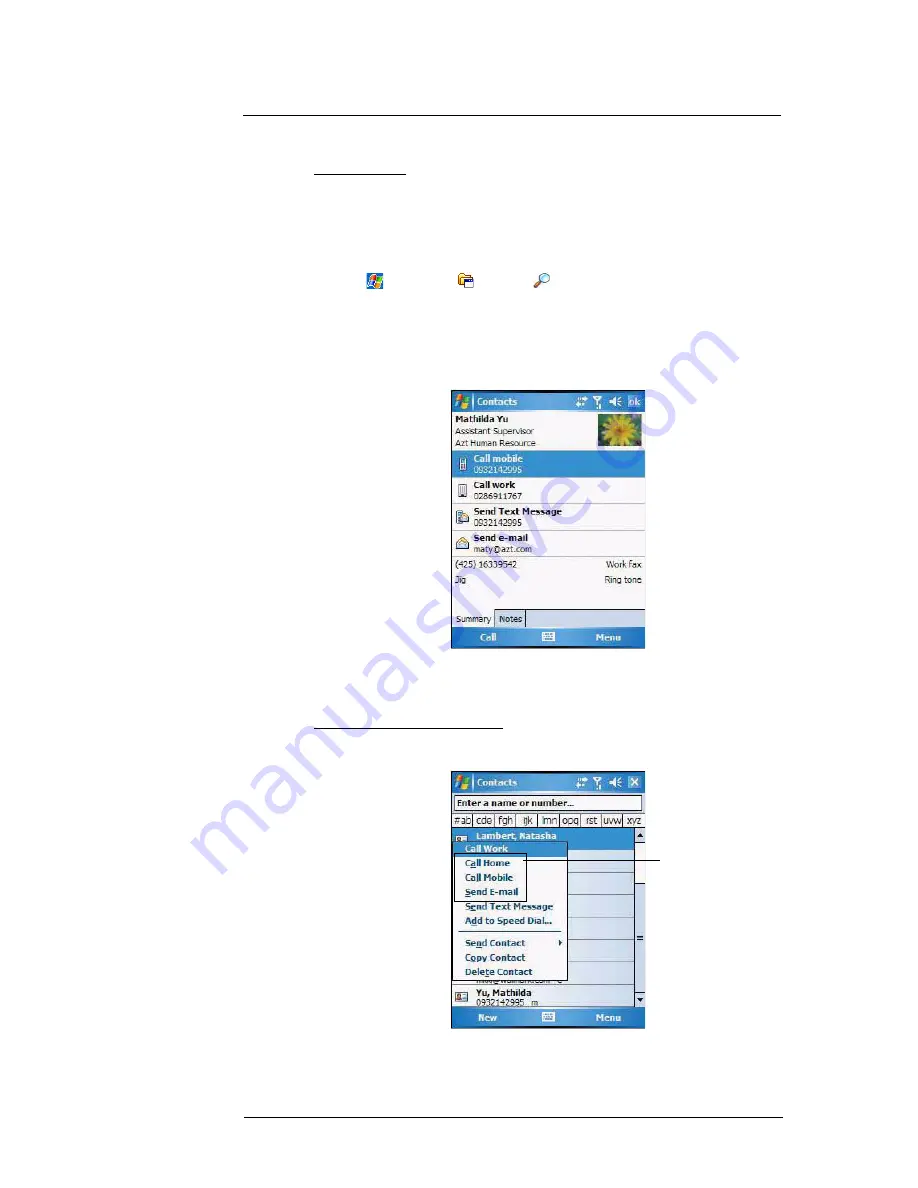
6 Using the Windows Mobile Programs
Microsoft Outlook Mobile programs
69
4
After completing the contact details, tap
ok
.
To find a contact:
There are several ways to find a contact.
•
Using the MC35 keypad, press the starting letter of the contact name
•
Tap one of the letter blocks displayed across the top of the contact list.
•
Use the Smart Lookup function by entering the first few letters of the contact you’re
looking for in the search box under the navigation bar. To show all contacts again,
clear text from the box or tap the button to the right of the box.
•
Tap
>
Programs
>
Search
, enter the contact name, select
Contacts
for the type, then tap
Search
.
Using the Contacts summary screen
When you tap a contact in the contact list (or select it using the joystick), a summary
screen displays. This is referred to as a contact card. To change the contact information,
tap
Menu
>
Edit
.
Calling a contact
You can make a call to a contact using either the contact list or the contact card.
To make a call from the contact list:
•
Using commands in the pop-up menu.
(a)
Tap and hold a contact to display a pop-up menu of actions.
(b)
Tap any of the Call options to make a call.
Tap any call options
to make a call.
Summary of Contents for MC35 - Enterprise Digital Assistant
Page 1: ...MC35 User Guide with Windows Mobile 5 ...
Page 2: ......
Page 3: ...MC35 User Guide for Windows Mobile 5 ...
Page 6: ...Welcome vi ...
Page 10: ...x ...
Page 53: ...4 Managing Information Using File Explorer 43 ...
Page 54: ...4 Managing Information Using File Explorer 44 ...
Page 120: ...6 Using the Windows Mobile Programs Pocket MSN 110 ...
Page 162: ...8 Using GPS Navigation Using MC35 safely 152 ...
Page 242: ...11 User Support Troubleshooting 232 ...
Page 246: ...236 Word Mobile 80 create 81 file list 81 84 ...
Page 247: ...237 ...
Page 248: ...238 ...
Page 249: ......
















































