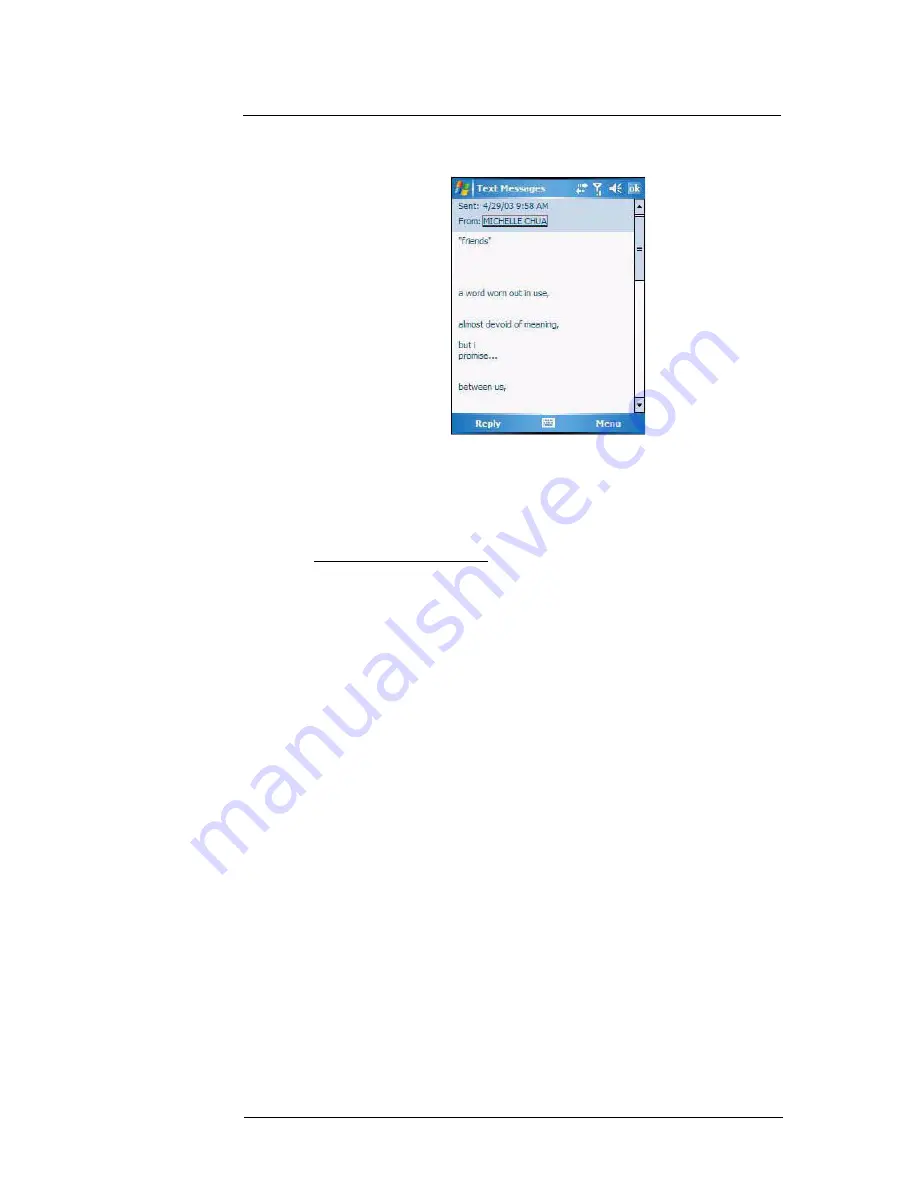
6 Using the Windows Mobile Programs
Microsoft Outlook Mobile programs
77
When you receive a message, tap it to open. Unread messages are displayed in bold
text.
Creating an e-mail/text message
Whether you want to send an e-mail or text message, you do so by changing the
Account option. To do so, tap
Menu > Go To > Text Messages
or
Outlook E-mail
.
The following procedures explain how to compose an e-mail message. For procedures
on how to compose a text message, see page 129.
To compose an e-mail message:
1
In the message list, tap
New
.
2
Enter the e-mail address of your intended recipients in the “To” box. You can do this
in different ways.
•
Manually enter the address using any of the Input Selector options.
•
Type the first few letters of an e-mail address that is stored in Contacts, then
tap any of the available e-mail addresses. The auto-suggest feature suggests
e-mail addresses as you type so that you find them more quickly.
•
Tap
Menu > Add Recipient
to display the contact list, then tap a contact from
the list.
Make sure multiple e-mail addresses within the same field is separated with a
semicolon.
3
Compose your e-mail message.
Outlook E-Mail supports the following e-mail options.
•
To enter a preset or frequently used messages, tap
Menu
>
My Text
, then
select a message.
•
Use the
Menu > Insert
command to attach a picture, voice note, or any file as
e-mail attachments.
When attaching a voice note, the Recording toolbar appears for you to create
the voice note (file format: .wav); or you can select a previously created voice
note (file format: .pwi).
Outlook Mobile now supports attachment of Office Mobile files (Word, Excel,
and PowerPoint).
•
Use the
Menu > Spell Check
command to search your message for common
spelling errors.
•
Use the
Menu > Message Options
command to set the priority level,
security, and language options.
Summary of Contents for MC35 - Enterprise Digital Assistant
Page 1: ...MC35 User Guide with Windows Mobile 5 ...
Page 2: ......
Page 3: ...MC35 User Guide for Windows Mobile 5 ...
Page 6: ...Welcome vi ...
Page 10: ...x ...
Page 53: ...4 Managing Information Using File Explorer 43 ...
Page 54: ...4 Managing Information Using File Explorer 44 ...
Page 120: ...6 Using the Windows Mobile Programs Pocket MSN 110 ...
Page 162: ...8 Using GPS Navigation Using MC35 safely 152 ...
Page 242: ...11 User Support Troubleshooting 232 ...
Page 246: ...236 Word Mobile 80 create 81 file list 81 84 ...
Page 247: ...237 ...
Page 248: ...238 ...
Page 249: ......






























