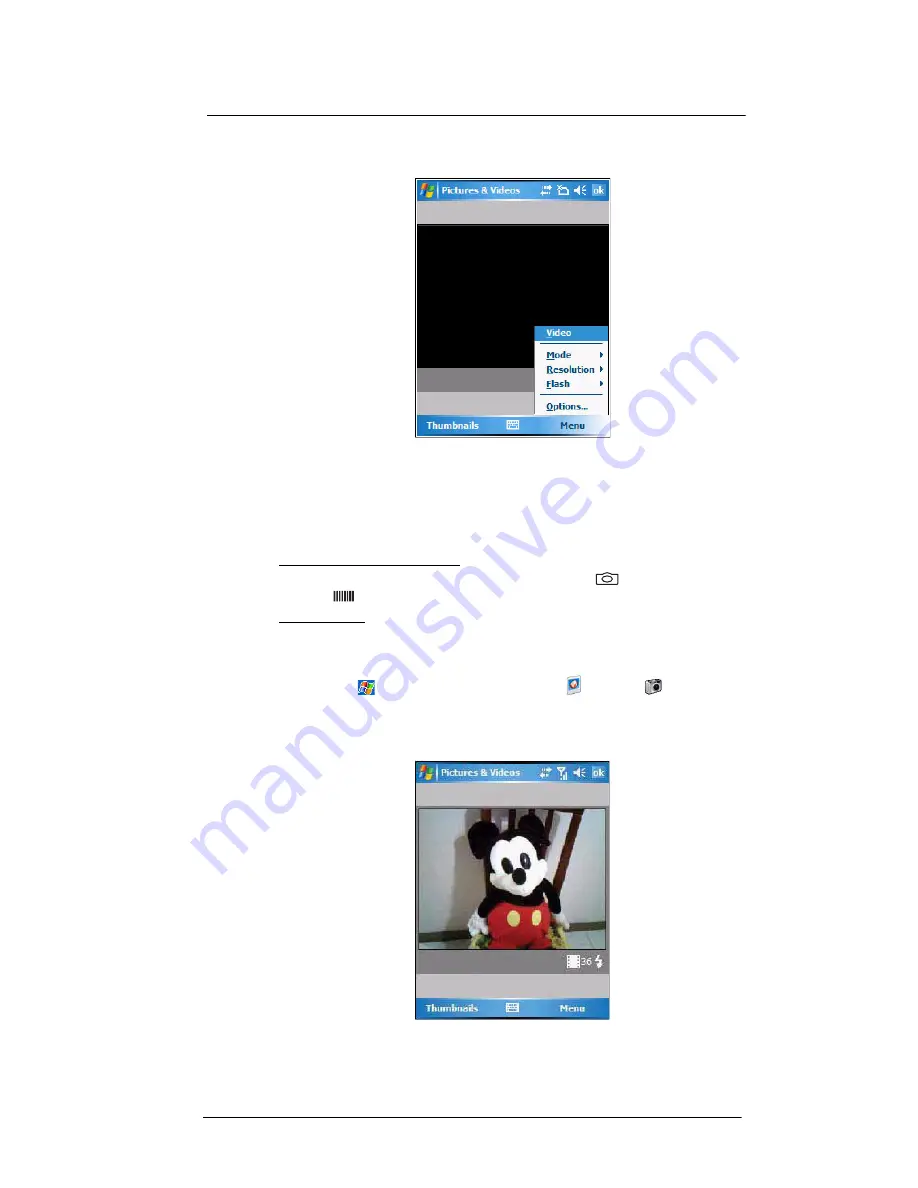
9 Using MC35 Companion Programs
Media-related programs
184
•
Open Pictures & Videos, then tap
Camera
on the command bar.
2
Tap
Menu > Video
.
To switch back to camera mode, tap
Menu > Still
.
Camera capture mode
The MC35 offers two types of camera capture mode:
•
Camera - for taking pictures and recording videos
•
Bar code - for capturing a bar code data
To select a camera capture mode:
•
Slide the Camera/Bar Code switch to the
Camera
icon
or the
Bar code
icon
to switch from one capture mode to another.
To take a photo:
1
Launch the Camera application by performing one of the following:
•
Press the
Camera
button located on the lower-right side of the phone,
to activate the camera.
•
Tap
>
Programs >
Pictures & Videos
> Camera
.
•
Open Pictures & Videos and tap
Camera
on the command bar.
2
Check the image on the view finder, adjust if necessary.
3
Press the
Camera
button to take the picture.
Summary of Contents for MC35 - Enterprise Digital Assistant
Page 1: ...MC35 User Guide with Windows Mobile 5 ...
Page 2: ......
Page 3: ...MC35 User Guide for Windows Mobile 5 ...
Page 6: ...Welcome vi ...
Page 10: ...x ...
Page 53: ...4 Managing Information Using File Explorer 43 ...
Page 54: ...4 Managing Information Using File Explorer 44 ...
Page 120: ...6 Using the Windows Mobile Programs Pocket MSN 110 ...
Page 162: ...8 Using GPS Navigation Using MC35 safely 152 ...
Page 242: ...11 User Support Troubleshooting 232 ...
Page 246: ...236 Word Mobile 80 create 81 file list 81 84 ...
Page 247: ...237 ...
Page 248: ...238 ...
Page 249: ......
















































