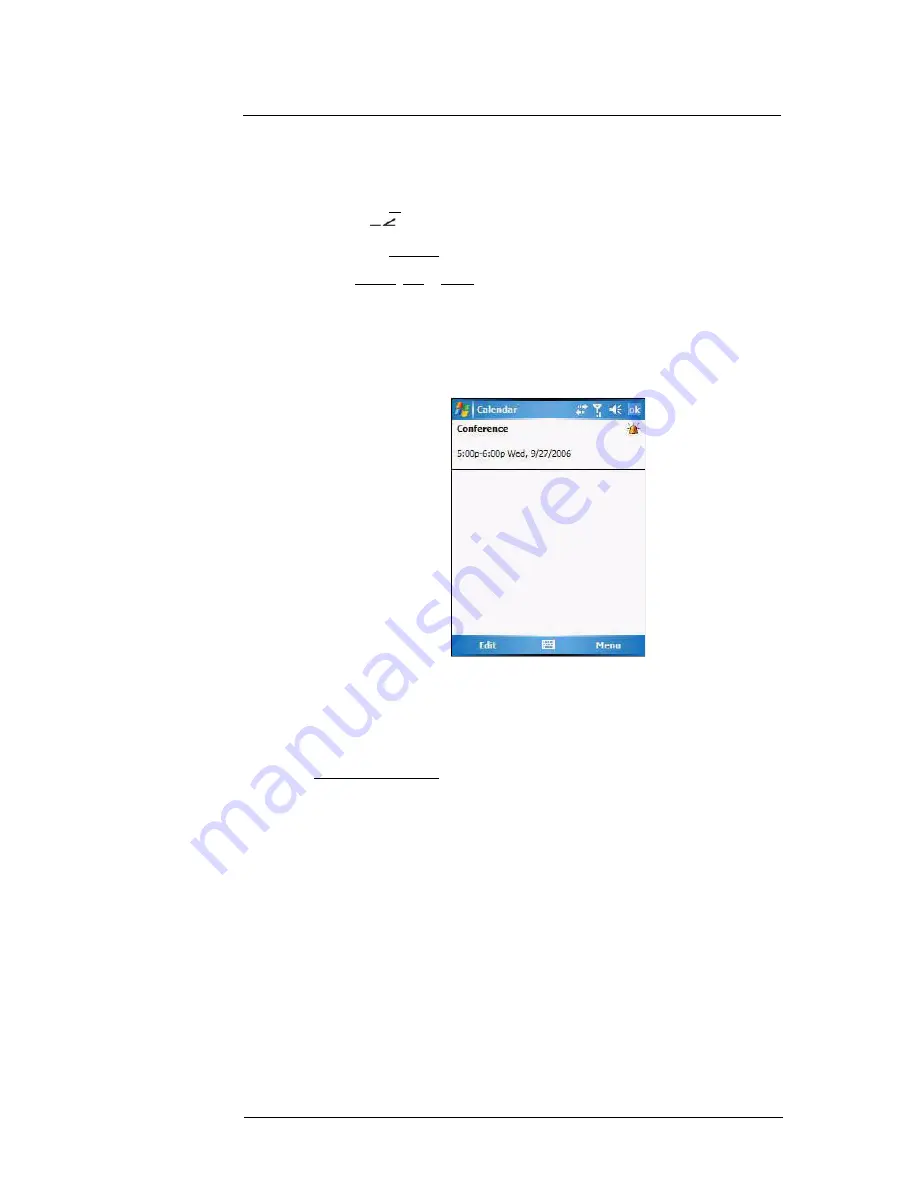
6 Using the Windows Mobile Programs
Microsoft Outlook Mobile programs
67
Beaming an appointment
You can send an appointment to another IR- or Bluetooth-enabled device by beaming it.
1
If you intend to send the appointment:
•
Via IR: Ensure that the two devices have IR turned on, then align the IR port
of your device with that of the other device so that they are unobstructed
and within close range.
•
Via Bluetooth: Ensure that the two devices have Bluetooth turned on,
discoverable, and within close range.
2
In Agenda, Day or Month view, tap and hold the appointment.
3
Select
Beam Appointment
on the pop-up menu.
4
Tap the device that you want to send the appointment to.
Using the Calendar summary screen
When you tap an appointment in Agenda or Day view, a summary screen is displayed.
To change the appointment, tap
Edit
.
Creating a meeting request
You can use Calendar to set up meetings with users of Outlook or Pocket Outlook. The
meeting request is created automatically and is sent when you synchronize Messaging
or when you connect to your e-mail server. Indicate how you want meeting requests sent
by tapping
Menu >
Options
.
To schedule a meeting:
1
Create an appointment.
2
In the appointment details, hide the input panel, then tap
Attendees
.
3
Select a contact from the Contact list.
4
Tap
ok
to return to the appointment details page.
5
Tap
ok
.
The meeting request is created automatically and placed in the Outlook E-mail
Outbox folder.
6
Tap
ok
.
Synchronizing calendar items
•
Calendar items created on your device are copied to your computer and/or
on a Microsoft Exchange server during synchronization, and vice versa. By
default, Calendar items from the last two weeks are synchronized.
•
Similarly, Calendar items that are deleted from your device are deleted from
your computer and/or server during synchronization, and vice versa.
Summary of Contents for MC35 - Enterprise Digital Assistant
Page 1: ...MC35 User Guide with Windows Mobile 5 ...
Page 2: ......
Page 3: ...MC35 User Guide for Windows Mobile 5 ...
Page 6: ...Welcome vi ...
Page 10: ...x ...
Page 53: ...4 Managing Information Using File Explorer 43 ...
Page 54: ...4 Managing Information Using File Explorer 44 ...
Page 120: ...6 Using the Windows Mobile Programs Pocket MSN 110 ...
Page 162: ...8 Using GPS Navigation Using MC35 safely 152 ...
Page 242: ...11 User Support Troubleshooting 232 ...
Page 246: ...236 Word Mobile 80 create 81 file list 81 84 ...
Page 247: ...237 ...
Page 248: ...238 ...
Page 249: ......
















































