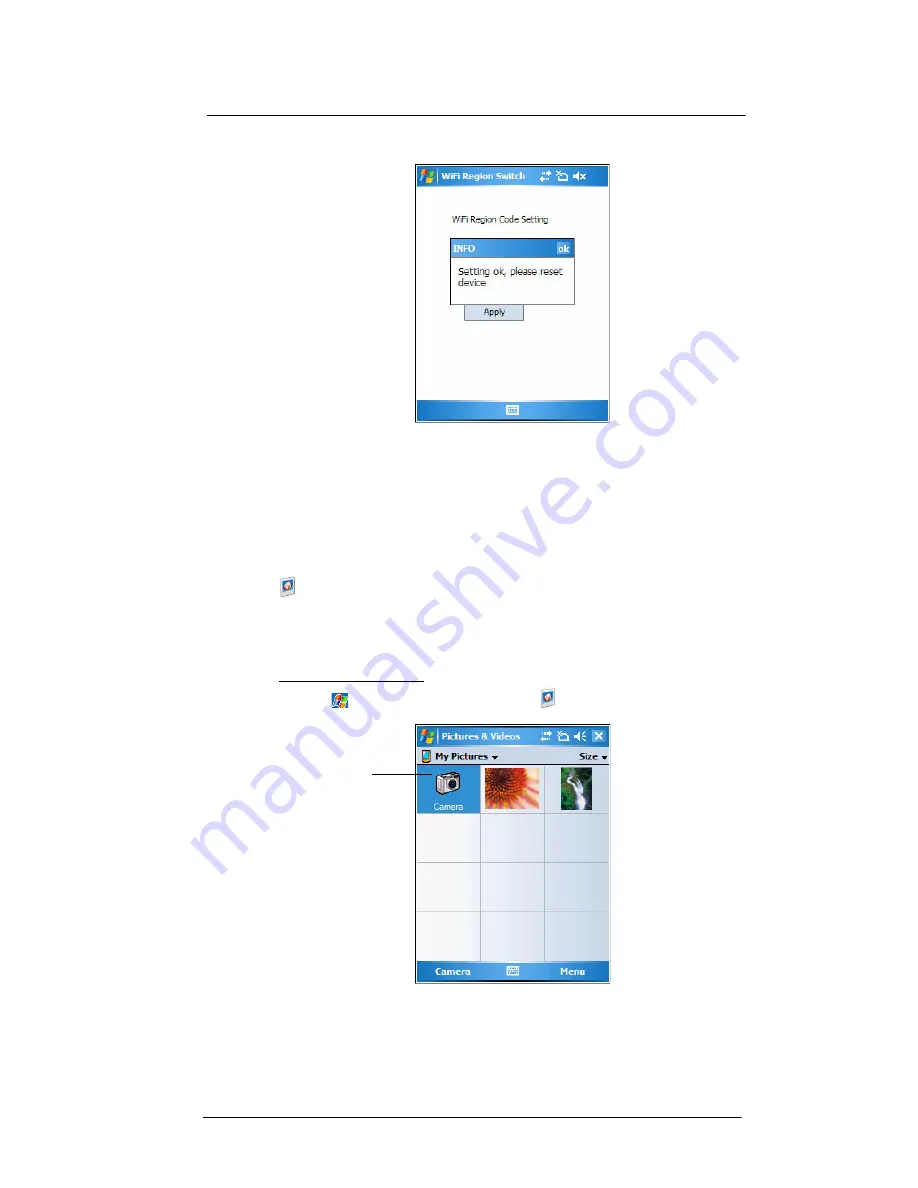
9 Using MC35 Companion Programs
Media-related programs
174
3
Tap
Apply
.
4
Tap
ok
and soft reset the device.
Media-related programs
•
Pictures & Videos
•
Camera
•
Camera Wedge
Pictures & Videos
Pictures & Videos extends your device’s function to the visual scene with its image
management, viewer and editing functions. It supports BMP, GIF and JPEG image
formats, as well as record and launch video clips stored on your device or on a storage
card. Now you can keep those images of your favorite moments as mobile as you are.
To open Pictures & Videos:
•
Tap
> Programs
>
Pictures & Videos
.
Pictures & Videos opens to a thumbnail view of all image files stored on the
My Pictures folder on your device and/or on a storage card attached to your
device.
Tap to launch
the Camera
application.
Summary of Contents for MC35 - Enterprise Digital Assistant
Page 1: ...MC35 User Guide with Windows Mobile 5 ...
Page 2: ......
Page 3: ...MC35 User Guide for Windows Mobile 5 ...
Page 6: ...Welcome vi ...
Page 10: ...x ...
Page 53: ...4 Managing Information Using File Explorer 43 ...
Page 54: ...4 Managing Information Using File Explorer 44 ...
Page 120: ...6 Using the Windows Mobile Programs Pocket MSN 110 ...
Page 162: ...8 Using GPS Navigation Using MC35 safely 152 ...
Page 242: ...11 User Support Troubleshooting 232 ...
Page 246: ...236 Word Mobile 80 create 81 file list 81 84 ...
Page 247: ...237 ...
Page 248: ...238 ...
Page 249: ......






























