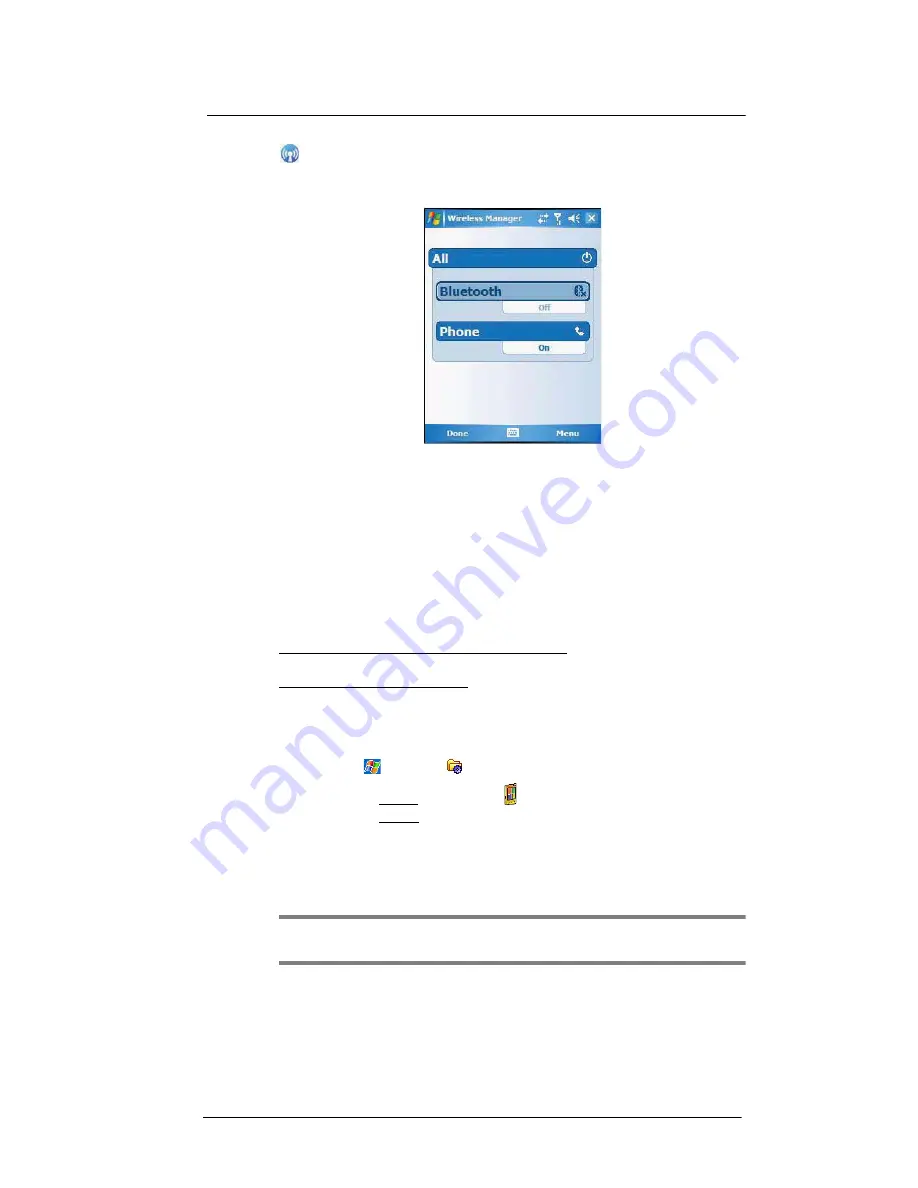
10 Customizing your MC35
Program management
216
Wireless Manager
Enable or disable the device's wireless radios and customize WiFi, Bluetooth, and Phone
settings.
Program management
Adding programs to your device
Programs bundled with your device at the factory are stored in ROM (read-only
memory). You cannot remove these programs, and you'll never accidentally lose ROM
contents. ROM programs can be updated using special installation programs with a *.xip
extension. All other programs and data files installed to your device after factory
installation are stored in the Random Access Memory (RAM). You can install any
program created for your device, as long as it has enough memory. The most popular
place to find software for your device is on the Windows Mobile Web site
http://www.microsoft.com/windowsmobile/default.mspx You can add programs to your
device either by using ActiveSync or by downloading the program from the Internet.
To add programs using ActiveSync:
Before installing a program on your device, you must first install the appropriate software
for your device on your computer.
1
Determine your device and processor type so that you know which version of the
software to install.
(a)
Tap
>
Settings
.
(b)
On the System tab, tap
About
.
(c)
On the Version tab, make a note of the processor information.
2
Download the program to your computer (or insert the CD or disk that contains the
program into your computer).
You may see a single *.xip, *.exe, or *.zip file, a Setup.exe file, or several versions
of files for different device types and processors. Be sure to select the program
designed for a Pocket PC and your device’s processor type.
NOTE:
Read any installation instructions, Readme files, or documentation that come
with the program. Many programs provide special installation instructions.
3
Connect your device to your computer.
Summary of Contents for MC35 - Enterprise Digital Assistant
Page 1: ...MC35 User Guide with Windows Mobile 5 ...
Page 2: ......
Page 3: ...MC35 User Guide for Windows Mobile 5 ...
Page 6: ...Welcome vi ...
Page 10: ...x ...
Page 53: ...4 Managing Information Using File Explorer 43 ...
Page 54: ...4 Managing Information Using File Explorer 44 ...
Page 120: ...6 Using the Windows Mobile Programs Pocket MSN 110 ...
Page 162: ...8 Using GPS Navigation Using MC35 safely 152 ...
Page 242: ...11 User Support Troubleshooting 232 ...
Page 246: ...236 Word Mobile 80 create 81 file list 81 84 ...
Page 247: ...237 ...
Page 248: ...238 ...
Page 249: ......
















































