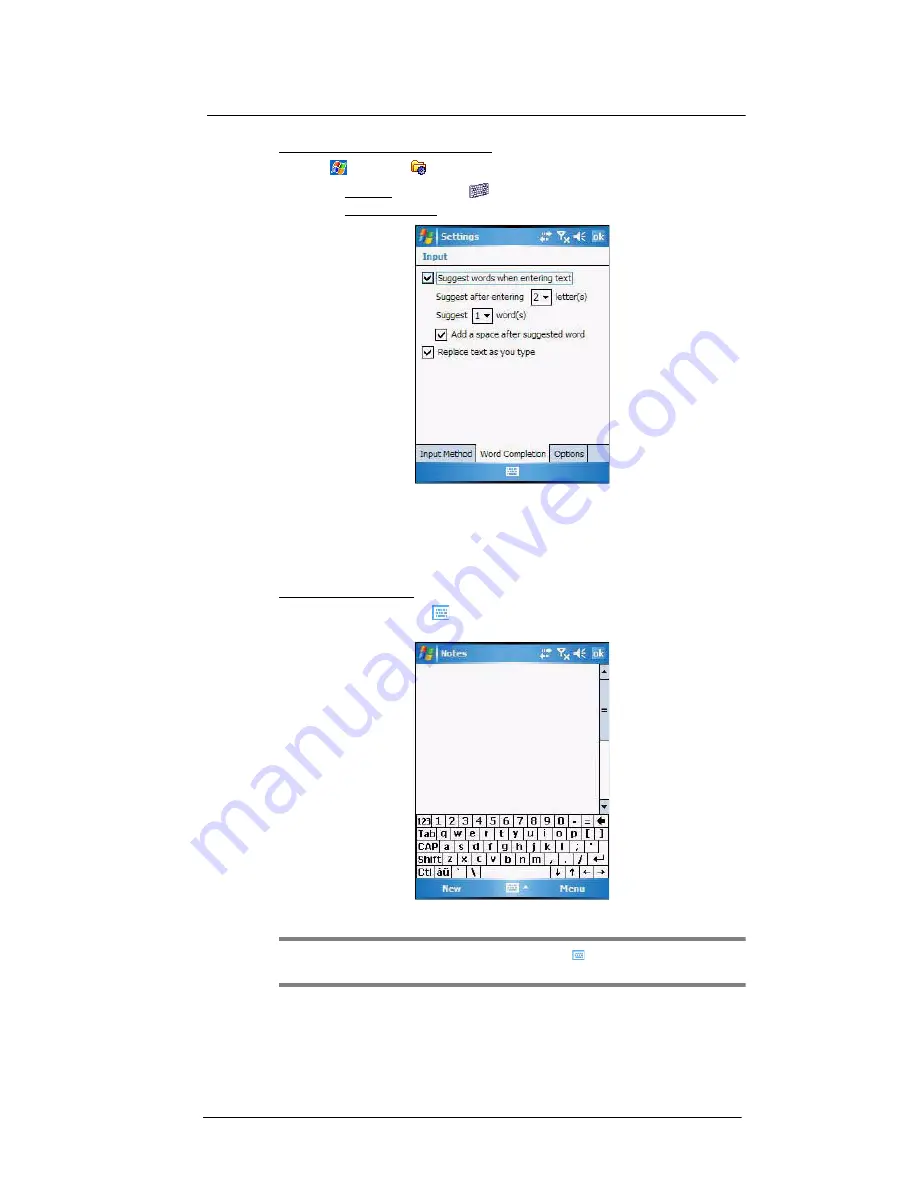
3 Entering Information
Using the Input Selector
22
To define the Word Completion settings:
1
Tap
>
Settings .
2
On the Personal tab, tap Input
.
3
On the Word Completion tab, define the word suggestion settings.
4
Tap
ok
.
Keyboard
The soft keyboard allows you to “type” information just like in a regular keyboard by
tapping the on-screen keys.
To use the soft keyboard:
1
Tap the
Input Selector
arrow, then select
Keyboard
; or you can press the
Star
key on the MC35 keypad.
2
On the soft keyboard that is displayed, tap the keys with your stylus.
TIP:
To make the keys larger, tap the
Input Selector
arrow, and then
Options
. In
the Input method list, select
Keyboard
, and then tap
Large Keys
.
Summary of Contents for MC35 - Enterprise Digital Assistant
Page 1: ...MC35 User Guide with Windows Mobile 5 ...
Page 2: ......
Page 3: ...MC35 User Guide for Windows Mobile 5 ...
Page 6: ...Welcome vi ...
Page 10: ...x ...
Page 53: ...4 Managing Information Using File Explorer 43 ...
Page 54: ...4 Managing Information Using File Explorer 44 ...
Page 120: ...6 Using the Windows Mobile Programs Pocket MSN 110 ...
Page 162: ...8 Using GPS Navigation Using MC35 safely 152 ...
Page 242: ...11 User Support Troubleshooting 232 ...
Page 246: ...236 Word Mobile 80 create 81 file list 81 84 ...
Page 247: ...237 ...
Page 248: ...238 ...
Page 249: ......
















































