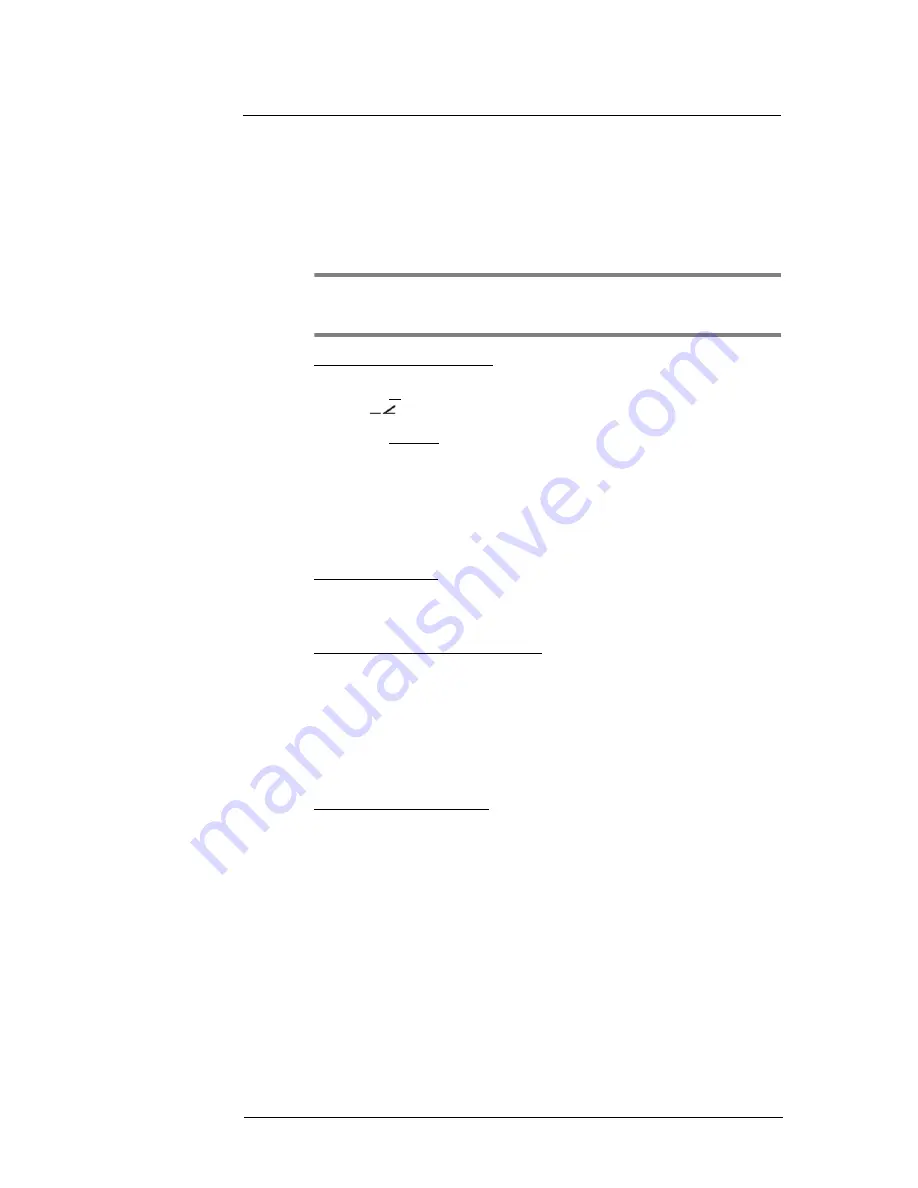
6 Using the Windows Mobile Programs
Microsoft Outlook Mobile programs
75
•
Rename notes to identify them in a more meaningful manner. Select the
appropriate command from the pop-up menu or tap
Menu
.
•
Sort notes based on name, date, size, or type to make searching easier. Tap the
Sort By
pick list on the upper right corner of the note list, then select a sort criteria.
Sending a note
You can send a note by beaming it to another person’s IR- or Bluetooth-enabled device,
or you can send it via e-mail.
NOTE:
You must first set up an e-mail account on your device before you can send a
note by e-mail. See ”Setting an e-mail server connection” on page 64 for more
information.
To beam a note from the note list:
1
If you intend to send the note:
•
Via IR: Ensure that the two devices have IR turned on, then align the IR port
of your device with that of the other device so that they are unobstructed
and within close range.
•
Via Bluetooth: Ensure that the two devices have Bluetooth turned on,
discoverable, and within close range.
2
Tap and hold a note to display a pop-up menu of actions.
- or -
Move the joystick up or down to scroll through the list and select a note, then press
the joystick to display a pop-up menu of actions.
3
Tap
Beam File
.
4
Tap the device that you want to send the note to.
To beam an open note:
1
Perform step 1 of the previous section.
2
Tap
Menu > Tools > Beam
.
3
Tap the device that you want to send the note to.
To send a note via e-mail from the task list:
1
Tap and hold a note to display a pop-up menu of actions.
- or -
Move the joystick up or down to scroll through the list and select a note, then press
the joystick to display a pop-up menu of actions.
2
Tap
Send
.
A new message screen displays with the selected note shown as an attachment
(*.pwi).
3
Proceed to completing the e-mail message.
To send an open note via e-mail:
1
Tap
Menu > Tools > Send
.
A new message screen displays with the selected note shown as an attachment
(*.pwi).
2
Proceed to completing the e-mail message.
Synchronizing notes
•
Notes synchronization is, by default, automatically selected in ActiveSync.
•
Notes can only be synchronized with your computer; they cannot be synchronized
with a server.
•
Notes created on your device are copied to your computer during synchronization,
and vice versa.
•
Similarly, notes that are deleted from your device are deleted from your computer
during synchronization, and vice versa.
•
Handwritten text or drawings will appear as pictures in your computer.
Summary of Contents for MC35 - Enterprise Digital Assistant
Page 1: ...MC35 User Guide with Windows Mobile 5 ...
Page 2: ......
Page 3: ...MC35 User Guide for Windows Mobile 5 ...
Page 6: ...Welcome vi ...
Page 10: ...x ...
Page 53: ...4 Managing Information Using File Explorer 43 ...
Page 54: ...4 Managing Information Using File Explorer 44 ...
Page 120: ...6 Using the Windows Mobile Programs Pocket MSN 110 ...
Page 162: ...8 Using GPS Navigation Using MC35 safely 152 ...
Page 242: ...11 User Support Troubleshooting 232 ...
Page 246: ...236 Word Mobile 80 create 81 file list 81 84 ...
Page 247: ...237 ...
Page 248: ...238 ...
Page 249: ......
















































