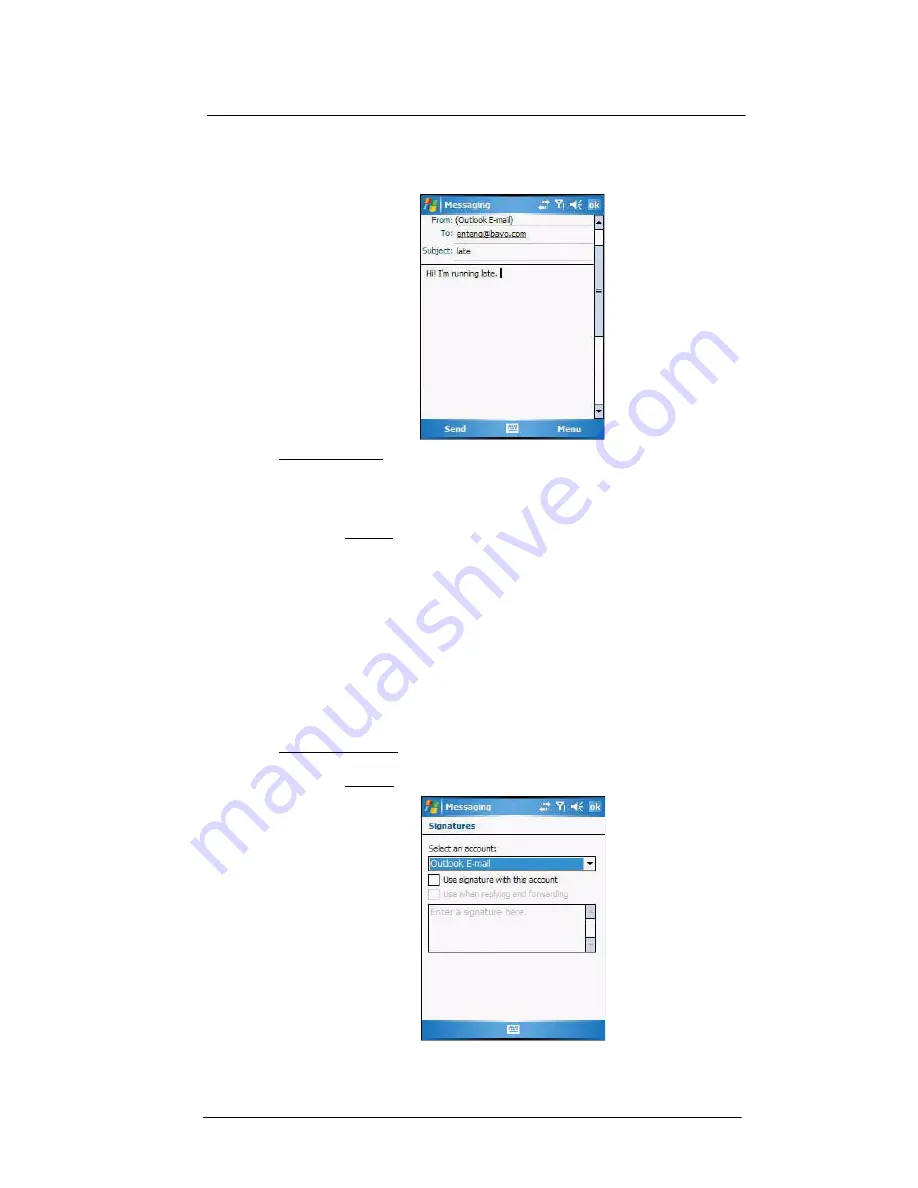
6 Using the Windows Mobile Programs
Microsoft Outlook Mobile programs
78
4
Tap
Send
when you've finished the message.
If you are working offline, the message is moved to the Outbox folder and sent the
next time you’re online.
To keep sent items:
By default, sent e-mail messages are not saved on your device to help conserve
memory. If you prefer to keep copies of sent e-mail messages, follow the procedure
below:
1
In the message list, tap
Menu > Tools > Options
.
2
On the Message tab, then select the “Keep copies of sent items in the Sent folder”
option.
3
Tap
ok
.
4
If you are using an Outlook E-mail or a IMAP4 account, select the
Sent Items
folder
for synchronization.
For more information on e-mail synchronization options, see “To configure
ActiveSync e-mail synchronization settings” on page 79.
Creating a message signature
You can personalize your e-mail and text messages by appending a signature to it. The
signature support of your device allows you to create different signatures for your e-mail
and SMS account. This feature also eliminates the need to re-type a closing for every
message.
To create a signature:
1
In the message list, tap
Menu > Tools > Options
.
2
On the Accounts tab, tap
Signatures
.
3
Tap the pick list to select which account to create a signature for.
Summary of Contents for MC35 - Enterprise Digital Assistant
Page 1: ...MC35 User Guide with Windows Mobile 5 ...
Page 2: ......
Page 3: ...MC35 User Guide for Windows Mobile 5 ...
Page 6: ...Welcome vi ...
Page 10: ...x ...
Page 53: ...4 Managing Information Using File Explorer 43 ...
Page 54: ...4 Managing Information Using File Explorer 44 ...
Page 120: ...6 Using the Windows Mobile Programs Pocket MSN 110 ...
Page 162: ...8 Using GPS Navigation Using MC35 safely 152 ...
Page 242: ...11 User Support Troubleshooting 232 ...
Page 246: ...236 Word Mobile 80 create 81 file list 81 84 ...
Page 247: ...237 ...
Page 248: ...238 ...
Page 249: ......
















































