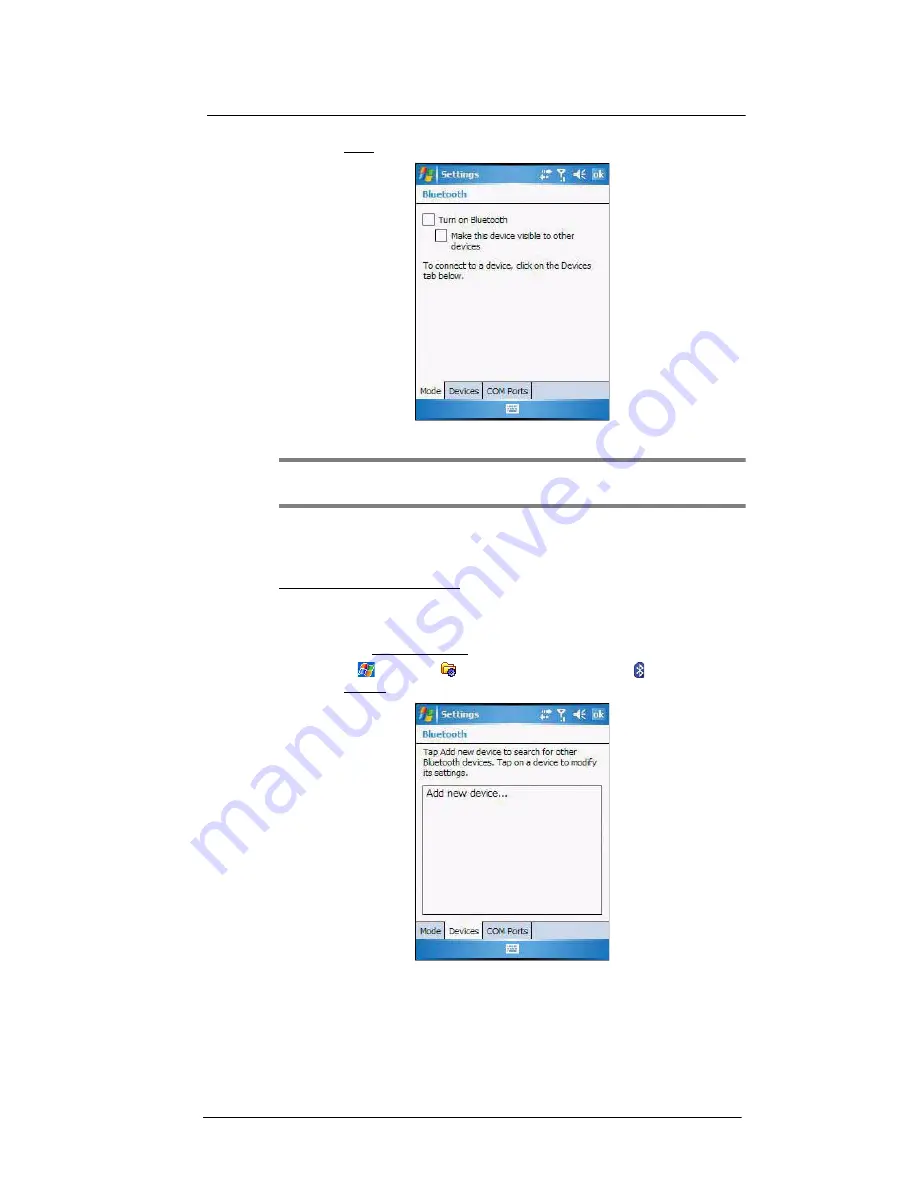
5 Wireless Communications
Wireless communication features
48
3
On the Mode tab, select all the check boxes.
4
Tap
ok
.
NOTE:
Deactivate the Bluetooth feature when you do not plan to use it for an
extended time.
Creating a Bluetooth partnership
You need to create a partnership with another Bluetooth-enabled device to be able to
exchange information with it.
To create a Bluetooth partnership:
1
Ensure that your MC35 and the other Bluetooth-enabled device(s) are turned on,
visible, and within close range of each other.
2
Perform either of the following.
•
On the Wireless Manager screen, tap
Menu > Bluetooth Settings
.
•
Tap
> Settings
> Connections
tab>
Bluetooth
.
3
On the Devices tab, tap
Add new device
.
Summary of Contents for MC35 - Enterprise Digital Assistant
Page 1: ...MC35 User Guide with Windows Mobile 5 ...
Page 2: ......
Page 3: ...MC35 User Guide for Windows Mobile 5 ...
Page 6: ...Welcome vi ...
Page 10: ...x ...
Page 53: ...4 Managing Information Using File Explorer 43 ...
Page 54: ...4 Managing Information Using File Explorer 44 ...
Page 120: ...6 Using the Windows Mobile Programs Pocket MSN 110 ...
Page 162: ...8 Using GPS Navigation Using MC35 safely 152 ...
Page 242: ...11 User Support Troubleshooting 232 ...
Page 246: ...236 Word Mobile 80 create 81 file list 81 84 ...
Page 247: ...237 ...
Page 248: ...238 ...
Page 249: ......






























