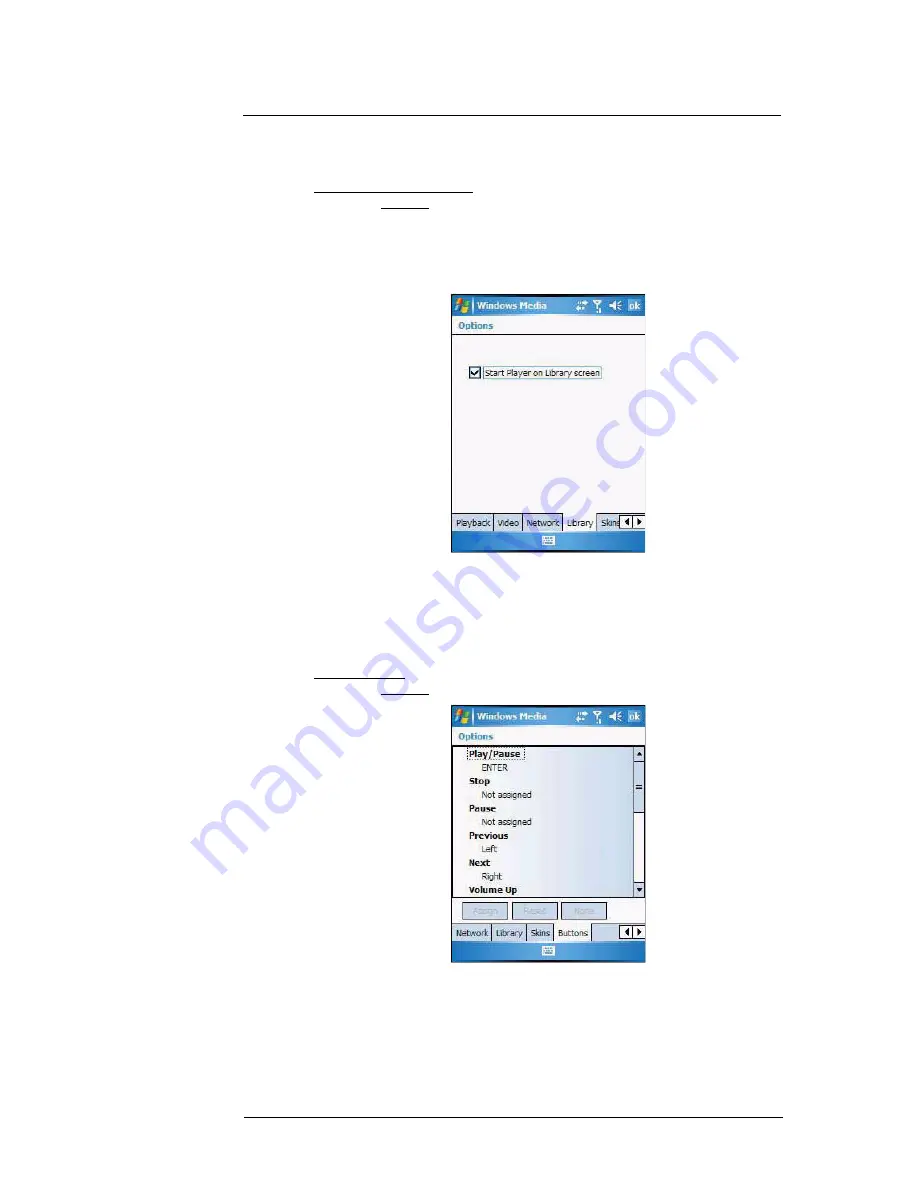
6 Using the Windows Mobile Programs
Windows Media Player
97
Changing the startup screen
You can define the startup screen when you start the Windows Media Player Mobile.
To change the startup screen:
1
On the Playback screen, tap
Menu > Options > Library
tab.
2
Perform one of the following:
•
Select the “Start Player on Library screen” option, to show the Library
screen when you start the Windows Media Player Mobile.
•
Clear the “Start Player on Library screen” check box, to show the
Playback screen when you start the Windows Media Player Mobile.
3
Tap
ok
.
Setting hardware playback controls
The button mapping function allows you to assign hardware buttons on your device to
perform standard playback functions. You can also assign a button to toggle off the
screen to help minimize power consumption while continuing to listen to music.
To map a button:
1
On the Playback screen, tap
Menu > Options
>
Buttons
tab.
2
In the list of controls, tap a control name.
3
Tap the
Assign
button, then press the hardware button on your device.
4
Tap
ok
.
Summary of Contents for MC35 - Enterprise Digital Assistant
Page 1: ...MC35 User Guide with Windows Mobile 5 ...
Page 2: ......
Page 3: ...MC35 User Guide for Windows Mobile 5 ...
Page 6: ...Welcome vi ...
Page 10: ...x ...
Page 53: ...4 Managing Information Using File Explorer 43 ...
Page 54: ...4 Managing Information Using File Explorer 44 ...
Page 120: ...6 Using the Windows Mobile Programs Pocket MSN 110 ...
Page 162: ...8 Using GPS Navigation Using MC35 safely 152 ...
Page 242: ...11 User Support Troubleshooting 232 ...
Page 246: ...236 Word Mobile 80 create 81 file list 81 84 ...
Page 247: ...237 ...
Page 248: ...238 ...
Page 249: ......






























