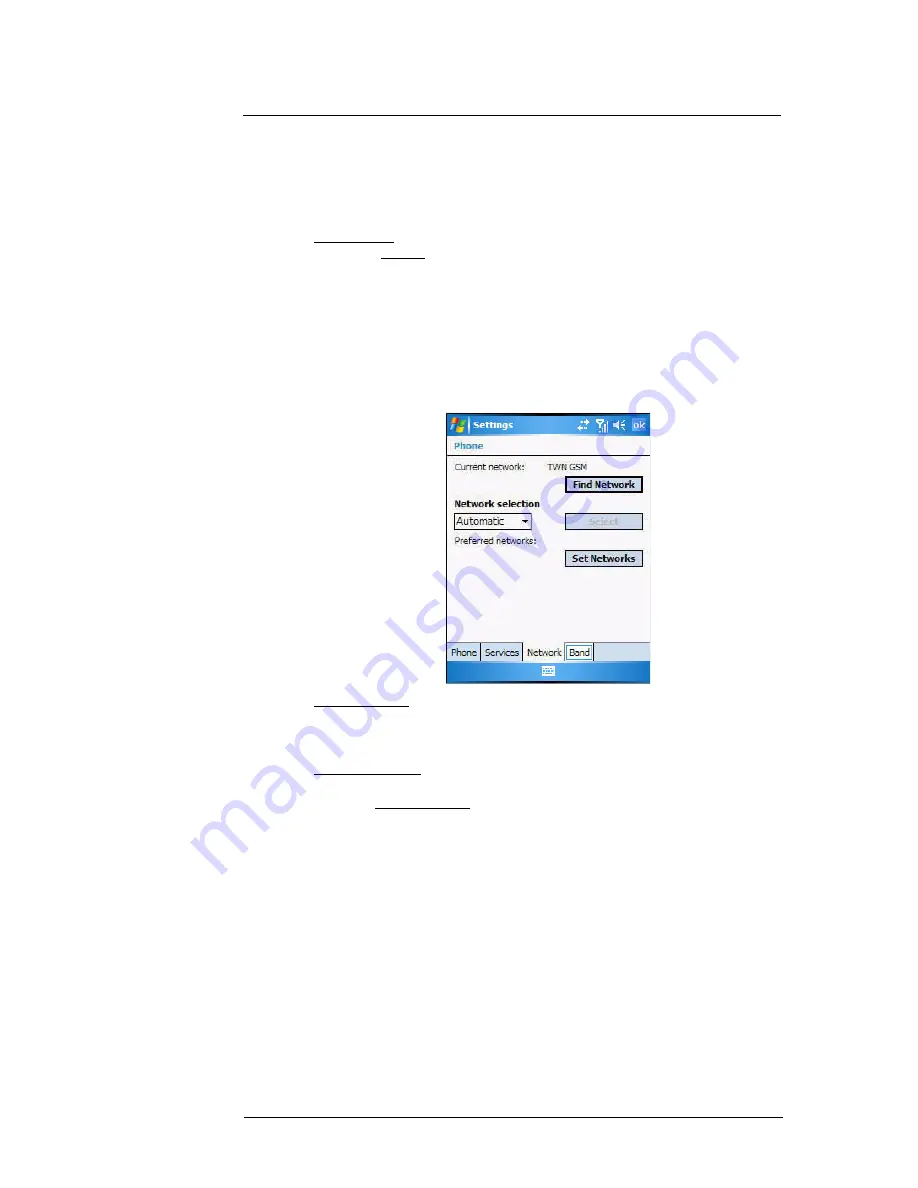
7 Using Phone
Phone preferences
145
7
Enter the unblock (PUK2) code.
8
Enter the PIN2, then tap
Done
.
9
Tap
ok
.
To confirm the fixed dialing function on your device is activated, repeat step 1 and 2.
The Settings screen displays with the new setting.
To edit entries:
1
On the services list, tap
Fixed Dialing
.
2
Tap the
Get Settings
button (retrieving settings may take a few minutes).
3
Select the number pattern, then tap
Menu
.
4
Tap
Edit
, then enter PIN2 and tap
Done
.
5
Enter the new number, name, and position, then tap
Done
.
Network tab
This tab allows you to configure settings related to mobile service networks. The
currently activated network is indicated on the first line of this tab.
To find a network:
Do this when the network status is currently out of network service and you want to
conduct a search.
•
Tap the
Find Network
button (search process may take a few minutes).
To select a network:
Set the mode for conducting a network search.
•
In the Network selection drop-down list, tap either
Automatic
or
Manual
.
Retrieving network settings may take a few minutes if you select
Manual
.
Summary of Contents for MC35 - Enterprise Digital Assistant
Page 1: ...MC35 User Guide with Windows Mobile 5 ...
Page 2: ......
Page 3: ...MC35 User Guide for Windows Mobile 5 ...
Page 6: ...Welcome vi ...
Page 10: ...x ...
Page 53: ...4 Managing Information Using File Explorer 43 ...
Page 54: ...4 Managing Information Using File Explorer 44 ...
Page 120: ...6 Using the Windows Mobile Programs Pocket MSN 110 ...
Page 162: ...8 Using GPS Navigation Using MC35 safely 152 ...
Page 242: ...11 User Support Troubleshooting 232 ...
Page 246: ...236 Word Mobile 80 create 81 file list 81 84 ...
Page 247: ...237 ...
Page 248: ...238 ...
Page 249: ......
















































