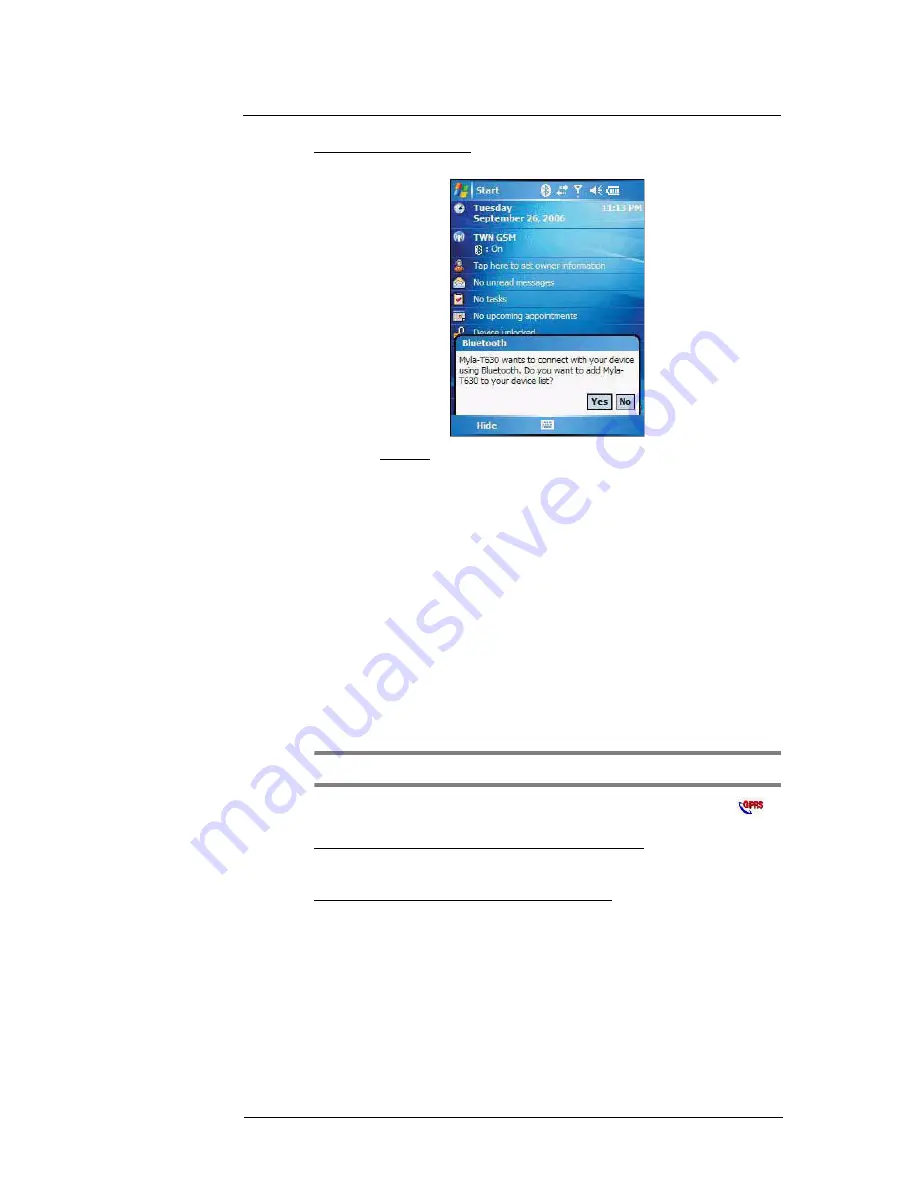
5 Wireless Communications
Wireless communication features
51
To receive files via Bluetooth:
1
Have the owner of the other Bluetooth-enable device send the file to you.
2
On the Bluetooth callout, tap
Yes
.
GPRS connection
General Packet Radio Service (GPRS) is a packet-switched technology that allows
transmission of data between mobile phones and the Internet over a GSM network. It
supports an “always on” capability which uses the GSM network only during data
transmission. This means users only pay for the amount of downloaded information
rather than the duration of the network connection.
The communication software for creating a GPRS connection is already installed on your
device. Your service provider will provide software needed to install other services, such
as paging and fax services.
Once you’ve established a GPRS connection, you can:
•
Use Messaging to send and receive e-mail messages.
•
Use Internet Explorer Mobile to access Web or WAP pages
•
Use Windows Media Player 10 Mobile for Pocket PC to listen to streaming media
•
Use MSN Messenger to conduct IM sessions with your friends and colleagues.
Configuring your GPRS connection
NOTE:
The GPRS Setting application is not available on all configurations.
You have two options to configure your GPRS connection—using GPRS Setting
or
the Connections option under the Settings > Connections preferences.
To manually configure GPRS connection using GPRS Setting:
See “To configure GPRS connection using GPRS setting” on page 166 for more
information.
To manually configure GPRS connection using Settings:
See “To connect to the Internet” on page 61 for more information.
For more information on configuring your device’s GPRS setting, contact your mobile
phone service provider.
Summary of Contents for MC35 - Enterprise Digital Assistant
Page 1: ...MC35 User Guide with Windows Mobile 5 ...
Page 2: ......
Page 3: ...MC35 User Guide for Windows Mobile 5 ...
Page 6: ...Welcome vi ...
Page 10: ...x ...
Page 53: ...4 Managing Information Using File Explorer 43 ...
Page 54: ...4 Managing Information Using File Explorer 44 ...
Page 120: ...6 Using the Windows Mobile Programs Pocket MSN 110 ...
Page 162: ...8 Using GPS Navigation Using MC35 safely 152 ...
Page 242: ...11 User Support Troubleshooting 232 ...
Page 246: ...236 Word Mobile 80 create 81 file list 81 84 ...
Page 247: ...237 ...
Page 248: ...238 ...
Page 249: ......






























