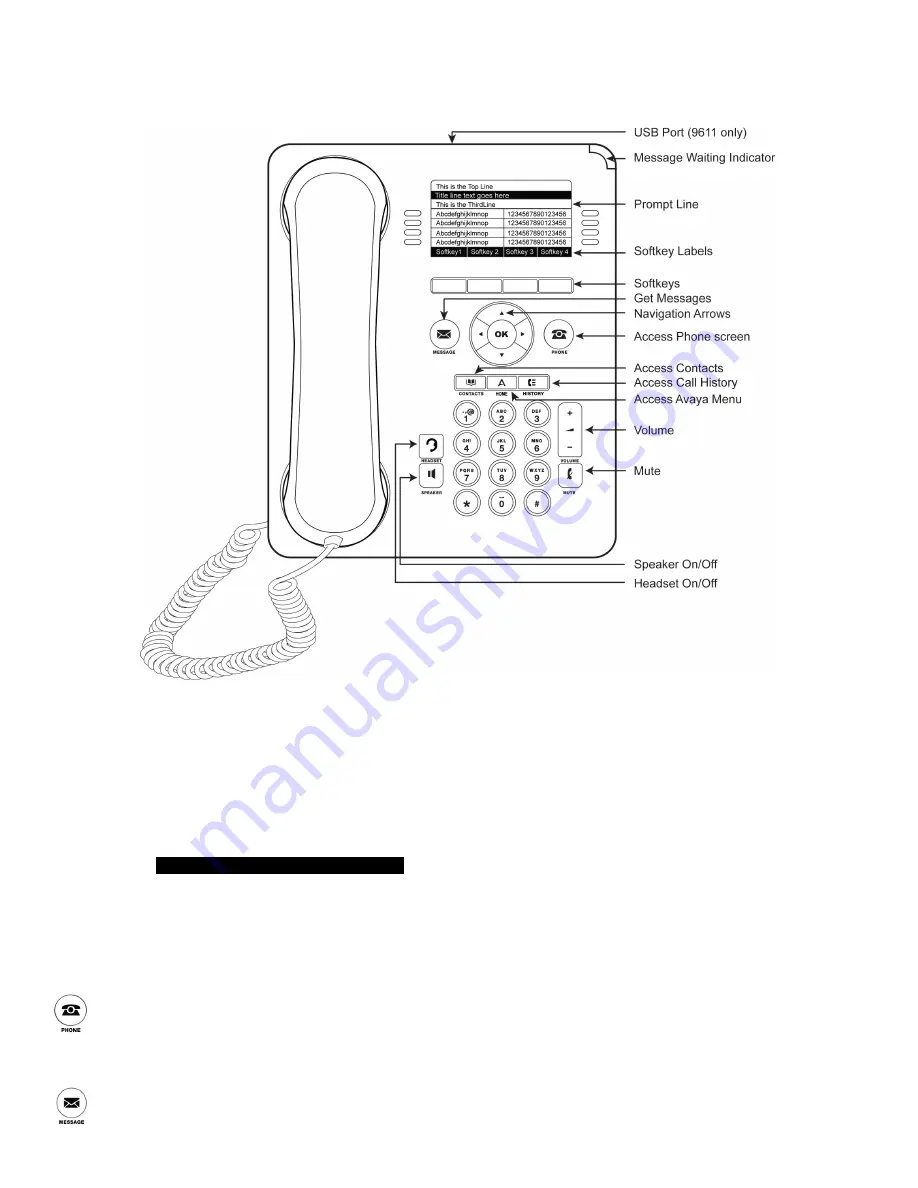
Avaya One-X 9608 IP Telephone – Quick Reference Guide
This document is the basic instructions on your new telephone. It includes brief explanations of the features you will
need to use quickly. Please reference the Avaya formal documents for more detailed instruction.
Important Definitions
Softkeys & Softkey Labels
–
Softkeys are the white, rectangular buttons directly below the display screen that you use to
perform actions – the action corresponds to the softkey label in the display. NOTE – The softkey labels are context sensitive, meaning
the available actions will change based on the state of your telephone. (If your telephone is idle, you won’t see “Hold” or “Transfer”
because there is no active call to hold or transfer)
Navigation Arrows and OK button
–
located under the Softkey buttons, these keys enable you to scroll through line
appearances or menu options on your telephone. You can then use the
OK
button to select a line or feature. NOTE - a highlighted
line or feature is
white writing on a black background
.
Phone screen vs. Features menu
There are two main screens for your telephone’s display: the Phone screen, which shows your line appearances and your Features
menu, which can show additional appearances and features if programmed by your administrator. Use your Navigation Arrows left or
right to toggle between the two screens. You can then scroll up and down within the Features menu to view and activate available
features.
Press the
Phone
button to bring your telephone’s display to the screen with your phone lines and options for placing and
receiving phone calls.
Press the
Message
button to access your voicemail. This button along with the indication on the top right of your telephone
will light red when you have new messages. (VM Access: Internal
5101
, and external
609-343-5101
. Default password:
2580
)






