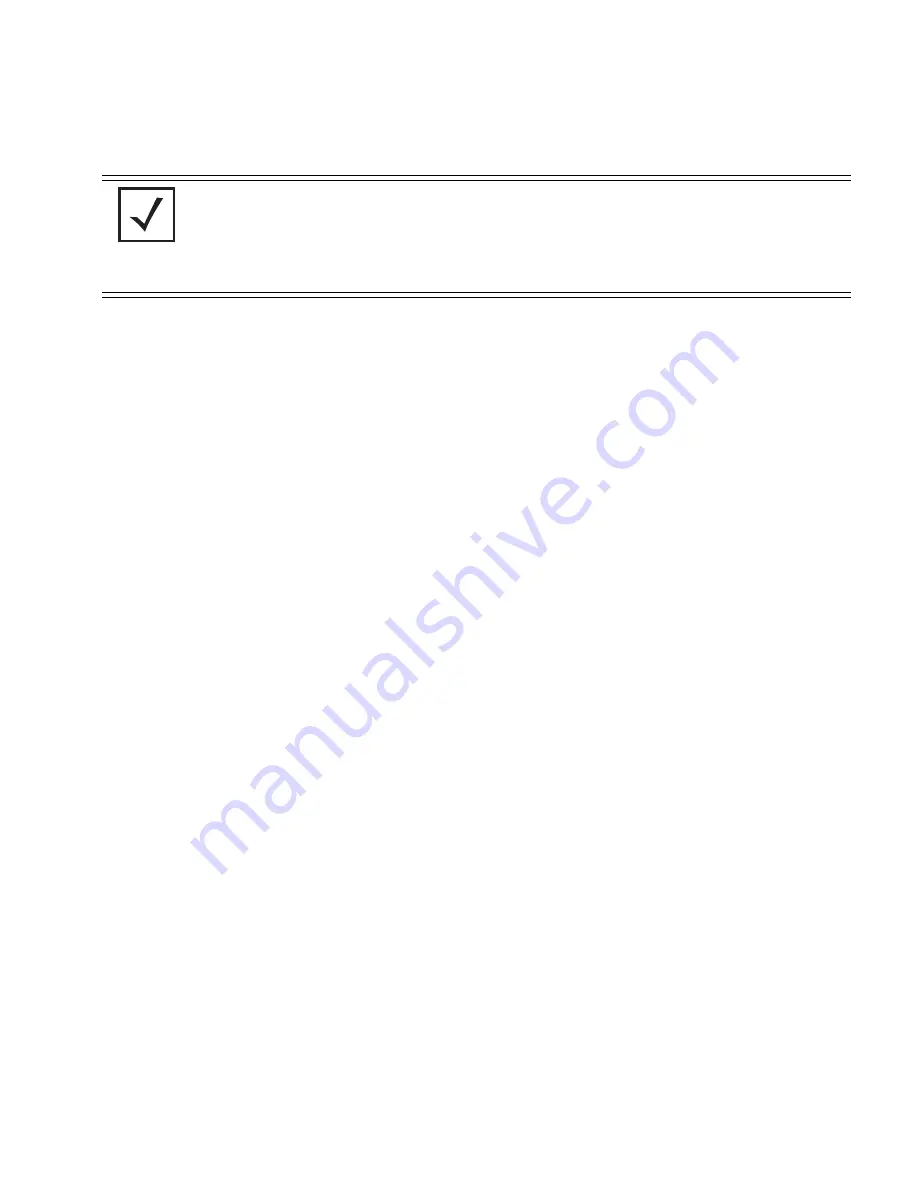
Configuring Mesh Networking
9-11
4.
Use the
Available On
checkboxes to specify the access point radio(s) used with the
target WLAN within the mesh network.
The Available On checkboxes are for making this WLAN available for base bridges or
repeaters to connect to. The Available On checkbox should only be selected for a mesh
WLAN if this target access point is to be configured as a base bridge or repeater on the
radio. If the WLAN is to be defined for client bridge support only, the Available On
checkbox should not be selected. Instead, it only needs to have the Enable Client Bridge
Backhaul option selected.
5.
Use the
Maximum MUs
field to define the number of MUs allowed to associate with
this WLAN. This number should be defined based on the number of client bridge and
repeaters within this mesh network. This value can be increased as the mesh network
grows and devices are added.
Only advanced users should define the number of devices allowed to associate with the
WLAN, as setting the value too low could restrict devices from joining an expanding
mesh network, and setting it too high could prohibit other WLANs from granting access
to the all the devices needed.
6.
Select the
Enable Client Bridge Backhaul
checkbox to make this WLAN available in
the
Mesh Network Name
drop-down menu within the
Radio Configuration
screen.
Only WLANs defined for mesh networking support should have this checkbox selected,
in order to keep the list of WLANs available (within the Radio Configuration screen)
restricted to just WLANs configured specifically with mesh attributes.
7.
Refer to the
Security Policy
drop-down menu to select the security policy used within
this WLAN and mesh network.
A security policy for a mesh network should be configured carefully since the data
protection requirements within a mesh network differ somewhat compared to a typical
wireless LAN.
No Encryption
is a bad idea in a mesh network, since mesh networks
are typically not guest networks, wherein public assess is more important than data
protection. Motorola also discourages user-based authentication schemes such as
Kerberos and 802.1x EAP, as these authentication schemes are not supported within a
mesh network.
NOTE
It is possible to have different ESSID and WLAN assignments within a
single mesh network (one set between the Base Bridge and repeater and
another between the repeater and Client Bridge). However, for ease of
management and to not waste network bandwidth, Motorola
recommends using the same ESSID across the entire mesh network.
Summary of Contents for AP-51 Series
Page 1: ...AP 51xx Access Point Product Reference Guide ...
Page 3: ...AP 51xx Access Point Product Reference Guide 72E 124688 01 May 2009 ...
Page 4: ......
Page 16: ...AP 51xx Access Point Product Reference Guide xiv ...
Page 80: ...AP 51xx Access Point Product Reference Guide 2 32 ...
Page 96: ...AP 51xx Access Point Product Reference Guide 3 16 ...
Page 158: ...AP 51xx Access Point Product Reference Guide 4 62 ...
Page 238: ...AP 51xx Access Point Product Reference Guide 5 80 ...
Page 318: ...AP 51xx Access Point Product Reference Guide 6 80 ...
Page 636: ...AP 51xx Access Point Product Reference Guide 9 22 3 Define a mesh supported WLAN ...
Page 649: ...Configuring Mesh Networking 9 35 3 Determine the Radio MAC Address and BSSID MAC Addresses ...
Page 679: ...Adaptive AP 10 25 line con 0 line vty 0 24 end ...
Page 680: ...AP 51xx Access Point Product Reference Guide 10 26 ...
Page 692: ...AP 51xx Access Point Product Reference Guide A 12 ...
Page 716: ...AP 51xx Access Point Product Reference Guide C 4 ...
Page 722: ...AP 51xx Access Point Product Reference Guide IN 10 ...
Page 723: ......






























