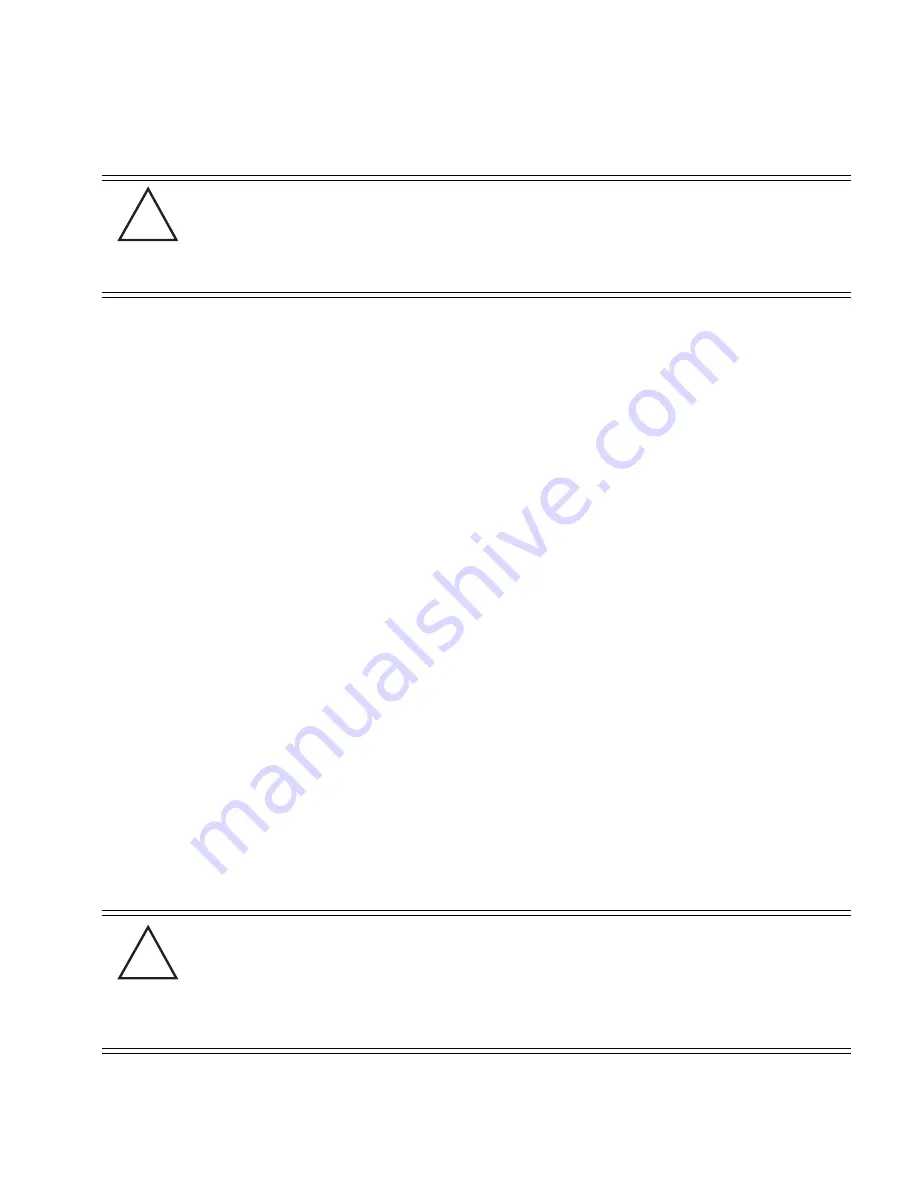
Hardware Installation
2-11
A separate Power Injector or Power Tap is required for each access point comprising the network.
2.6.1 Installing the Power Injector or Power Tap
Refer to the following sections for information on planning, installing, and validating the installation:
•
Preparing for Site Installation
•
Cabling the Power Injector and Power Tap
•
Power Injector LED Indicators
2.6.1.1 Preparing for Site Installation
The Power Injector or Power Tap can be installed free standing, on an even horizontal surface or wall
mounted using the unit’s wall mounting key holes. The following guidelines should be adhered to
before cabling the Power Injector or Power Tap to an Ethernet source and an access point:
•
Do not block or cover airflow to the Power Injector or Power Tap.
•
Keep the unit away from excessive heat, humidity, vibration and dust.
•
The Power Injector and Power Tap are not repeaters, and do not amplify the Ethernet data
signal. For optimal performance, ensure the unit is placed as close as possible to the
network data port.
2.6.1.2 Cabling the Power Injector and Power Tap
To install a Power Injector or Power Tap to an Ethernet data source and access point:
CAUTION
The access point supports a 802.3af compliant power source
(including non-Motorola power sources). However, using the wrong
solution (including a POE system used on a legacy Motorola access
point) could severely damage the access point and void the product
warranty.
CAUTION
For Power Tap installations, an electrician is required to open the
Power Tap unit, feed the power cable through the Line AC connector,
secure the power cable to the unit’s three screw termination block and
tighten the unit’s Line AC clamp (by hand) to ensure the power cable
cannot be pulled from the Power Tap enclosure. Only a certified
electrician should conduct the installation.
!
!
Summary of Contents for AP-51 Series
Page 1: ...AP 51xx Access Point Product Reference Guide ...
Page 3: ...AP 51xx Access Point Product Reference Guide 72E 124688 01 May 2009 ...
Page 4: ......
Page 16: ...AP 51xx Access Point Product Reference Guide xiv ...
Page 80: ...AP 51xx Access Point Product Reference Guide 2 32 ...
Page 96: ...AP 51xx Access Point Product Reference Guide 3 16 ...
Page 158: ...AP 51xx Access Point Product Reference Guide 4 62 ...
Page 238: ...AP 51xx Access Point Product Reference Guide 5 80 ...
Page 318: ...AP 51xx Access Point Product Reference Guide 6 80 ...
Page 636: ...AP 51xx Access Point Product Reference Guide 9 22 3 Define a mesh supported WLAN ...
Page 649: ...Configuring Mesh Networking 9 35 3 Determine the Radio MAC Address and BSSID MAC Addresses ...
Page 679: ...Adaptive AP 10 25 line con 0 line vty 0 24 end ...
Page 680: ...AP 51xx Access Point Product Reference Guide 10 26 ...
Page 692: ...AP 51xx Access Point Product Reference Guide A 12 ...
Page 716: ...AP 51xx Access Point Product Reference Guide C 4 ...
Page 722: ...AP 51xx Access Point Product Reference Guide IN 10 ...
Page 723: ......
















































