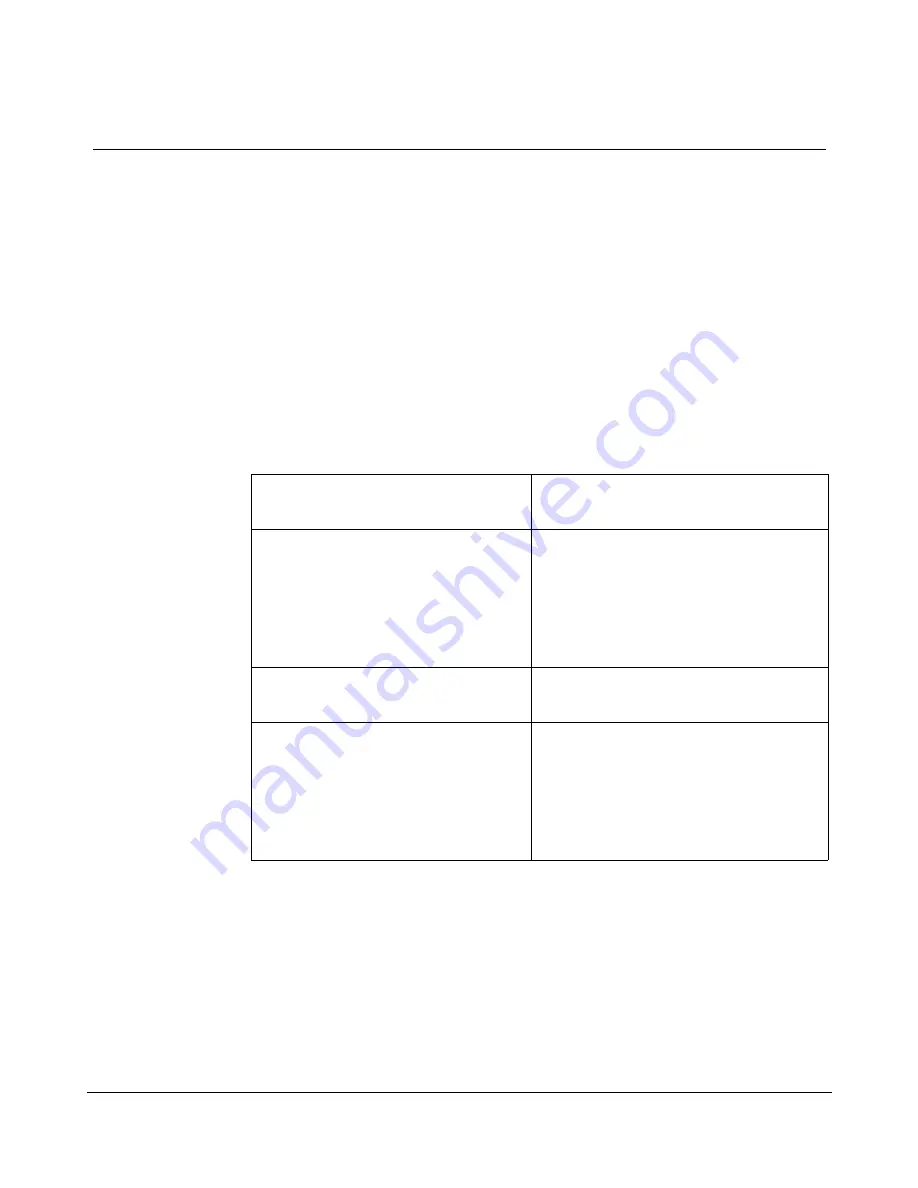
Chapter 10: Installing peripheral devices
271
Meridian Link Release 5C/CCR Release 3C Installation and Upgrade Guide
LaserJet series IV printer switch settings
Use the [Menu] key on the front panel to check and set the options. Press
the [Menu] key to access the first group of settings. Hold the [Menu] key
down for about five seconds (the printer is offline) to access the second
group of settings. Press the + or Ð (minus) key until the correct setting
appears to change an option. Press [Enter]/[Reset Menu] to save a selection.
Press the [Menu] key to continue. Press the [Online] key to exit from the
menu.
Table 101 shows the correct option settings for use with CCR.
Table 101
LaserJet series IV printer switch settings
Press [Menu] key to see the
Printing Menu
Press [Menu] key once to see
the PCL Menu
COPIES
=
01
PAPER
=
LETTER
ORIENTATION
=
P
FORM
=
66
MANUAL FEED =
OFF
RET
=
DARK
FONT SOURCE
= 1
FONT NUMBER
= 45
SYM SET
= ISO L1
PAGEPROTECT
= OFF
RESOLUTION
= 300
TIMEOUT
= 15
Press [Menu] key twice to see
the Configuration Menu
Press [Menu] key three times to
see the Printing Menu
MP TRAY
=
CLASS
LOCK
=
NONE
CLR WARN
=
ON
AUTO CONT
=
ON
DENSITY
=
3
LOW TONER
=
ON
SERIAL
= RS-232
PACING
= XON/XOFF
BAUD RATE
= 9600
ROBUST XON
= ON
DTR POLARITY
= HI
Summary of Contents for Link/Customer Controlled Routing
Page 2: ...ii 553 3202 210 Standard October 1998...
Page 4: ...iv Publication history 553 3202 210 Standard October 1998...
Page 14: ...xiv Contents 553 3202 210 Standard October 1998...
Page 56: ...38 Chapter 3 Overview of Customer Controlled Routing 553 3202 210 Standard October 1998...
Page 132: ......
Page 168: ...150 Chapter 8 Hardware installation procedures 553 3202 210 Standard October 1998...
Page 388: ...370 Chapter 13 Meridian Mail configuration 553 3202 210 Standard October 1998...
Page 562: ...544 Chapter 19 Single Terminal Access 553 3202 210 Standard October 1998...
Page 570: ...552 Chapter 20 Ordering 553 3202 210 Standard October 1998...






























