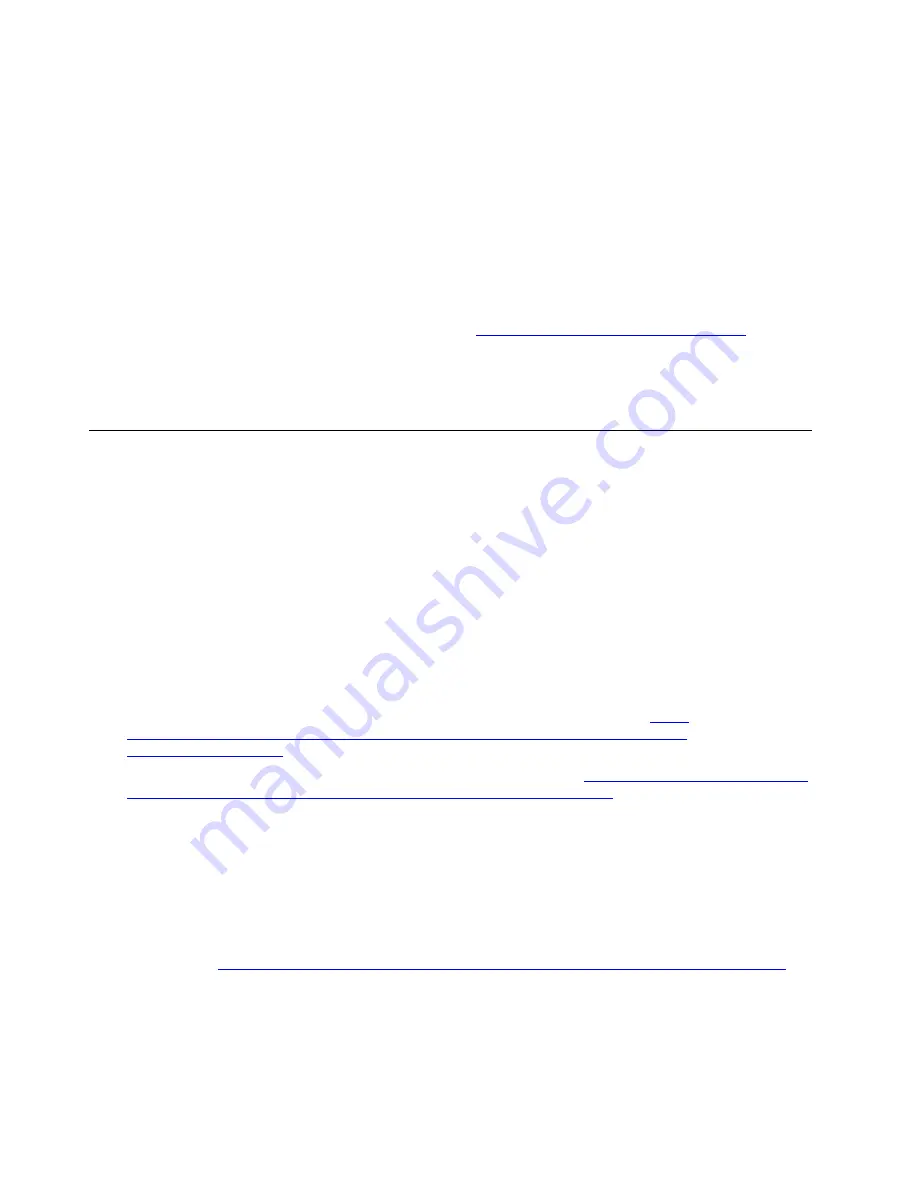
Gather the following information to provide to the service technician. This data will help the service
technician quickly provide a solution to your problem and ensure that you receive the level of service for
which you might have contracted.
• Hardware and Software Maintenance agreement contract numbers, if applicable
• Machine type number (Lenovo 4-digit machine identifier)
• Model number
• Serial number
• Current system UEFI and firmware levels
• Other pertinent information such as error messages and logs
As an alternative to calling Lenovo Support, you can go to
https://support.lenovo.com/servicerequest
to
submit an Electronic Service Request. Submitting an Electronic Service Request will start the process of
determining a solution to your problem by making the pertinent information available to the service
technicians. The Lenovo service technicians can start working on your solution as soon as you have
completed and submitted an Electronic Service Request.
Collecting service data
To clearly identify the root cause of a server issue or at the request of Lenovo Support, you might need
collect service data that can be used for further analysis. Service data includes information such as event
logs and hardware inventory.
Service data can be collected through the following tools:
•
Lenovo XClarity Provisioning Manager Lite
Use the Collect Service Data function of Lenovo XClarity Provisioning Manager Lite to collect system
service data. You can collect existing system log data or run a new diagnostic to collect new data.
•
Lenovo XClarity Controller
You can use the Lenovo XClarity Controller web interface or the CLI to collect service data for the server.
The file can be saved and sent to Lenovo Support.
– For more information about using the web interface to collect service data, see
.
– For more information about using the CLI to collect service data, see
http://sysmgt.lenovofiles.com/help/
topic/com.lenovo.systems.management.xcc.doc/nn1ia_r_ffdccommand.html
.
•
Lenovo XClarity Administrator
Lenovo XClarity Administrator can be set up to collect and send diagnostic files automatically to Lenovo
Support when certain serviceable events occur in Lenovo XClarity Administrator and the managed
endpoints. You can choose to send diagnostic files to Lenovo Support using Call Home or to another
service provider using SFTP. You can also manually collect diagnostic files, open a problem record, and
send diagnostic files to the Lenovo Support Center.
You can find more information about setting up automatic problem notification within the Lenovo XClarity
Administrator at
http://sysmgt.lenovofiles.com/help/topic/com.lenovo.lxca.doc/admin_setupcallhome.html
•
Lenovo XClarity Essentials OneCLI
Lenovo XClarity Essentials OneCLI has inventory application to collect service data. It can run both in-
band and out-of-band. When running in-band within the host operating system on the server, OneCLI can
collect information about the operating system, such as the operating system event log, in addition to the
hardware service data.
272
User Guide for ThinkAgile VX7820 Appliance, ThinkAgile VX 4-Socket 4U Certified Node
Summary of Contents for ThinkAgile VX 4-Socket 4U Certified Node
Page 6: ...iv User Guide for ThinkAgile VX7820 Appliance ThinkAgile VX 4 Socket 4U Certified Node ...
Page 10: ...viii User Guide for ThinkAgile VX7820 Appliance ThinkAgile VX 4 Socket 4U Certified Node ...
Page 69: ...Chapter 2 Server components 59 ...
Page 76: ...66 User Guide for ThinkAgile VX7820 Appliance ThinkAgile VX 4 Socket 4U Certified Node ...
Page 96: ...86 User Guide for ThinkAgile VX7820 Appliance ThinkAgile VX 4 Socket 4U Certified Node ...
Page 252: ...242 User Guide for ThinkAgile VX7820 Appliance ThinkAgile VX 4 Socket 4U Certified Node ...
Page 276: ...266 User Guide for ThinkAgile VX7820 Appliance ThinkAgile VX 4 Socket 4U Certified Node ...
Page 284: ...274 User Guide for ThinkAgile VX7820 Appliance ThinkAgile VX 4 Socket 4U Certified Node ...
Page 295: ......
Page 296: ......















































