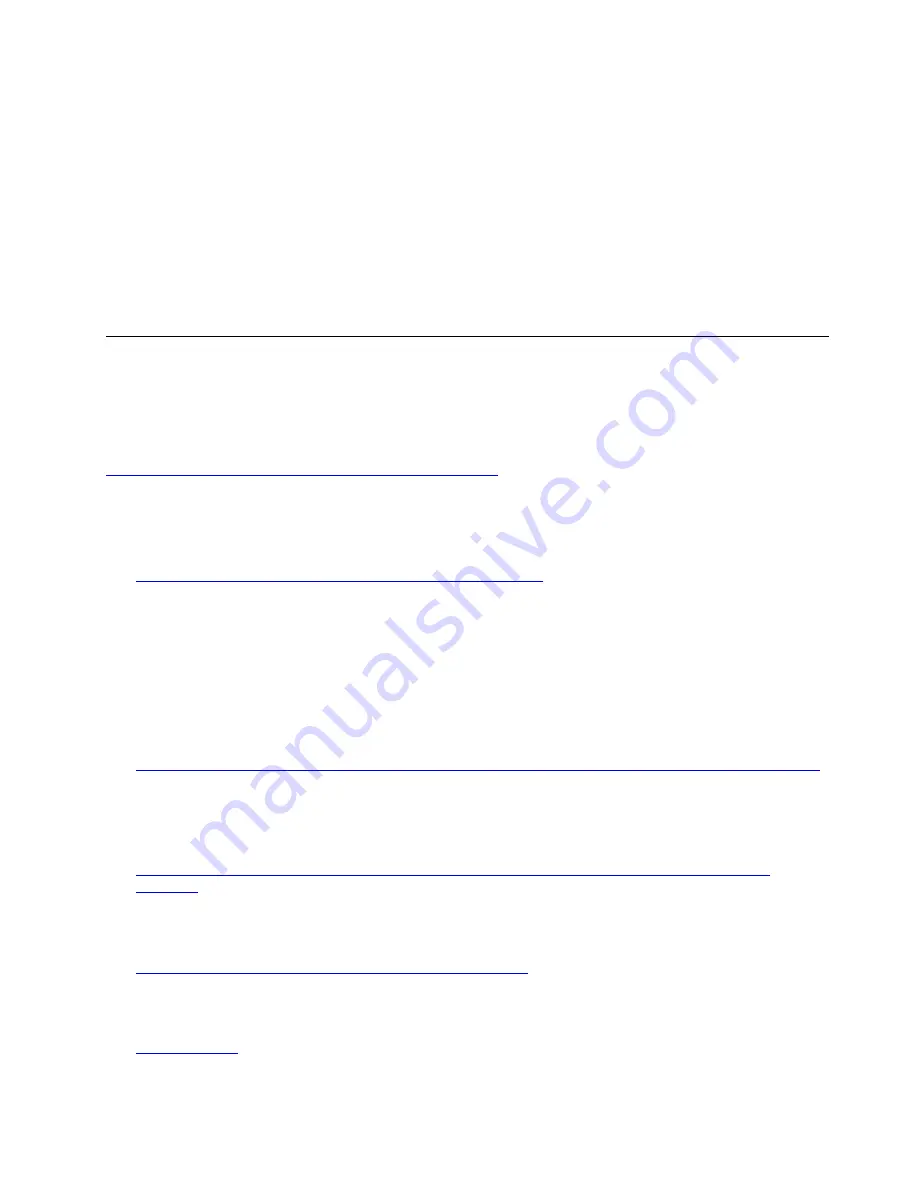
• Verify whether the vCenter name already exists.
• Verify that the datastore does not exist.
• Verify that the ISO image from the vCenter site is mounted to the CD-ROM drive of the VX Installer virtual
machine.
• Verify that the IP address not already in use.
• Verify that the ESXi host details (such as IP address and credentials) are valid.
• Verify that there are not communication issues with the ESXi host.
If the vSAN deployment fails:
• Verify that the ESXi host details (such as IP address and credentials) are valid.
• Verify that the VSAN IP addresses are not already in use.
• Verify that the disks on the host are not already claimed as part of a vSAN disk group.
Installing and configuring vCSA manually
You can manually install and configure vCSA, which includes adding the ThinkAgile VX7820 Appliance/VX 4U
Certified Node to vCSA.
Note:
For more information about downloading and installing vCSA, see the following VMware article:
Install the vCenter Server Appliance on the ESXi Host (Node 1)
Complete the following steps to configure vCSA and add the ThinkAgile VX7820 Appliance/VX 4U Certified
Node manually:
1. Go to the VX Best Recipe website to download the
VCSA Installer
.
https://datacentersupport.lenovo.com/us/en/solutions/ht505302
2. Download the vCSA Installer to a Microsoft Windows-based system that has network connectivity to the
ThinkAgile VX7820 Appliance/VX 4U Certified Node.
3. Mount the vCSA ISO image file.
4. On the mounted ISO image, locate and run the installer executable at \vcsa-ui-installer\win32\installer.
exe
5. Click
Install
to begin the Stage 1 installation process (deploy the OVA file).
For instructions on deploying the OVA file, see the following website:
6. Follow the steps until the Stage 1 installation process is complete and click
Finish
.
7. After deployment is complete, click
Continue
to begin the Stage 2 installation process (setting upvCSA).
For instructions on deploying the OVA file, see the following website:
8. Create a Datacenter.
For instructions on creating a Datacenter, see the following website:
Create a Datacenter and Add Hosts in the vSphere Web Client
9. Create a Cluster.
For instructions on creating a cluster, see the following website:
10. Add the ThinkAgile VX7820 Appliance/VX 4U Certified Node to the cluster.
.
Installing and configuring vCSA
81
Summary of Contents for ThinkAgile VX 4-Socket 4U Certified Node
Page 6: ...iv User Guide for ThinkAgile VX7820 Appliance ThinkAgile VX 4 Socket 4U Certified Node ...
Page 10: ...viii User Guide for ThinkAgile VX7820 Appliance ThinkAgile VX 4 Socket 4U Certified Node ...
Page 69: ...Chapter 2 Server components 59 ...
Page 76: ...66 User Guide for ThinkAgile VX7820 Appliance ThinkAgile VX 4 Socket 4U Certified Node ...
Page 96: ...86 User Guide for ThinkAgile VX7820 Appliance ThinkAgile VX 4 Socket 4U Certified Node ...
Page 252: ...242 User Guide for ThinkAgile VX7820 Appliance ThinkAgile VX 4 Socket 4U Certified Node ...
Page 276: ...266 User Guide for ThinkAgile VX7820 Appliance ThinkAgile VX 4 Socket 4U Certified Node ...
Page 284: ...274 User Guide for ThinkAgile VX7820 Appliance ThinkAgile VX 4 Socket 4U Certified Node ...
Page 295: ......
Page 296: ......






























