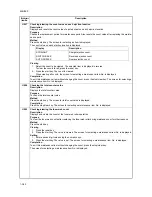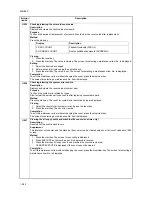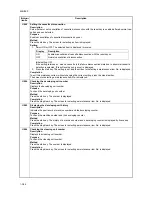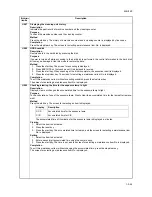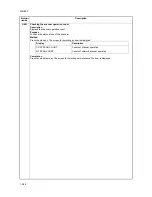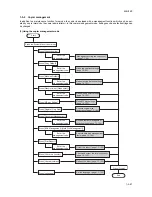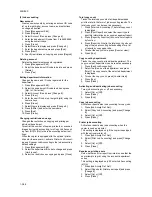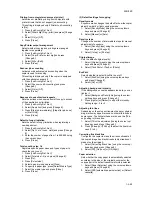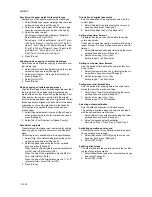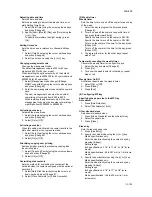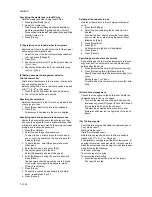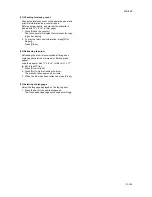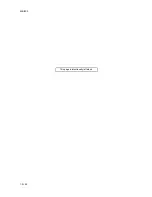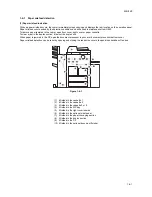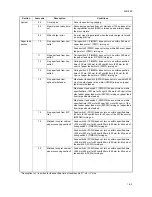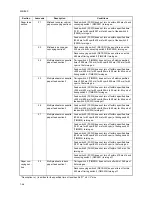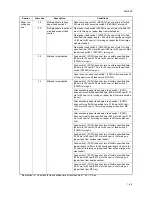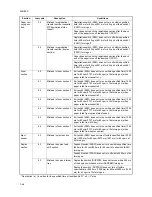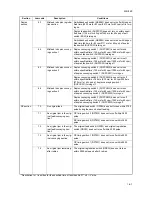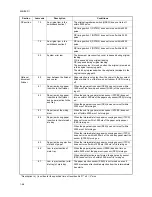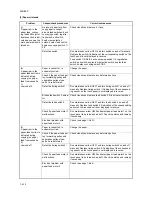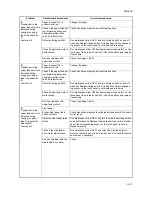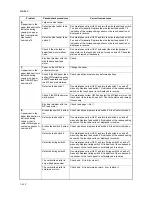2KN/2KP
1-3-104
Specifying the media type to the MP tray
Sets the media type when using the MP tray.
1. Press [Select Media Type].
2. Select the media type.
Plain/Transparency/Rough/Vellum/Labels/Recy-
cled/Preprinted/Bond/Cardstock/Color (Colour)/
Prepunched/Letterhead/Thick paper/Envelope/High
Quality/Custom 1-8
3. Press [Close].
(7) Registering non-standard sizes for originals
Registers up to four non-standard sizes for the original
documents of non-standard size.
1. Select the one of the four custom sizes available (1
to 4) and press [Change #].
2. Press [On].
3. Specify the vertical size (Y) as the height using the
[+] or [-] key.
4. Specify the horizontal size (X) as the width using
the [+] or [-] key.
(8) Setting document management defaults
Print document list
Prints a list of documents in the form box, shared data
box and synergy print box.
Before printing lists, be sure that the cassette is loaded
with 11” x 8
1/2
" (or A4) paper.
1. Press [Print the list] under the specific data box.
2. The list for the data box is printed.
Resetting document box
Deletes all documents in the form box, shared data box
or synergy print box.
1. Press [Reset Box] for the box to be initialized.
2. Press [Yes].
All documents contained in the box are deleted.
Specifying name and password to document box
Names the document boxes in the synergy print box
and specify a password. Once a password is specified,
printing or deleting a document in the synergy print box
prompts you to enter the password.
1. Press [Box Editing].
2. Select the box to specify a password.
To select the box, directly press the touch panel
key, or enter the number on the numeric keys fol-
lowed by [Enter].
3. To name the box, select [Box name] and press
[Change #].
4. Enter the box name and press [End].
5. Specify the password to the box.
Select [Password] and press [Change #].
6. Enter the password using the numeric keys and
press [Close].
The password should be a number up to 8 digits.
If you prefer not to specify a password, press
[Clear]. Press [Enter].
7. Press [Close].
8. To specify a name and a password to the other
boxes, repeat steps 2 and 7.
9. Press [Cancel].
Deleting all documents in box
Deletes all documents in the synergy print boxes at
once.
1. Press [Box Editing].
2. Select the box containing the documents to be
deleted.
To select the box, directly press the touch panel
key, or enter the number using the numeric keys
followed by [Enter].
3. Press [Reset Box].
4. Press [Yes].
All documents in the box will be deleted.
5. Press [Close].
6. Press [Cancel].
Specifying period to store documents
By specifying period to store the documents in the syn-
ergy print box, the documents can be automatically
deleted after the period.
1. Press [Document save term] ([Document saving]).
2. Press [Set saving term] ([Set save period]).
Specify the period store the documents using [+] or
[-] key.
Setting range: 1 to 7 days.
To indefinitely store the documents, press [No time
limit].
(9) Hard disk management
Checks the free space on the hard disk or delete the
unwanted data to free up the space.
1. To check the free space on the hard disk and the
total capacity, press [On] under [Check HDD capac-
ity] (on the left side of the touch panel).
To delete the unwanted data, press [On] under
[Delete invalid data] (on the right side of the touch
panel).
(10) Printing reports
Prints the following reports using the operation panel.
Copy status report
Machine status report
DigitalDot coverage report
Before printing reports, be sure that the cassette is
loaded with 11" x 8
1/2
" (or A4) paper.
The digitaldot coverage report indicates the number of
copying volume that has been made. It also shows the
black toner coverage in percentage for individual paper
sizes including the following.
Total toner coverage
Toner coverage for copying
Toner coverage for printing
1. Press the appropriate key to print the report.
The report is printed.
Summary of Contents for TASKalfa 620
Page 1: ...SERVICE MANUAL Published in August 2009 842KP112 2KPSM062 Rev 2 TASKalfa 620 820 ...
Page 4: ...This page is intentionally left blank ...
Page 10: ...This page is intentionally left blank ...
Page 144: ...2KN 2KP 1 3 106 This page is intentionally left blank ...
Page 308: ...2KN 2KP 1 5 88 This page is intentionally left blank ...
Page 412: ...2KN 2KP 2 3 60 This page is intentionally left blank ...
Page 435: ...1 1 INSTALLATION GUIDE INSTALLATION GUIDE FOR SIDE FEEDER ...
Page 442: ...INSTALLATION GUIDE FOR LARGE SIZE SIDE FEEDER ...
Page 460: ...INSTALLATION GUIDE FOR DOCUMENT FINISHER ...
Page 475: ...INSTALLATION GUIDE FOR CENTERFOLD UNIT ...
Page 490: ...INSTALLATION GUIDE FOR MULTI JOB TRAY ...
Page 501: ...INSTALLATION GUIDE FOR PUNCH UNIT ...
Page 512: ...INSTALLATION GUIDE FOR STOPPER GUIDE ...
Page 515: ...INSTALLATION GUIDE FOR PRINTING SYSTEM ...
Page 518: ...INSTALLATION GUIDE FOR SCAN SYSTEM ...
Page 520: ......
Page 521: ......