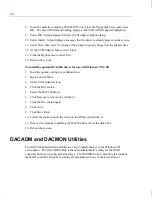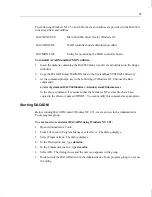50
4. When you have included all of the desired disk drives for this pack, press
ESC
to return
to the Pack Definition menu. The drives in the pack are labeled online (ONL), and
identified by the pack label and stripe order. For example, A-0 stands for pack A, drive
0; B-3 stands for pack B, drive 3.
If you do not want to create another pack, then the new pack must be arranged before
defining a system drive. Refer to the instructions in this section for arranging packs.
5. Repeat steps 1 through 4 to create another pack. When you have defined all drives on a
channel in a pack, the Arrange Pack option in the Pack Definition menu automatically
highlights. Refer to the instructions in this section for arranging packs.
Cancel Pack in the Pack Definition menu allows you to cancel a pack.
To cancel a pack:
1. From the Pack Definition menu, select Cancel Pack. The first drive in the first pack
highlights.
NOTE
You have to cancel the packs in reverse order from the way in which you created them.
2. Press
ENTER
to cancel the highlighted pack, or move the cursor to another pack, and
then press
ENTER
. The pack is canceled and the Cancel Pack option highlights in the
Pack Definition menu.
3. Select another pack to cancel, or choose another option in the Pack Definition menu.
Arrange Pack in the Pack Definition menu allows you to identify packs to be defined as
system drives. You cannot define a pack as a system drive until it has been arranged.
To arrange a pack:
NOTE
Drives in an arranged pack that have not been configured as a system drive will be
automatically configured as standby (SBY) drives.
1. From the Pack Definition menu, select Arrange Pack. The first drive in the first pack
highlights.
2. Press
ENTER
to arrange the pack. The pack information columns list the configured
packs (PAK), number of drives in the packs (DRVS), and the size of the packs (SIZE).
3. Select another pack to arrange and press
ENTER
. The pack information columns update
each time you arrange a pack. The following example is for two arranged packs.
Summary of Contents for InterRAID-12
Page 1: ...InterRAID Hardware User s Guide January 1997 DHA018210 ...
Page 4: ......
Page 121: ...106 ...
Page 157: ...142 ...
Page 163: ...148 ...
Page 171: ...156 ...