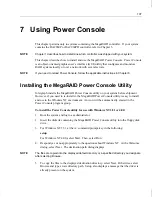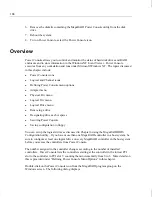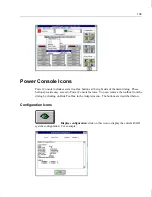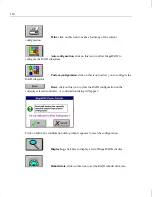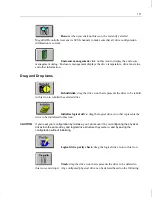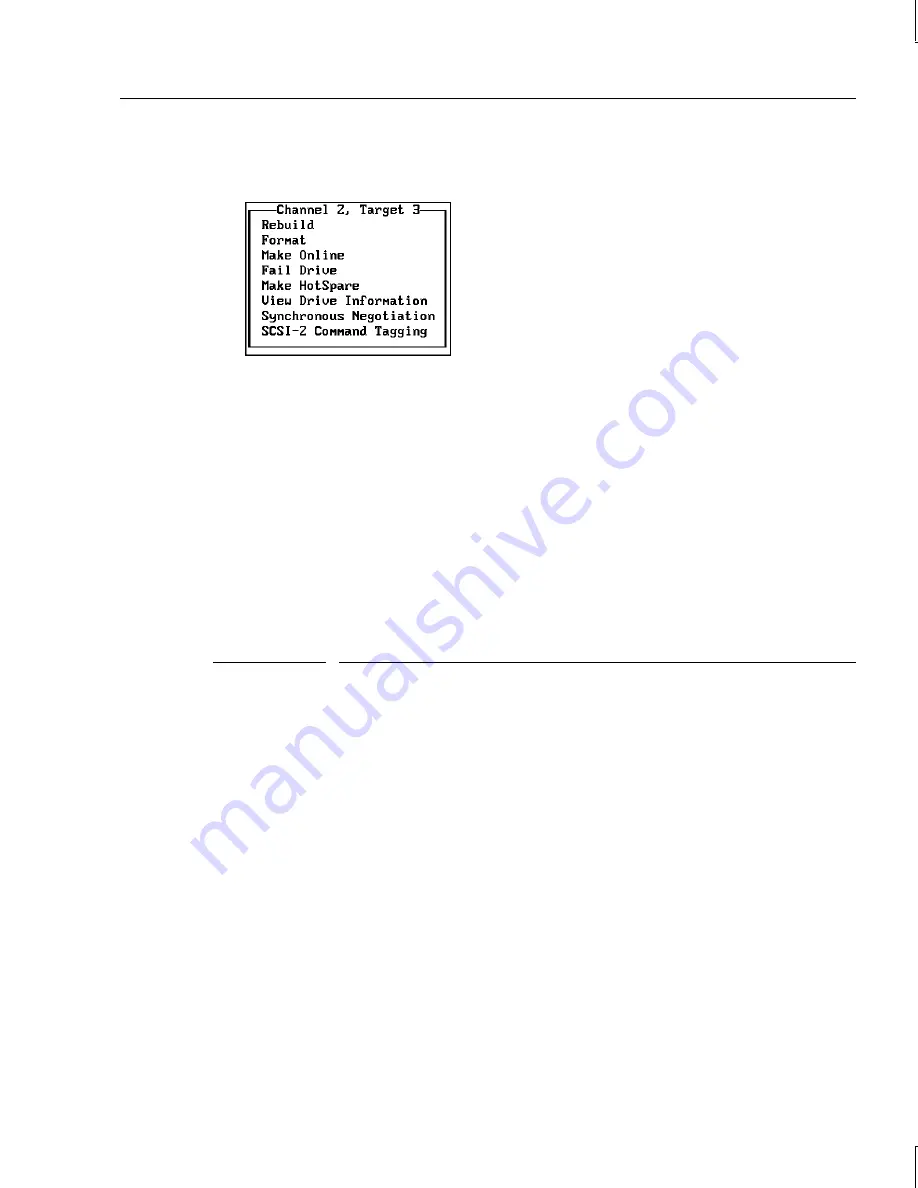
103
2. Press the arrow keys to highlight the physical drive to be formatted and press
ENTER
.
The following action menu displays:
3. Choose the Format option from the action menu and respond to the confirmation
prompt. Formatting can take some time, depending on the drive capacity.
4. When formatting completes, press any key to return to the previous menu.
Rebuilding Failed Disk Drives
If a disk drive fails in an array that is configured as a RAID 1, 3, or 5 logical drive, you can
reconstruct the data on the failed drive by rebuilding the drive.
The rebuild types are as follows:
Type
Description
Automatic
Rebuild
MegaRAID automatically tries to use hot spares to rebuild failed disk
drives. Display the Objects menu, Physical Drive option screen while a
rebuild is in progress. The drive indicator for the hot spare disk drive
changes to REBLD A[array number]-[drive number], indicating the disk
drive to be replaced.
Manual
Rebuild
Manual rebuild is necessary if there are no hot spares with enough
capacity to rebuild the failed drives. Select the Management menu
Rebuild option or the Rebuild option from Objects menu, Physical Drive.
To rebuild an individual drive using manual rebuild:
1. Choose Objects from the Management menu. Choose Physical Drive from the Objects
menu. A device selection window displays showing the devices connected to the current
controller:
Summary of Contents for InterRAID-12
Page 1: ...InterRAID Hardware User s Guide January 1997 DHA018210 ...
Page 4: ......
Page 121: ...106 ...
Page 157: ...142 ...
Page 163: ...148 ...
Page 171: ...156 ...