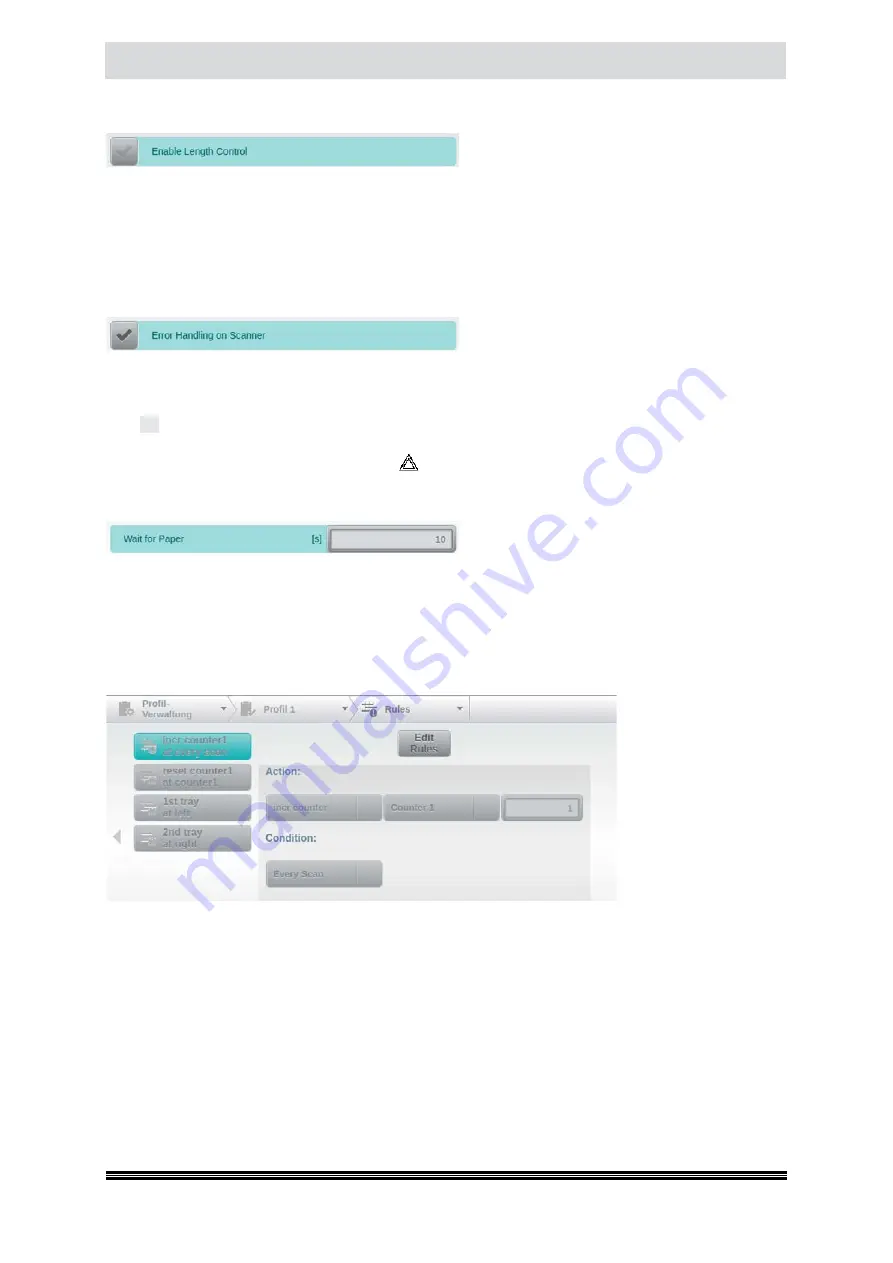
Capacitive Touchscreen
User Manual H12 / SCAMAX® 8x1 - Version 2019.12
4.6.7.1. Enable Length Control
This option will enable a continuous check of
incoming documents and compares them to the
document dimensions (
see chapter
) and orientation (
see chapter
) specified. If the actual
paper length or width exceeds these specifications, an appropriate error message (
see chapter
is raised and scanning will be interrupted. The check of paper length is crucially dependent on the
settings for
Deskew
. With Deskew enabled, the default length tolerance of approx. 2 cm is raised to
the increased length resulting from the maximum degree of rotation allowed (
see chapter
).
4.6.7.2. Error Handling on Scanner
Because of the scanner’s spacious touchscreen,
it is no longer necessary to pass on detailed er-
ror messages to external scanner software, for display. If this option is checked (
default
), the scanner
will instead place the attached software in an inactive waiting mode, as soon as a scan error occurs.
The scan operator can then correct the cause of the error message, locally confirm the error message
with
OK
and re-start scanning with the start buttons available on the scanner (
see chapter
). If the
waiting mode needs to be terminated because scanning will not be resumed, this may be achieved
by operating the scanner’s red
Quick Stop
button (
see chapter
), located at the paper input
4.6.7.3. Wait for Paper
This option will give operators more flexibility,
when starting a new scan. If set to 0, the scan-
ner will assume that documents have already been placed in the active input tray, before scan-start.
With a setting of 10 (
default
), however, the scanner will wait for documents for up to 10 seconds, if
the input tray was found to be empty, at scan-start. Once this grace period has passed, scanning will
be interrupted.
4.6.8.
Rules
Although the use of spe-
cific events (
see chapter
) is a very flexible
method of controlling
various functions wit-
hin a scan profile, there
are still some instances
where this will not suf-
fice. In order to offer ex-
tended control options
for such complex scan
projects, you may create additional and self-defined Rules, using this menu option. Please note that
Rules are only available for
scanner internal
scan profiles (
see chapter
), since external scan-software
is usually incapable of maintaining the dynamic control structures required.
A rule is defined as an activity which is triggered as soon as one or more of its specific conditions hold
true. At the top-level of this menu-item, you will find a listing of all rules which have already been
automatically created by configuration changes made to this scan profile. assignment of an output
bin to the second tray of a dual input hopper In the example shown in the picture above, these are
incrementing counter 1, for each scan performed and resetting counter 1, as soon as its trigger value
has been reached (
see chapter
), beside the assignment of the two output bins to the respective
tray of a dual input hopper. If we now also want to reset counter 1, whenever a certain patch code is
detected, then this can only be achieved through an additional rule.






























