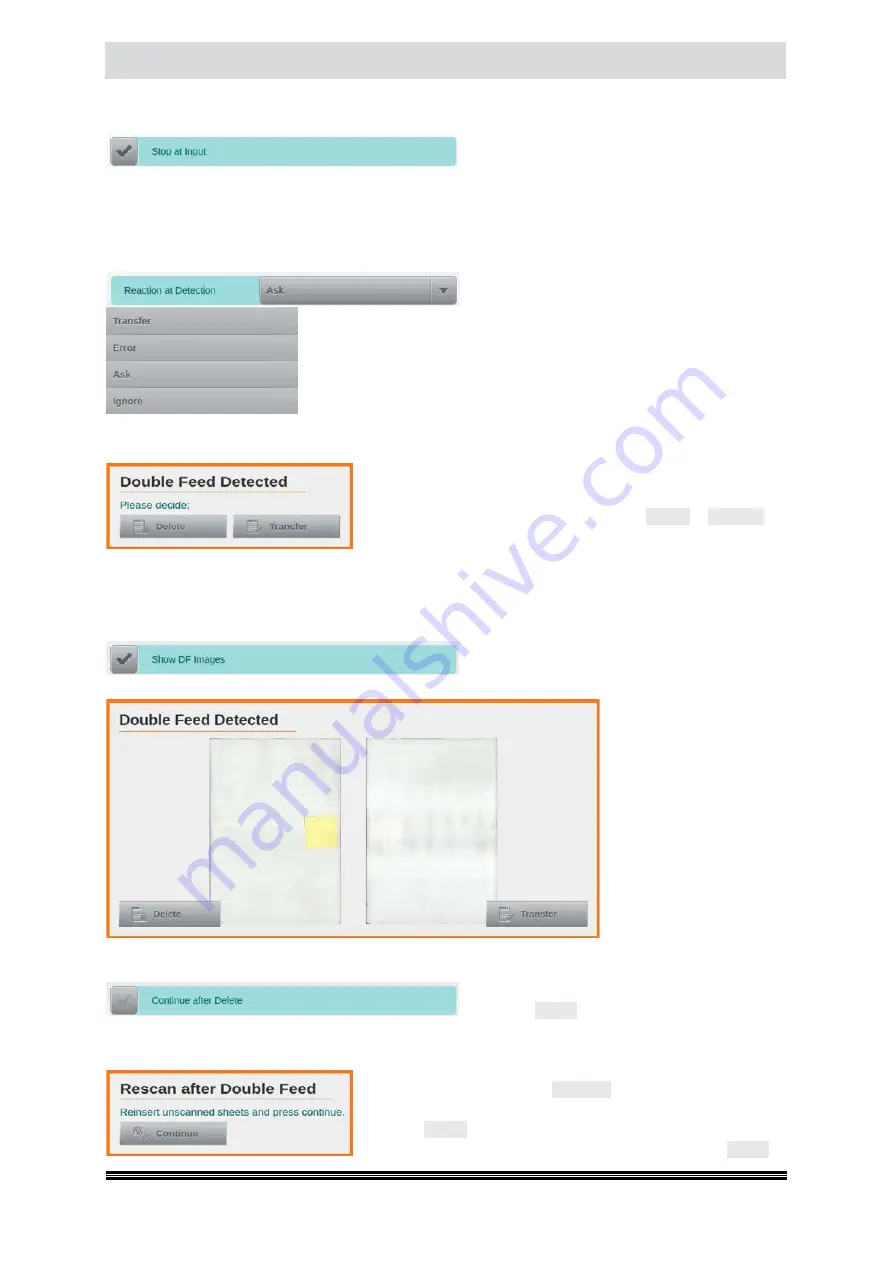
Capacitive Touchscreen
User Manual H12 / SCAMAX® 8x1 - Version 2019.12
4.6.4.1.2. Stop at Input
This option is activated by default. It ensures
that paper input is stopped and retained in the
feed area of the scanner, whenever Double Feed Detection occurs within the first 2 cm of the offending
paper intake. This feature makes it possible to simply retract and re-scan such documents, without
having to open up the scanner, first.
4.6.4.1.3. Reaction at Detection
Using the field
Reaction at Detection
it is selec-
ted how the scanner responds to a detected
double feed. There are the following four options to select from.
Transfer
interrupts the scanning process, but transfers the image(s) of
the document that caused the Double Feed Detection to the scanning
solution and displays an error on the touchscreen of the scanner
(see
chapter
).
Error
interrupts the scanning process and displays the same error message. All images of the document
that caused the double feed detection are discarded.
Ask
(=Default) interrupts the scanning process and opens an
additional small screen, on the scanner’s touchscreen. Two
choices are available here, you may either
Delete
or
Transfer
the
images which caused the double feed condition.
Ignore
prevents a response to the Double Feed Detection. The scanning process continues. In spite
of this, the resulting Double Feed Detection event may still be used as a trigger for other functions.
4.6.4.1.4. Show DF Images
If option
Ask
has been selected (
see above
), then
this option will expand the dialog shown in res-
ponse to a Double Feed Detection by additionally displaying all images for the offending document.
Because of the size and re-
solution of the display, this
will very frequently be suf-
ficient to identify the cause
of a Double Feed Detec-
tion, without any further
inspection of the actual
document, which would
have to be retrieved from
the output bin.
4.6.4.1.5. Continue after Delete
...
further modifies the chain of events after
choosing
Delete
(
in combination with the
Reac-
tion at Detection
setting
Ask
from above
). If
Continue after Delete
is inactive (
default
), then the current
input tray will be automatically lowered, allowing you to replace the documents which caused the issue.
A message will appear on the scanner’s touchscreen, offering to
proceed with scanning. Tap
Continue
to do so. If
Continue after
Delete
is active, then scanning will continue directly after having
selected
Delete
. Therefore, in this case, offending documents
need to be returned to the input tray before pressing
Delete
.






























