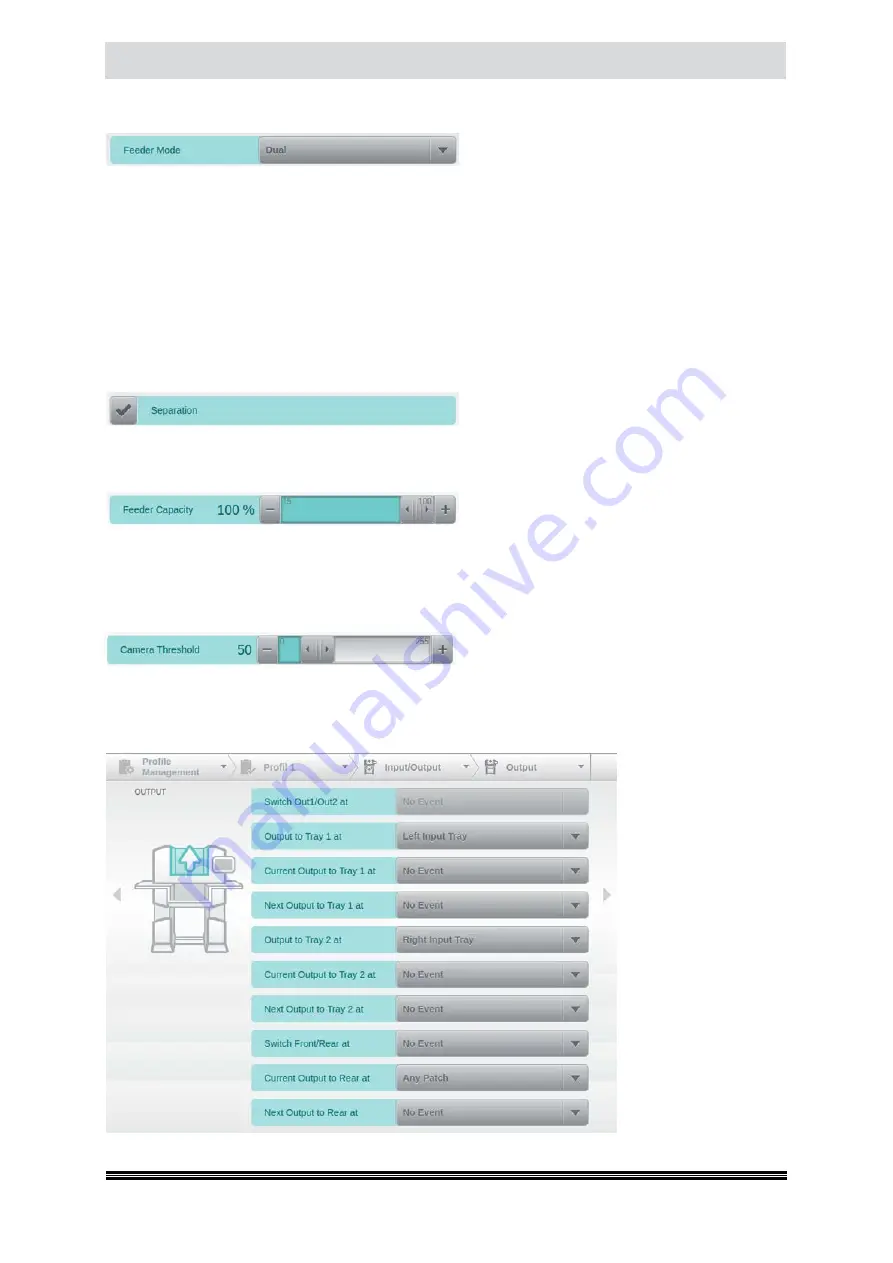
Capacitive Touchscreen
User Manual H12 / SCAMAX® 8x1 - Version 2019.12
4.6.3.2.1. Feeder Mode
The
Feeder Mode
is configurable with this menu
item. If the scanner is equipped with a Dual In-
put Hopper (
see chapter
), then Feeder Mode will default to
Dual
, a mode only available with this
particular input hopper. Once one input hopper has been emptied, Dual will automatically switch over
to the other hopper, provided this contains documents to be scanned (
see also chapter
). With
only one input hopper, the mode
Batch
is set. In this mode, the input tray is in the lowest position.
Once a paper stack is inserted and a scan process is started, the input tray is automatically raised so
far that the documents can be pulled in. If the input tray is empty, it automatically moves back to its
lowest position. If the mode
Manual
is selected, the input tray moves to its uppermost position. In this
mode, single sheets or small stacks can be processed (up to 25 pages) without the input tray being
raised at each Scanstart and lowered afterwards.
4.6.3.2.2. Separation
Via this option the Separation Roller can be de-
activated in the input area
(see chapter
),
which possibly separates the documents, adhering to one another in an activated state.
4.6.3.2.3. Feeder Capacity
Via the slider control of this menu item, the
capacity of the Input Tray can be reduced in
percentage when the full feed height is not required. The Input Tray is in its lowest position when
loading a profile with reduced feed height until the first scan process has been launched. When using
a Dual Input Hopper, this setting applies to both Input Trays.
4.6.3.2.4. Camera Threshold
This value determines the brightness threshold
used by the camera to distinguish between scan
background and incoming documents. As a basic rule, the darker documents are, the lower this value
needs to be. Default value is 50.
4.6.3.3. Output
The settings on this
screen allow event-dri-
ven control of the
Output
of scanned do-
cuments, i.e. they deter-
mine which output tray
is used. For each field,
you may select a suita-
ble trigger by choosing
an item from the event
list (
see chapter
).
The mask pictured
here is graphically edi-
ted, because it exceeds
the display area of the
touchscreen.
















































