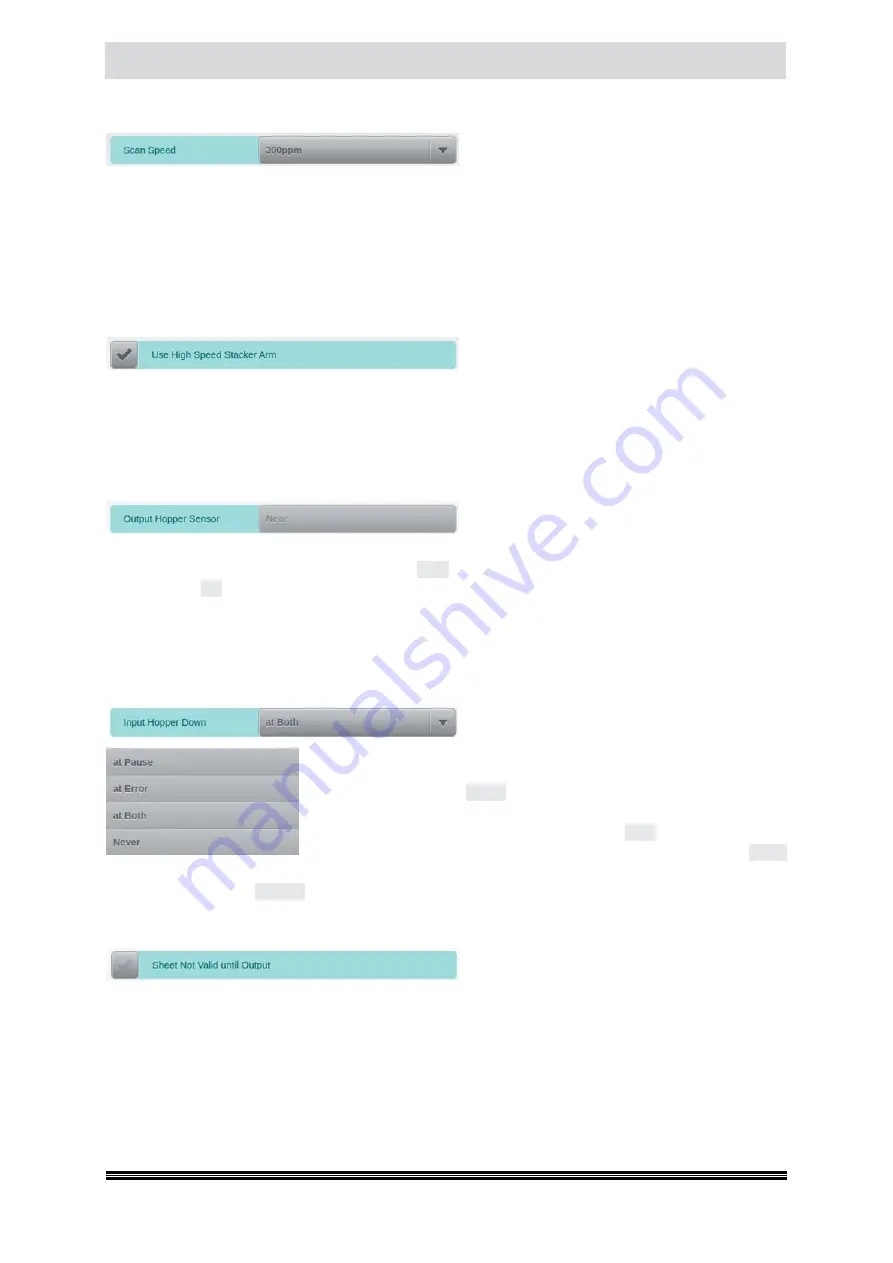
Capacitive Touchscreen
User Manual H12 / SCAMAX® 8x1 - Version 2019.12
4.6.4.2.1. Scan Speed
Use this control to throttle the scanner‘s page
throughput. The method for achieving this re-
duction depends on the type of paper output used (
see chapter
). If a
High Speed Stacker Arm
(
see below
) is installed and active, throughput reduction will be achieved by increasing the gaps bet-
ween documents. This is necessary in order to sustain the high paper velocity required for properly
piling output documents, below the stacker arm. Without the High Speed Stacker Arm, throughput
reduction is achieved by actually reducing paper velocity, to the speed specified here. Only speed
settings supported by the deployed scanner model can be selected.
4.6.4.2.2. Use High Speed Stacker Arm
This configuration item is only available if the
optional
High Speed Stacker Arm
(
see chapter
) has been installed. This option is turned on by default, in which case High Speed Output Mode
is used and the stacker arm needs to be folded downwards. As soon as this option is turned off, the
Stack Height Sensor (
see below
) in the output tray will become active and Open Output Mode is used.
In this case, the stacker arm needs to be folded upwards.
4.6.4.2.3. Output Hopper Sensor Range
This configuration item only has an effect if the
optional
High Speed Stacker Arm
(
see chapter
) has not been installed, or if it has been deactivated (
see above
). Use this setting to modify the
detection range of the Stack Height Sensor.
Near
(
default
) will detect up to distances of about
80
mm
, whereas
Far
is intended for special applications and will extend the detection range to as much
as
160 mm
. The Stack Height Sensor is used during Open Output Mode (
see chapter
) and will
control the automatic lowering of the output tray, which would otherwise be managed by the sensor
system of the High Speed Stacker Arm.
4.6.4.2.4. Input Hopper Down
This option determines the situation which cau-
ses the input trays to be lowered by the amount
specified in field
Input Hopper Down
on the
Scanner Settings
screen (
see
chapter
), in main menu
Administration
. Use this setting to select
one of four scenarios:
Pause
will lower the input tray whenever the
scanning process is manually interrupted (
see chapter
), will do so
only if a scanning error has occurred. Selecting
Both
(
the default setting
)
will cause the tray to be lowered in either of the previous cases,
Never
will prevent automatic action. This option is only of consequence if the Feeder Mode (
see chapter
) is not set to
Manual
.
4.6.4.2.5. Sheet Not Valid until Output
If this option is selected, only images from do-
cuments which have already been ejected into
one of the output trays will be transmitted, if a scanning error occurs (
e.g. a paper jam
). Any images
from documents still situated in the paper path will be discarded.
CAUTION!
Because of the rather short paper path, it may occasionally happen that images from a document
which has already been ejected into the rear output tray are also discarded because the document
scanned prior to that is still travelling along its longer paper path.
















































