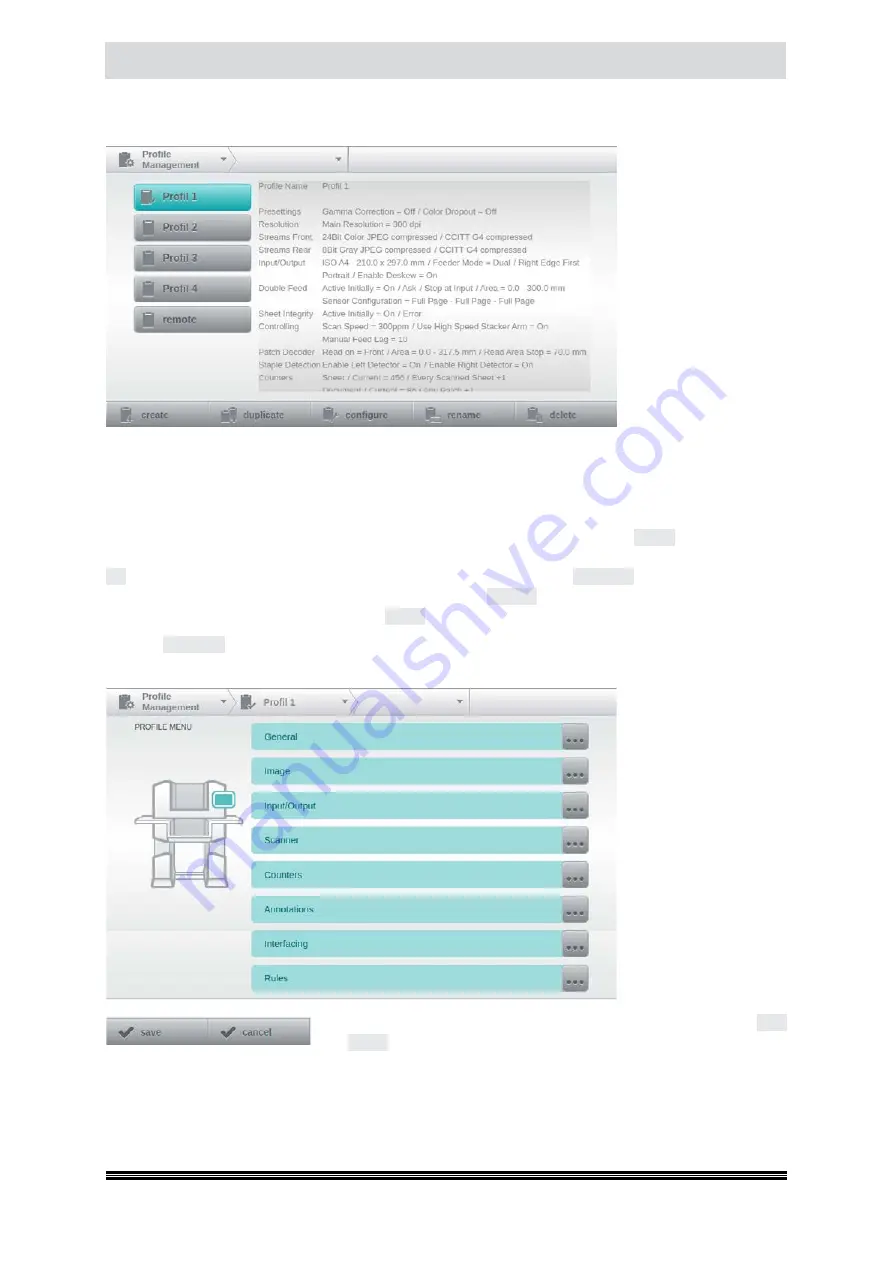
Capacitive Touchscreen
User Manual H12 / SCAMAX® 8x1 - Version 2019.12
4.6.
Profile Management
(
Administrator Rights required!
)
The
Profile Manage-
ment
allows you to cre-
ate and manage scan
profiles, which contain
all the images, paper
and scanner settings
that are needed for an
efficient, project-based
scan processing.
When you select the
same point in the navi-
gation bar, one gets a
key list of available scan
profiles in alphanume ric
order in the display area
on the left edge. The scan profile currently in use is highlighted turquoise. By tapping the appropriate
key the profile you want to edit is selected. In the display area of the list, an overview of the settings
of the selected Scan Profile is displayed. The list of profiles can also be viewed via the second segment
of the navigation bar and the profile can be selected there.
For editing the scan profiles, five keys are available in the tool bar. Whilst the
create
key generates a
new profile based on default values, after entering a profile name into a keypad and confirming with
OK
, a copy of the previously selected profile is created with the key
duplicate
. Again here, a keypad
opens and change of the name is prompted. Via the key
rename
, the name of the previously selected
profile can be changed and with the key
delete
this profile is permanently deleted.
The key
configure
will open a profile menu with access to all available profile settings, grouped into
logical functional groups.
The mask pictured
here is graphically edi-
ted, because it exceeds
the display area of the
touchscreen.
As soon as scanner set-
tings are requested by
the external software
controlling the scanner,
the same dialog will be
opened. In this case,
Re-
mote Profile
is selected
as the active profile.
During configuration, from the first change of a setting the keys
save
and
cancel
are displayed in the toolbar and selecting the first two levels
in the navigation bar is disabled. Exiting the configuration is therefore possible only after backup or
discarding the change.






























