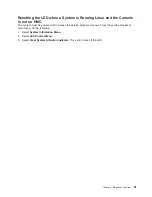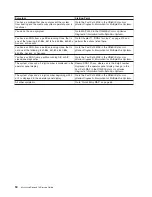Note:
You
must
further
configure
Service
Agent
to
handle
notifications
sent
by
Service
Focal
Point.
For
more
information
about
Service
Agent,
refer
to
the
IBM
Hardware
Management
Console
Operations
Guide
for
pSeries
,
order
number
SA38-0590
To
set
up
surveillance,
you
must
be
a
member
of
one
of
the
following
roles:
v
System
Administrator
v
Service
Representative
To
set
up
surveillance-error
notification,
do
the
following:
1.
In
the
Navigation
area,
click
the
Service
Applications
icon.
2.
In
the
Navigation
area,
double-click
the
Service
Focal
Point
icon.
3.
In
the
Contents
area,
select
Service
Focal
Point
Settings
.
4.
The
Service
Focal
Point
Settings
window
opens.
Select
the
Surveillance
Notification
tab
at
the
top
of
the
window.
5.
Select
one
or
more
managed
systems
from
the
list,
and
click
Enable
or
Disable
.
Surveillance
notification
is
then
either
enabled
or
disabled
for
the
selected
managed
systems.
Working
With
Serviceable
Events
You
can
view,
add,
or
update
serviceable
event
information,
including
error
details.
Viewing
Serviceable
Events
To
view
serviceable
events,
you
must
be
a
member
of
one
of
the
following
roles:
v
System
Administrator
v
Service
Representative
v
Advanced
Operator
v
Operator
v
Viewer
To
view
a
serviceable
event,
do
the
following:
1.
In
the
Navigation
area,
click
the
Service
Applications
icon.
2.
In
the
Navigation
area,
double-click
the
Service
Focal
Point
icon.
3.
In
the
Contents
area,
click
Select
Serviceable
Event
.
4.
Designate
the
set
of
serviceable
events
you
want
to
view.
When
you
are
finished,
click
OK
.
5.
The
Serviceable
Event
Overview
window
opens,
and
the
entries
displayed
are
ordered
by
time
stamp.
Each
line
in
the
Serviceable
Event
Overview
window
corresponds
to
one
error
within
a
serviceable
event.
On
this
window,
designate
the
set
of
serviceable
events
you
want
to
view
by
specifying
your
search
criteria
(such
as
event
status
or
error
class).
Note:
Only
events
that
match
all
of
the
criteria
that
you
specify
are
shown.
6.
When
you
are
finished,
click
OK
.
When
you
select
a
line
in
the
Serviceable
Event
Overview
window,
all
lines
in
the
same
serviceable
event
are
selected.
To
open
the
Serviceable
Event
Details
window
for
the
selected
event,
select
the
event
and
click
Event
Details
.
Viewing
Serviceable
Event
Details
To
view
serviceable
event
details,
do
the
following:
1.
Perform
the
steps
in
“Viewing
Serviceable
Events.”
2.
The
Serviceable
Event
Details
window
opens,
showing
extended
serviceable
event
information,
including
the
following:
v
Status
Chapter
2.
Diagnostic
Overview
45
Summary of Contents for P 615 series
Page 1: ...pSeries 615 Service Guide SA38 0630 02 ERserver...
Page 2: ......
Page 3: ...pSeries 615 Service Guide SA38 0630 02 ERserver...
Page 12: ...x EserverpSeries 615 Service Guide...
Page 16: ...xiv EserverpSeries 615 Service Guide...
Page 18: ...xvi EserverpSeries 615 Service Guide...
Page 58: ...38 EserverpSeries 615 Service Guide...
Page 72: ...52 EserverpSeries 615 Service Guide...
Page 150: ...130 EserverpSeries 615 Service Guide...
Page 178: ...158 EserverpSeries 615 Service Guide...
Page 284: ...264 EserverpSeries 615 Service Guide...
Page 384: ...364 EserverpSeries 615 Service Guide...
Page 388: ...Model 6C3Parts 5 5 7 6 6 2 3 1 4 368 EserverpSeries 615 Service Guide...
Page 394: ...374 EserverpSeries 615 Service Guide...
Page 418: ...398 EserverpSeries 615 Service Guide...
Page 422: ...402 EserverpSeries 615 Service Guide...
Page 438: ...418 EserverpSeries 615 Service Guide...
Page 448: ...428 EserverpSeries 615 Service Guide...
Page 452: ...432 EserverpSeries 615 Service Guide...
Page 489: ......
Page 490: ...Printed in U S A October 2003 SA38 0630 02...
Page 491: ...Spine information pSeries 615 EserverpSeries 615 Service Guide SA38 0630 02...