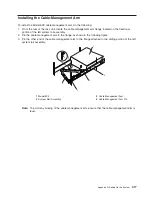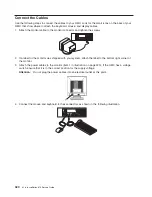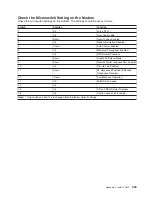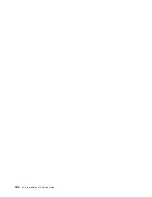Configure
the
Service
Agent
Note:
You
must
configure
the
network
before
you
configure
the
Service
Agent.
To
start
the
Service
Agent,
click
on
the
Service
Agent
icon
on
the
HMC
virtual
terminal
window.
If
you
are
configuring
Service
Agent
for
the
first
time,
select
Start
Service
Agent
Processes
to
start
the
service
agent
processes.
Select
Service
Agent
UI
.
You
are
prompted
to
type
specific
information
or
parameters
pertinent
to
Service
Agent.
To
configure
the
Service
Agent,
do
the
following:
1.
Read
and
accept
the
License
Agreement.
2.
For
the
initial
password
prompt,
type:
password
The
word
password
is
the
default
password
that
has
been
supplied.
Note:
User
IDs
and
passwords
are
case-sensitive.
Enter
the
user
ID
and
password
exactly
as
shown.
3.
Type
the
information
as
follows:
Customer
Contact
Name
The
person
that
IBM
can
reach
when
an
error
is
reported
to
IBM
by
the
Service
Agent.
Customer
Phone
Number
The
phone
number
associated
with
the
person
whose
name
is
placed
in
the
Customer
Contact
Name
field.
Customer
The
address
of
the
person
whose
name
is
placed
in
the
Customer
Contact
Name
field.
Queue
Country/Region
The
country
or
region
in
which
the
HMC
is
located.
Click
the
drop-down
list
to
expand
the
country
or
region
choices.
Type
the
first
letter
of
the
desired
country
or
region
to
move
to
the
first
occurrence
of
a
country
or
region
whose
first
letter
matches
your
choice.
Gateway
Type
The
machine
type
of
the
processor
subsystem.
Gateway
Serial
Number
The
serial
number
of
the
processor
subsystem
that
you
designate
to
be
the
machine
to
send
Service
Agent
information
to
IBM.
Gateway
Model
Number
The
model
number
of
the
processor
subsystem
that
you
designate
to
be
the
machine
to
send
Service
Agent
information
to
IBM.
4.
Select
Continue
.
The
Service
Agent
interface
displays.
5.
Select
Network
.
Fill
in
the
appropriate
information.
Note:
Some
of
the
fields
are
prefilled
with
information
taken
from
the
Service
Agent
initial
configuration
panel.
6.
Select
OK
.
7.
Expand
the
contents
of
the
Gateway
category
by
clicking
the
key
next
to
your
Gateway
machine.
8.
Select
Dialer
.
9.
Select
Location
.
Select
the
location
phone
number
closest
to
your
physical
location.
Several
of
the
fields
are
then
completed
by
Service
Agent
based
on
the
location
phone
number
you
selected.
426
Eserver
pSeries
615
Service
Guide
Summary of Contents for P 615 series
Page 1: ...pSeries 615 Service Guide SA38 0630 02 ERserver...
Page 2: ......
Page 3: ...pSeries 615 Service Guide SA38 0630 02 ERserver...
Page 12: ...x EserverpSeries 615 Service Guide...
Page 16: ...xiv EserverpSeries 615 Service Guide...
Page 18: ...xvi EserverpSeries 615 Service Guide...
Page 58: ...38 EserverpSeries 615 Service Guide...
Page 72: ...52 EserverpSeries 615 Service Guide...
Page 150: ...130 EserverpSeries 615 Service Guide...
Page 178: ...158 EserverpSeries 615 Service Guide...
Page 284: ...264 EserverpSeries 615 Service Guide...
Page 384: ...364 EserverpSeries 615 Service Guide...
Page 388: ...Model 6C3Parts 5 5 7 6 6 2 3 1 4 368 EserverpSeries 615 Service Guide...
Page 394: ...374 EserverpSeries 615 Service Guide...
Page 418: ...398 EserverpSeries 615 Service Guide...
Page 422: ...402 EserverpSeries 615 Service Guide...
Page 438: ...418 EserverpSeries 615 Service Guide...
Page 448: ...428 EserverpSeries 615 Service Guide...
Page 452: ...432 EserverpSeries 615 Service Guide...
Page 489: ......
Page 490: ...Printed in U S A October 2003 SA38 0630 02...
Page 491: ...Spine information pSeries 615 EserverpSeries 615 Service Guide SA38 0630 02...