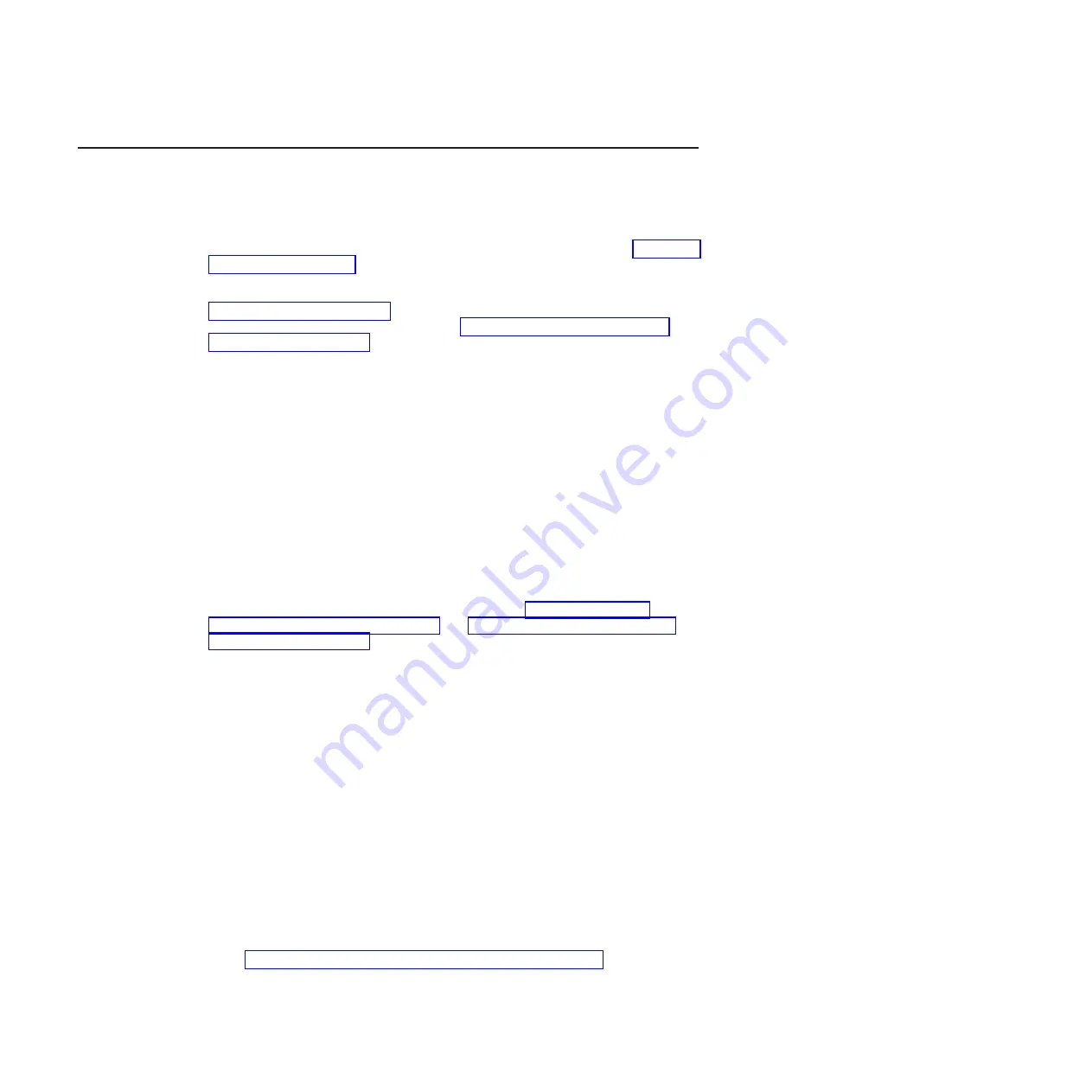
Diagnostic
programs,
messages,
and
error
codes
The
diagnostic
programs
are
the
primary
method
of
testing
the
major
components
of
the
computer.
As
you
run
the
diagnostic
programs,
text
messages
and
error
codes
are
displayed
on
the
screen
and
are
saved
in
the
test
log.
A
diagnostic
text
message
or
error
code
indicates
that
a
problem
has
been
detected;
to
determine
what
action
you
should
take
as
a
result
of
a
message
or
error
code,
see
You
can
download
the
latest
version
of
the
diagnostics
programs
from
http://www.ibm.com/pc/support/
and
use
the
downloaded
file
to
create
an
IBM
Enhanced
Diagnostics
diskette
or
CD.
See
for
instructions.
Note:
When
using
diagnostics
with
a
USB
keyboard
and
mouse
attached,
you
must
first
enable
USB
emulation:
1.
Restart
the
computer
and
press
F1
to
start
the
Configuration/Setup
Utility.
2.
Select
Start
Options
.
3.
Make
sure
that
the
Legacy
USB
Support
option
is
set
to
Enable.
Running
the
diagnostic
programs
The
IBM
Enhanced
Diagnostics
programs
isolate
problems
from
the
computer
hardware
and
software.
The
programs
run
independently
of
the
operating
system.
This
method
of
testing
is
generally
used
when
other
methods
are
not
accessible
or
have
not
been
successful
in
isolating
a
problem
that
is
suspected
to
be
hardware
related.
You
can
run
the
diagnostic
programs
through
the
operating
system,
or
by
using
a
diagnostics
diskette
or
CD
that
you
have
created
(see
and
To
run
the
diagnostic
programs,
complete
the
following
steps.
1.
Start
the
Enhanced
Diagnostics
programs.
v
To
start
the
Enhanced
Diagnostics
programs
in
a
Windows
®
operating
system,
complete
the
following
steps:
a.
Restart
the
computer
and
when
the
message
To
start
the
Product
Recovery
program
is
displayed,
quickly
press
F11.
b.
Select
System
utilities
.
c.
Select
Run
diagnostics
to
start
the
diagnostics
programs.
v
To
start
the
Enhanced
Diagnostics
programs
in
a
Red
Hat
®
Linux
™
operating
system,
complete
the
following
steps:
a.
Restart
the
computer.
b.
When
the
operating-system
selection
menu
is
displayed,
select
IBM
Preload
Recovery
&
Diagnostics.
c.
Select
Run
diagnostics
to
start
the
diagnostics
programs.
v
To
start
the
Enhanced
Diagnostics
programs
using
a
diskette
or
CD,
insert
the
IBM
Enhanced
Diagnostics
diskette
or
CD
and
restart
the
computer
(see
38
IBM
IntelliStation
M
Pro
Type
6218
and
9236:
Problem
Determination
and
Service
Guide
Summary of Contents for IntelliStation M Pro 6218
Page 1: ...IBM IntelliStation M Pro Type 6218 and 9236 Problem Determination and Service Guide...
Page 2: ......
Page 3: ...IBM IntelliStation M Pro Type 6218 and 9236 Problem Determination and Service Guide...
Page 8: ...vi IBM IntelliStation M Pro Type 6218 and 9236 Problem Determination and Service Guide...
Page 16: ...xiv IBM IntelliStation M Pro Type 6218 and 9236 Problem Determination and Service Guide...
Page 26: ...10 IBM IntelliStation M Pro Type 6218 and 9236 Problem Determination and Service Guide...
Page 140: ...124 IBM IntelliStation M Pro Type 6218 and 9236 Problem Determination and Service Guide...
Page 162: ...146 IBM IntelliStation M Pro Type 6218 and 9236 Problem Determination and Service Guide...
Page 167: ......
Page 168: ...Part Number 31R1998 Printed in USA 1P P N 31R1998...






























