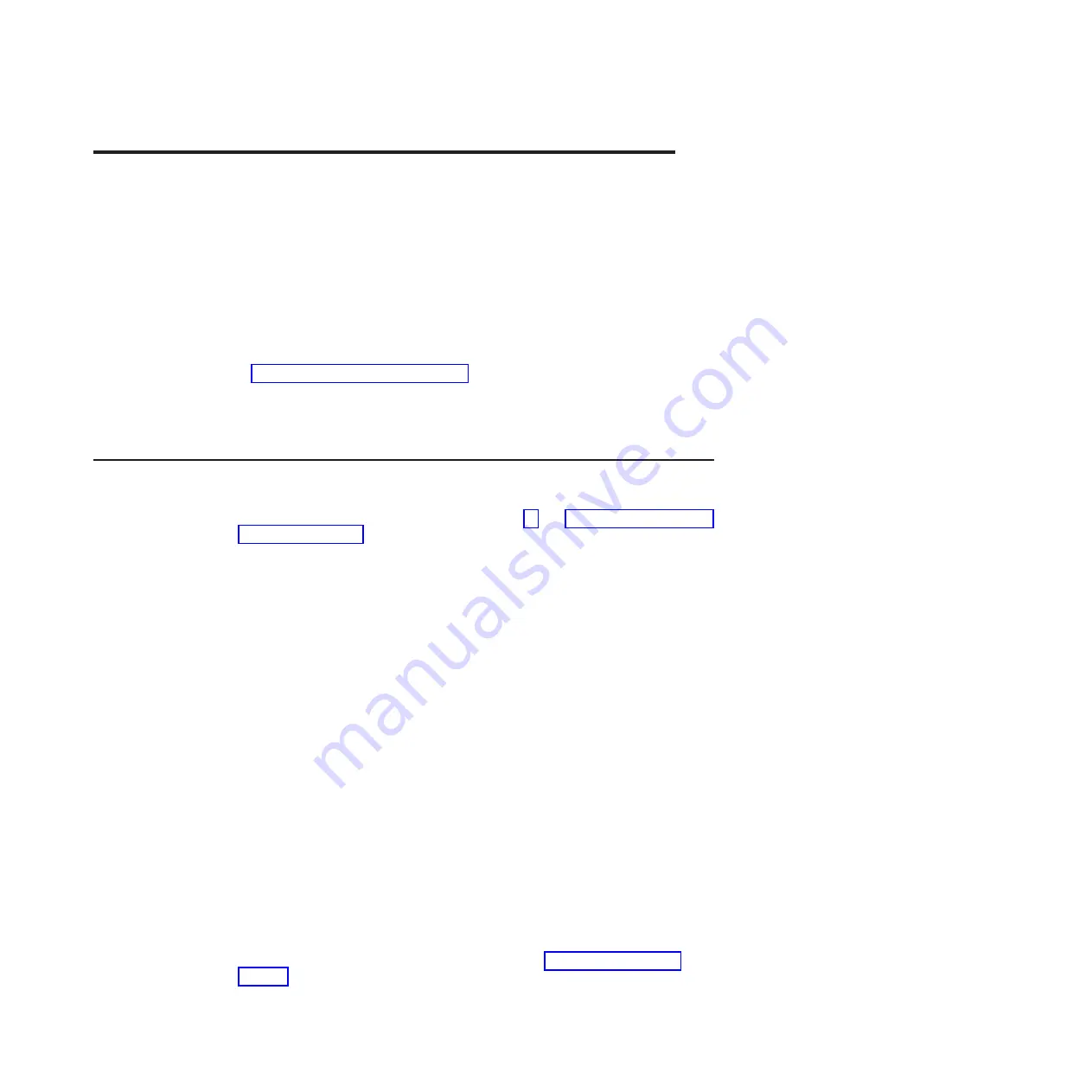
Chapter
4.
Removing
and
replacing
computer
components
Replaceable
components
are
of
three
types:
v
Tier
1
customer
replaceable
unit
(CRU):
Replacement
of
Tier
1
CRUs
is
your
responsibility.
If
IBM
installs
a
Tier
1
CRU
at
your
request,
you
will
be
charged
for
the
installation.
v
Tier
2
customer
replaceable
unit:
You
can
install
a
Tier
2
CRU
yourself
or
request
IBM
to
install
it,
at
no
additional
charge,
under
the
type
of
warranty
service
that
is
designed
for
your
computer.
v
Field
replaceable
unit
(FRU):
FRUs
must
be
installed
only
by
trained
service
technicians.
See
to
determine
whether
a
component
is
a
Tier
1
CRU,
Tier
2
CRU,
or
FRU.
For
information
about
the
terms
of
the
warranty
and
getting
service
and
assistance,
see
the
Warranty
and
Support
Information
document.
Installation
guidelines
Before
you
remove
or
replace
a
component,
read
the
following
information:
v
Read
the
safety
information
that
begins
on
page
and
This
information
will
help
you
work
safely.
v
Observe
good
housekeeping
in
the
area
where
you
are
working.
Place
removed
covers
and
other
parts
in
a
safe
place.
v
If
you
must
start
the
computer
while
the
cover
is
removed,
make
sure
that
no
one
is
near
the
computer
and
that
no
tools
or
other
objects
have
been
left
inside
the
computer.
v
Do
not
attempt
to
lift
an
object
that
you
think
is
too
heavy
for
you.
If
you
have
to
lift
a
heavy
object,
observe
the
following
precautions:
–
Make
sure
that
you
stand
safely
without
slipping.
–
Distribute
the
weight
of
the
object
equally
between
your
feet.
–
Use
a
slow
lifting
force.
Never
move
suddenly
or
twist
when
you
lift
a
heavy
object.
–
To
avoid
straining
the
muscles
in
your
back,
lift
by
standing
or
by
pushing
up
with
your
leg
muscles.
v
Make
sure
that
you
have
an
adequate
number
of
properly
grounded
electrical
outlets
for
the
computer,
monitor,
and
other
devices.
v
Back
up
all
important
data
before
you
make
changes
to
disk
drives.
v
Have
a
small
flat-blade
screwdriver
available.
v
When
you
have
to
access
the
inside
of
the
computer,
you
might
find
it
easier
to
lay
the
computer
on
its
side.
v
Blue
on
a
component
indicates
touch
points,
where
you
can
grip
the
component
to
remove
it
from
or
install
it
in
the
computer,
open
or
close
a
latch,
and
so
on.
v
When
you
are
finished
working
on
the
computer,
reinstall
all
safety
shields,
guards,
labels,
and
ground
wires.
v
For
a
list
of
supported
options
for
the
computer,
see
©
Copyright
IBM
Corp.
2005
73
Summary of Contents for IntelliStation M Pro 6218
Page 1: ...IBM IntelliStation M Pro Type 6218 and 9236 Problem Determination and Service Guide...
Page 2: ......
Page 3: ...IBM IntelliStation M Pro Type 6218 and 9236 Problem Determination and Service Guide...
Page 8: ...vi IBM IntelliStation M Pro Type 6218 and 9236 Problem Determination and Service Guide...
Page 16: ...xiv IBM IntelliStation M Pro Type 6218 and 9236 Problem Determination and Service Guide...
Page 26: ...10 IBM IntelliStation M Pro Type 6218 and 9236 Problem Determination and Service Guide...
Page 140: ...124 IBM IntelliStation M Pro Type 6218 and 9236 Problem Determination and Service Guide...
Page 162: ...146 IBM IntelliStation M Pro Type 6218 and 9236 Problem Determination and Service Guide...
Page 167: ......
Page 168: ...Part Number 31R1998 Printed in USA 1P P N 31R1998...
















































